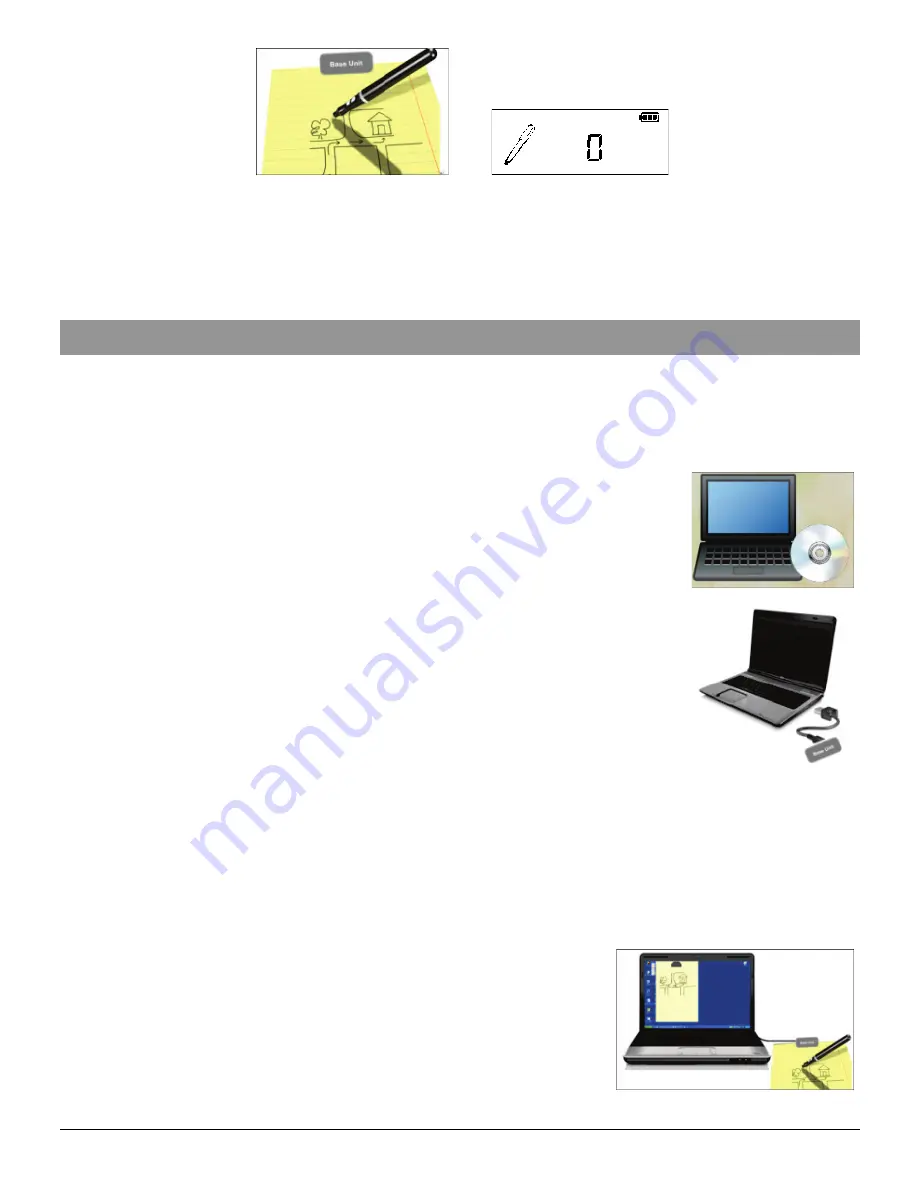
- 4 -
(5) Once you’ve completed one page, shortly press the ON/OFF button to save current
page and start a new page. On the base unit screen, you can see the page number
added by one.
(6) All notes are stored in the base unit. You can upload them to a PC for viewing, editing,
or email.
Using the Digital Pen with PC
With the digital pen connected with a desktop computer, you can write or draw on a paper
and see, save or edit your handwriting on the PC screen.
The digital pen works either in Windows or MAC system.
Before using, you firstly need to install the Note Manager software on PC.
1. Installing the Note Manager
One of the provided CDs contains the Note Manager software which
is required. Simply insert the CD and then follow the wizard's
instructions.
2. Connecting your Digital Pen to your Computer
Insert one end of the USB cable into the USB port of the unit and the
other end to that of your computer.
3. For Windows OS
Uploading your Mobile Notes
First make sure your Note Manager is running. Now simply connect your base unit to your
computer via the USB port.
The Note Manager application will detect your unit and will prompt you to upload your notes.
Select “Yes” to start transferring your notes.
Create Note in Online Mode
Connecting your Digital Pen to your computer and drawing
with your Digital Pen in Note mode can create a new note.
Everything you write is being captured automatically. Before
doing so, make sure the Note Manager is installed and run
on your computer.
Once you have finished with your note, you can use the



















