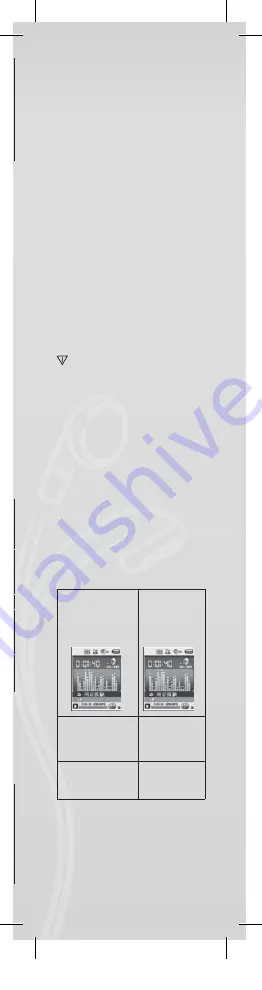
J
OY
Long Record
ACT format. Average
sound quality.
Fine VOR
WAV format. Recording
will stop when there is
no voice.
Long VOR
ACT format. Recording
will stop when there is
no voice.
5. Press the “Play” button to start recording.
Playback
Playing the recorded files:
1. Enter the main menu.
2. Press “Next” to choose “playback mode”.3. Press
“M” to enter the playback mode interface.
4. Press “PLAY”again to start playback.
5. Select the recorded files:
“PRE”: Select the previous recorded file.
“NEXT”: Select the next recorded file.
Picture browsing
JPEG browser
• File selection function
After you enter the Picture menu, the following will
be shown:
JPG interface – File list – Selection file 01.jpg.
If there are no files here, the content will be empty.
Press “PLAY” to enter the picture display mode.
Press “NEXT” or “PRE” to choose the files.
Press “M” to enter the submenu. Select the files
as follows:
Local folder/Play set/Delete file/Delete all/Exit.
• Picture display mode
Enter the picture display mode. The following will
appear:
Press “NEXT” or “PRE” to display the next or the
previous picture.
Press “PLAY” to return to file selection mode.Hold “M”
to return to the main menu.
Other buttons are invalid in this mode.
System settings
1. Enter the main menu.
2. Press “NEXT” to choose the “system setting”.
3. Press “M” to enter the submenus.
• List of all the parameters:
Clock
Setting time and date
LCD set
Setting backlight intensity
Language
Setting different languages
Power off
Setting the player’s off time and
sleep time
Replay
mode
Setting replay mode: manual and
auto replay
Online mode
Setting the location
Memory info
Displays the remaining flash
memory capacity
Firmware
version
Player’s firmware version
Firmware
upgrade
Upgrade the player’s firmware
Exit
Exit the current mode
• Detailed operating instructions
A. Clock:
1. Press “M” to enter the system time interface.
2. Press “VOL” from year start setting. The year
number starts blinking.
3. Press “NEXT” or “PRE” button to adjust the time.
4. Press “M” button to confirm and exit after you have
made the necessary adjustment.
B. LCD setting
1. Brightness
adjustment
Adjust the brightness of
the screen
2. Black screen
mode (0-30)
Shuts off the screen when
the player has not been
used for a certain amount
of time (unit: second)
3. Exit
Notes: “Brightness adjustment” adjusts the brightness of
the screen (15 is brightest, 0 is darkest). Press “PRE” or
“NEXT” to move the cursor. Press “M” to return to the
previous menu. “Dark mode” and “black screen mode”:
please refer to the “Brightness adjustment” setting.
C. Language
Refer to the “EQ mode” setting
D. Power off
Off mode: Here you set a time. When no button
has been pressed for this length of time, the player
will be shut off to save power. When set to “0” the
function is shut off.
Sleep mode: Here you set a time (unit: seconds) to
shut off the player after a certain amount of time
has elapsed. This is intended for listening to music
before you go to sleep. This setting works one time,
and is cleared when the player shuts off. You must
set it again the next time.
E. Replay mode
For operation refer to the “EQ mode” setting.
Manual replay: You must manually select the seg-
ment for A-B repeat.
Auto reply: The player creates a segment for A-B
repeat (works in English reading mode without
music).
F. Online mode
Three modes are available: Multi-drive,
Normal only, Encrypted only.
G. Memory info
Shows the flash memory’s total capacity
and available space.
H. Firmware version
Shows the player’s firmware version.
Prompt: After you press “M” to finish a setting,
you can press “play” to quickly exit the menu.
This works in all menus.
E-book reading (TXT format)
Enter the main interface, press “NEXT” to choose “E-
book”, press “M” to enter the root directory, and press
“NEXT” or “PRE” to choose the files you want to read.
Press “M” to return to the upper menus.
Note:
It is not necessary to select the file if it is in the
root directory.
Reading mode control: To set the play mode when
you reading. It has two modes: manual playing and
auto playing.
Manual playing: Press “NEXT” or “PRE” to turn pages
one at a time.
Auto playing: You can set a time after which the pages
will be turned automatically.
Once you have selected the files, press “M” to begin
reading.
• Select different content (exit the submenu)
The user can put different files into different folders
(the folder should be set up in the computer). This
device supports up to 9 folders and each folder
supports a maximum of 99 files.
1. In the stop
interface
(the example
is in music
playing mode).
2. Press “M”
to enter the
submenu.
3. Press “M” again to
enter the menu selec-
tion interface.
4. Press “NEXT” or
“PRE” to make
selections in
the menu.
5. Press “M”
to confirm
the selections.
Attention: Music mode, Record mode and Voice
can each be set to different content folders. The
folder for the three modes will not always have the
same content.
• Delete file (stop submenu)
You can delete the related file and folder in music
mode, voice mode.
1. Enter the stop interface.
2. Press “M” to enter the stop submenu.
3. Press “NEXT” or “PRE” in the menu to choose
“Delete file”. if you want delate all the files, please
PMP200V2_QSG_v1 2.indd 11
14-06-13 09:10
Содержание PMP201V2
Страница 2: ...P200V2_QSG_v1 2 indd 2 14 06 13 09 ...
Страница 3: ...JOY 1x 1x 1x 1x P200V2_QSG_v1 2 indd 3 14 06 13 09 ...
Страница 5: ...JOY 100 4 Hours 10 3 USB port P200V2_QSG_v1 2 indd 5 14 06 13 09 ...
Страница 6: ...2 USB port 100 2 5 Hours 10 1 P200V2_QSG_v1 2 indd 6 14 06 13 09 ...
Страница 7: ...JOY OFF ON P200V2_QSG_v1 2 indd 7 14 06 13 09 ...


























