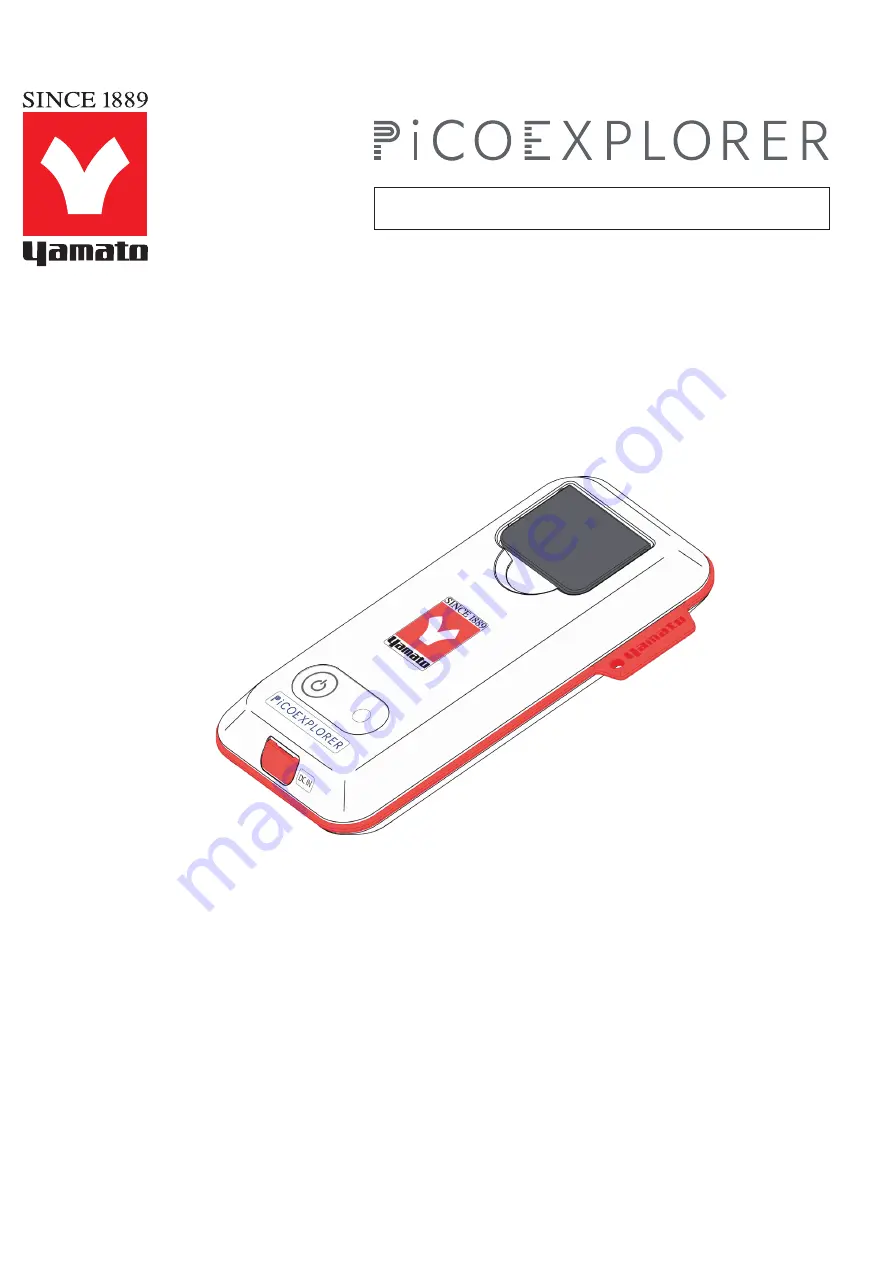
Yamato Scientific America, Inc.
User's Manual and Troubleshooting Guide
PAS-110-YU
Supported Version
Android: 3.1.1
iOS: 2.0.8
Photo Absorbance Sensor
Contents of this User’s Manual may change without notice.
Due to design improvements, and/or specification and app changes,
PiCOEXPLORER
TM
configuration may change without notice.
All company names and products names in this manual are the property of their
respective trademark holders.
Patent Pending
















