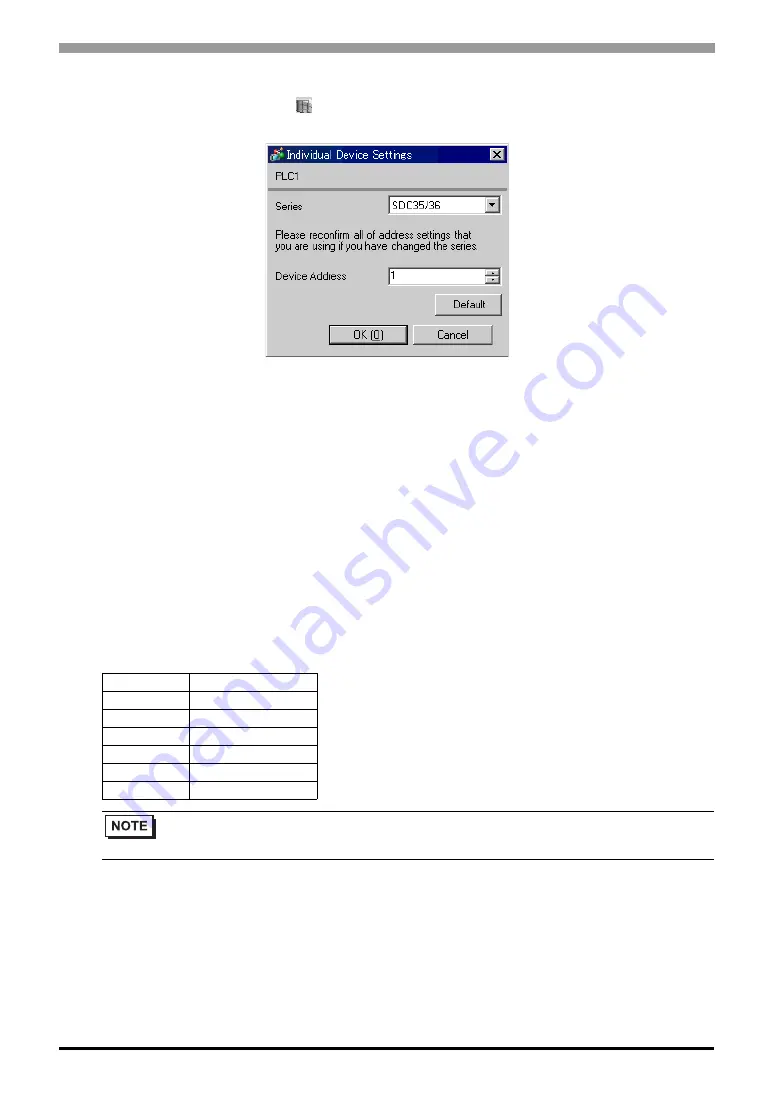
Digital Controller SIO Driver
GP-Pro EX Device/PLC Connection Manual
26
Device Setting
To display the setting screen, click
([Setting]) of the External Device you want to set from [Device-Specific
Settings] of [Device/PLC Settings].
Settings of External Device
Use the PARA key, mode key, enter key, down key and up key in front of the Controller for communication
settings of the External Device. Please refer to the manual of the Controller for more details.
Procedure
1.Press and hold the PARA key in operation display (2 seconds) to move to the bank selection display.
2.Press the enter key in the bank selection display to move to the bank setup display.
3.Press the PARA key several times to display the setup items.
4.Press the enter key to blink the display area of the setting value.
5.Use the down/up keys to select the setting contents.
6.Press the enter key to confirm the change.
7.Press the mode key to move to the operation display.
Setting Value
Setup Items
Setting Value
C64
0
C65
1
C66
1
C67
1
C68
0
C69
0
• Parameters to be set vary depending on the Controller. Please refer to the manual of the Controller
for more details.
















































