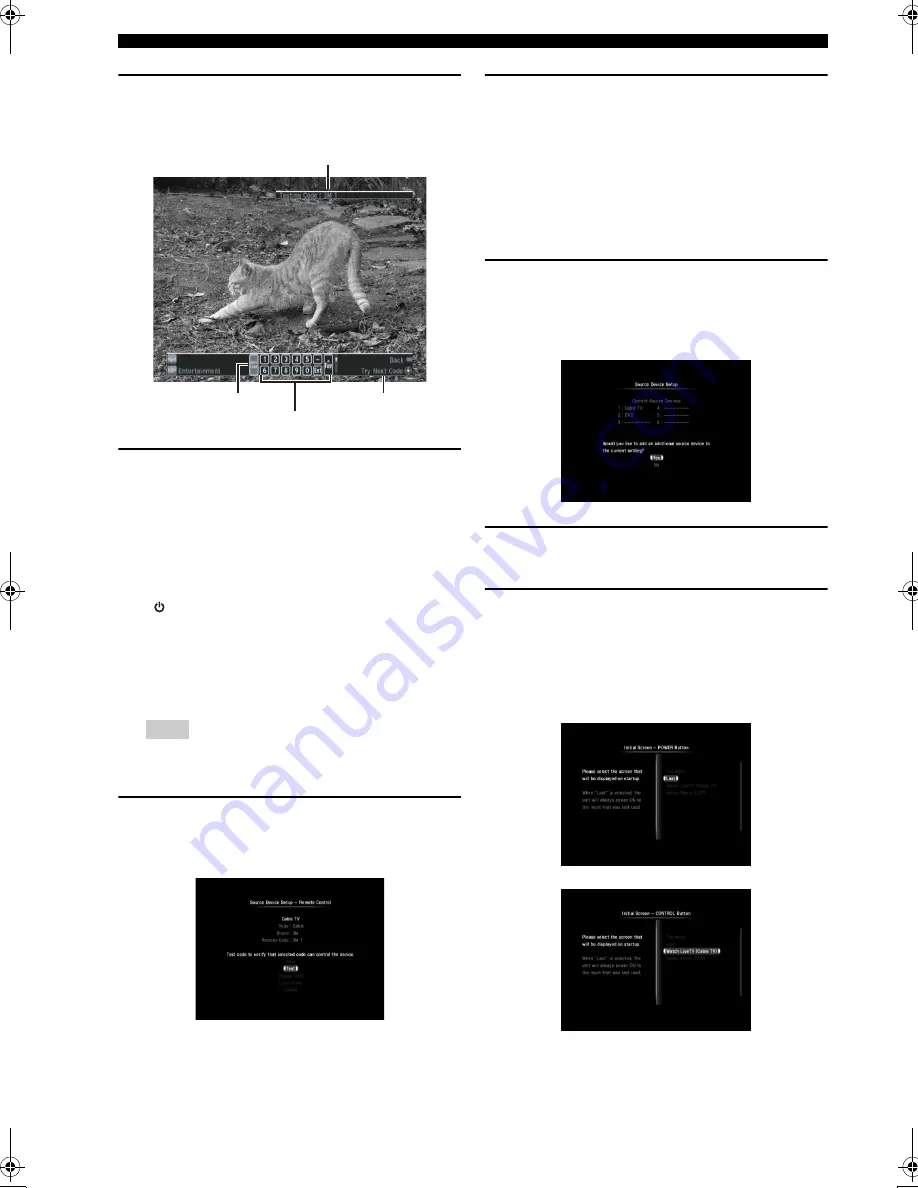
16
En
Initial Setup
8
Check the confirmation screen, then select
“Test”.
The following test screen appears:
9
Test some of the controls on the virtual
remote control which is displayed on the
screen to check whether the controls
function correctly.
u
/
d
/
j
/
i
: Moves the highlight.
ENTER
: Tests the function.
We recommend that you select some buttons besides
“
(Power On/Off)” to test the function.
If controls do not function properly, select “NEXT
CODE” at the left edge of the virtual remote control.
The remote control code switches and you can try the
next remote control code. (Example: from Yamaha1
to Yamaha2)
If the brand has only one set of remote control codes,
“NEXT CODE” does not function.
10
When you find the remote control code
works (or not), press
BACK
on the remote
control to return to the confirmation screen.
11
When you find a proper remote control code,
select “Save” to complete the registration.
y
• If you want to discard the setting and make a new setting,
select “Change Code”.
• If this unit does not control the device with any of the
codes provided for the brand, select “Learn Code” to recall
the Remote Code Learning screen (
☞
P. 40) and program
the remote control code manually.
12
Select “Yes” to register another input source
device and repeat steps 2 to 11 until all
devices listed in the Quick Start Guide are
set.
13
Select “No” to complete the input source
device registration.
14
Select the first screen to be displayed when
you turn on this unit by pressing
POWER
or
CONTROL
.
For example, you can set this unit to display the cable
box (STB) screen when you turn on this unit by
pressing
CONTROL
.
Note
The remote control code being tested
NEXT CODE
Virtual remote control
Function of the
selected button
01EN_00_YMC-700_500_U.book Page 16 Wednesday, April 8, 2009 11:46 AM






























