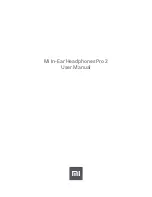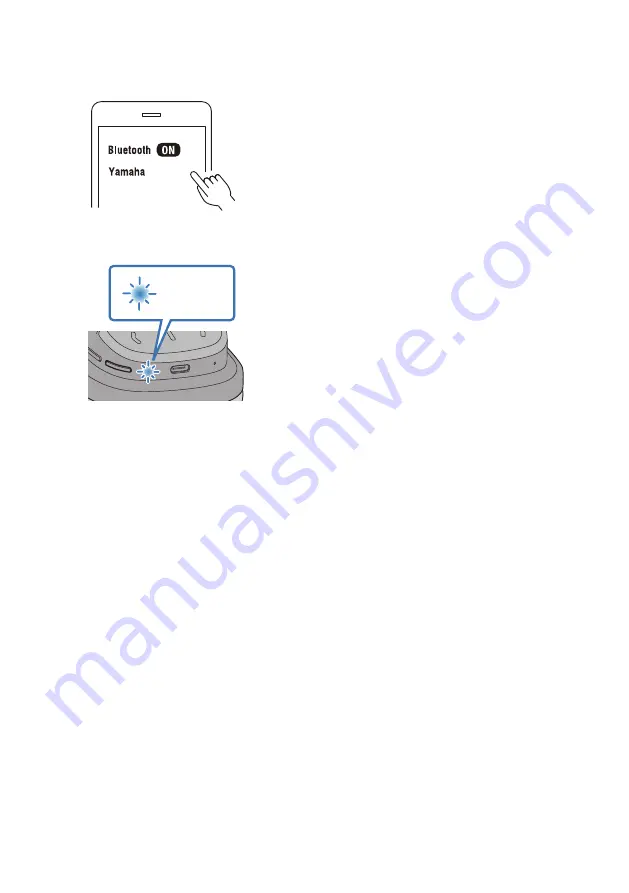
3
Select this product from this list on your Bluetooth device.
YH-L700A
If successfully connected, you will hear the “Pairing Successful” audio message.
The indicator on this product lights up blue (for about 20 seconds).
Blue
20 sec
NOTE
(
Pairing standby mode will automatically end after about two minutes. To register again, start from step 1.
(
Up to 8 devices can be registered with this product. From the 9th device on, older registrations will be deleted (the oldest is deleted
first).
(
If a passkey is required when connecting, input “0000”.
Related links
(
“Connecting to a Bluetooth device” (p.18)
(
“Disconnecting from a Bluetooth device” (p.19)
(
“About the app for earphones/headphones” (p.28)
17
Connections > Registering a Bluetooth device (pairing)
Содержание YH-L700A
Страница 1: ...Headphones User Guide EN ...
Страница 10: ...Safety Brochure 10 Product Overview Accessories ...