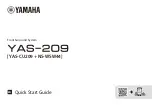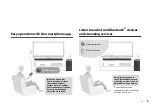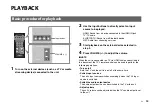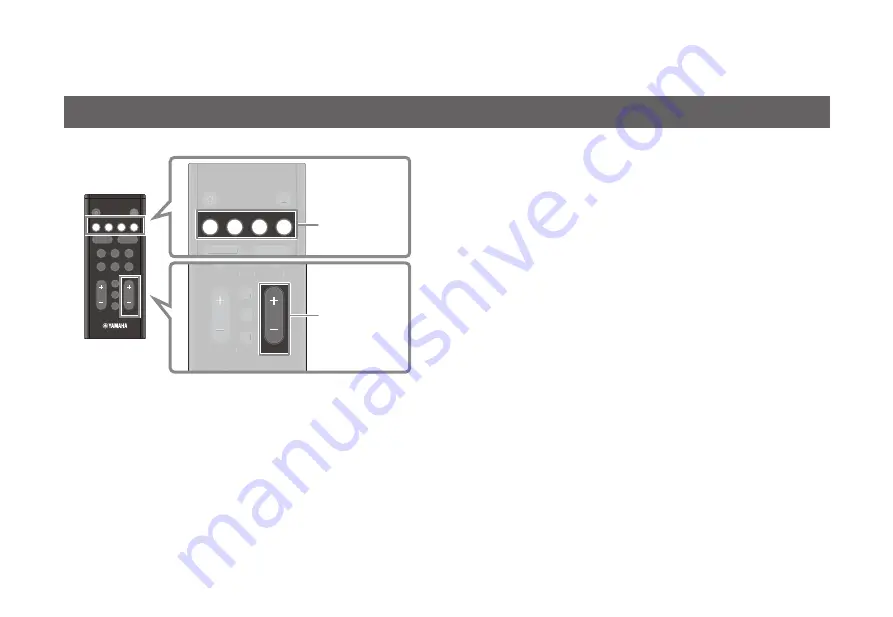
En
15
PLAYBACK
1
Turn on the external devices (such as a TV or media
streaming device) connected to the unit.
2
Use the input buttons to directly select an input
source to be played.
HDMI: Sound from a device connected to the HDMI IN jack
TV: TV audio
BLUETOOTH: Sound from a Bluetooth device
NET: Audio from streaming services
3
Start playback on the external device selected in
step 2.
4
Press VOLUME (+/-) to adjust the volume.
■
NOTE
When the unit is connected to a TV via HDMI cable as described in
this document, the TV’s remote control can be used to perform the
following operations.
• Turn on/off
Both the TV and the unit turn on/off at the same time.
• Switch input sources
The unit's input source switches accordingly when the TV’s input
source is switched.
• Switch the audio output device
The audio output device can be switched to the TV or the unit.
• Adjust volume
The unit’s volume can be adjusted when the TV’s audio output is set
to the unit.
Basic procedure for playback
z
|
HDMI
MOVIE
TV
MUSIC
SPORTS
SUBWOOFER
VOLUME
INFO
BASS
EXT
GAME
STEREO
CLEAR VOICE
3D SURROUND
TV
BLUETOOTH NET
z
HDMI
CLEAR VOICE
3D SURROUND
TV
BLUETOOTH NET
z
CLEAR VOICE
3D SURROUND
|
SPORTS
SUBWOOFER
VOLUME
INFO
BASS
EXT
GAME
STEREO
|
SPORTS
SUBWOOFER
INFO
BASS
EXT
GAME
STEREO
Input buttons
VOLUME (+/-)