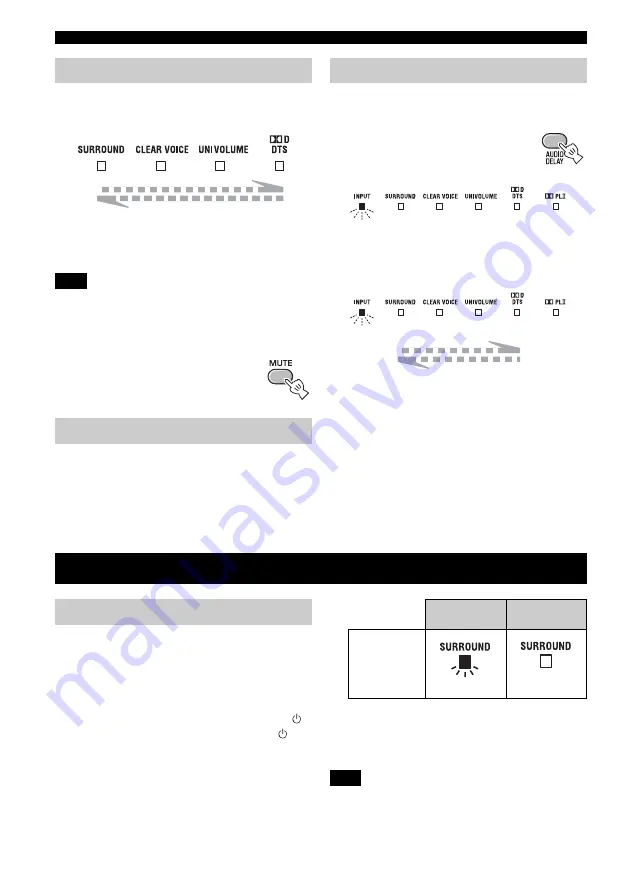
Additional Information
8
En
Press /– to adjust the volume
level.
The color of
q
D DTS indicator changes depending on
the adjustable range. Green indicates a lower volume
level, orange a moderate level, and red a higher level.
Note that when the
q
D DTS indicator is red, the volume is
set to a higher level. Excessive sound may damage your
hearing or bother others.
y
To turn off the volume temporarily, press
MUTE.
To resume the volume, press MUTE again or
press /–.
Press SUB/– to adjust the bass
level.
The color of
q
D DTS indicator changes depending on
the bass level. Green indicates a minus level, orange a
standard level (default value is 0), and red a plus level.
You can use this function to delay sound to synchronize
with a lagging video image.
1
Press and hold AUDIO DELAY
more than 3 seconds to enter
adjustment mode.
2
Press SUB/– to adjust the
delay time. (+ increases the delay time)
The color of
q
D DTS indicator changes depending on
the adjustable range. Green indicates a shorter delay time,
orange a medium delay, and red a longer delay.
3
Press AUDIO DELAY to exit the
adjustment mode.
y
The adjustment mode is canceled if the unit is left for 20
seconds without any operation being performed.
Although the unit has a subwoofer built-in, you can use
commercially available powered subwoofer of your
choice. Refer to “Alternative connections” (
1
Set the unit to standby mode.
2
Press both the VOLUME – button and
button of the main unit, release the
button first, then release the VOLUME –
button.
This unit is turned on when switching between the
built-in subwoofer and external subwoofer.
The SURROUND indicator lights up as the following
illustration. Check if the setting is correct. (
• The default setting is playback of the built-in
subwoofer.
• You can verify the current setting by turning the
unit on again from standby mode.
You cannot use the built-in subwoofer and the external
subwoofer simultaneously.
Adjust the volume level
Note
Adjust the subwoofer level
Up
Down
Audio delay control
Flashes in green (
Make the delay time longer
Make the delay time shorter
Additional Information
Using an external subwoofer
Built-in
subwoofer
External
subwoofer
The SURROUND
indicator (for 2
seconds after the
unit is turned on)
Note
Green
No light






































