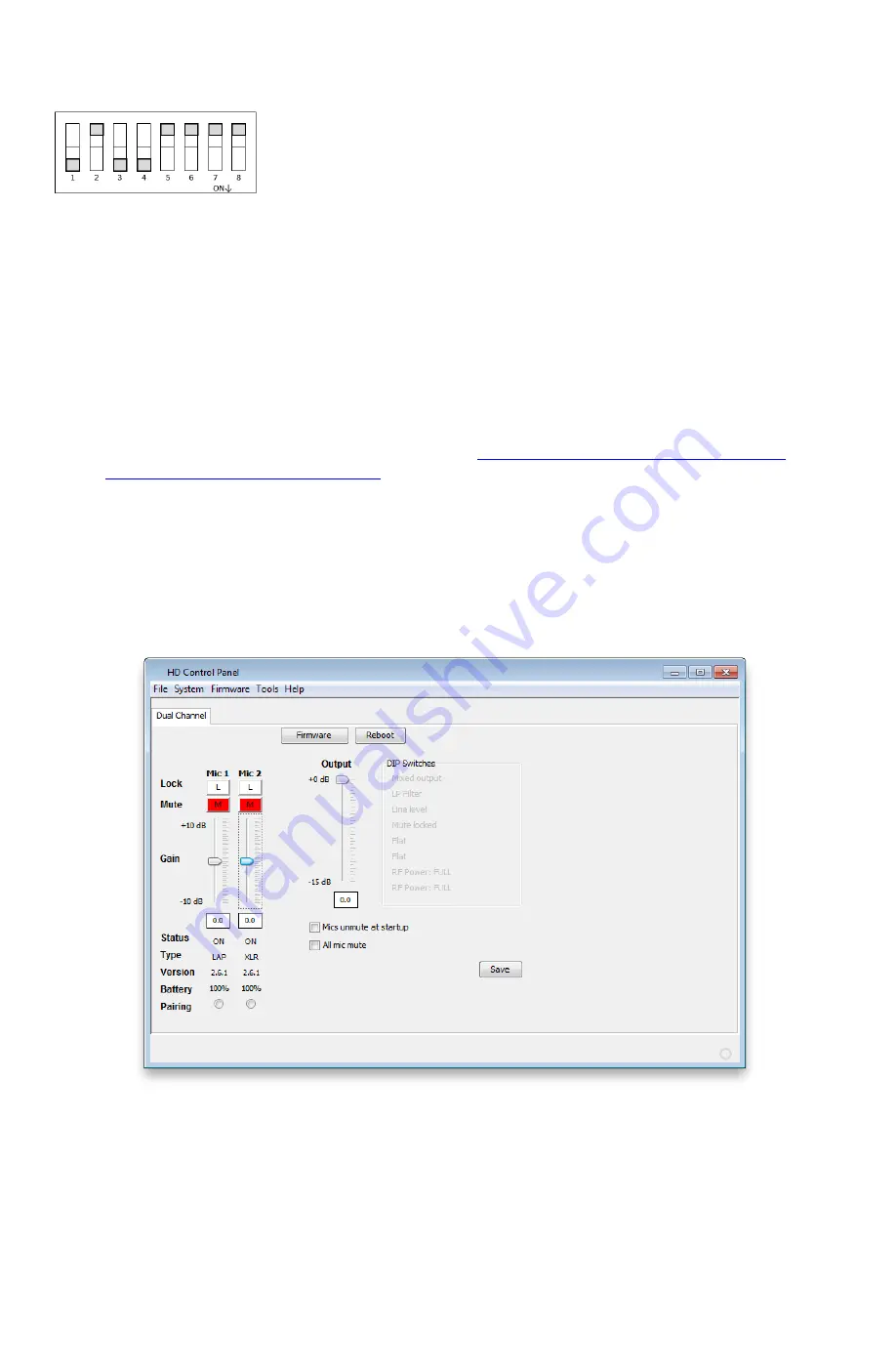
Setting the DIP-witches
Please ensure that the DIP switches on the back of the Receiver are set as bellow:
This setting ensures that the output of the Receiver provides mixed audio from microphone one and two in case more
than one microphone is being used (DIP 1), that no Low-pass filter is activated (DIP 2), that the Receiver provides mic-
level output (DIP 3), that the mute button on the microphone is not being used, audio will be sent in all cases (DIP 4), no
EQ will be applied (DIP 5 & 6), and the highest possible wireless signal strength shall be used (DIP7 & 8).
Advanced Configuration settings
Advanced Configuration settings can be made using the Revolabs™ H
D Control Panel Software. They are not required
for a successful operation of the wireless microphone but might be useful in specific meeting room settings. For a full
description of that software visit the Revolabs™ HD Single/Dual user documentation.
To use the HD Control Panel Software:
1.
Download the Revolabs HD Control Panel software from
https://uc.yamaha.com/products/microphone-
systems/hd-wireless-microphone-system/
2.
Connect the PC to the HD Single/Dual Receiver via USB.
3.
Allow the PC to recognize the hardware and install the necessary operating system drivers.
4.
Install the software downloaded in Step 1, which requires Windows 7 or newer.
5.
Launch the Revolabs HD Control Panel program.
Configuration Settings
The Revolabs HD Control Panel controls most of the HD Single/Dual Receiver configuration settings. It also provides real
time status of the microphones. Only one HD Single/Dual system can be controlled and monitored from a single PC at any
given time.
Some settings you might consider:
(1)
Enable Mics Unmute at Startup:
By default, the mics go into a muted state when they are removed from the Charger. This is done to prevent
handling noise as the microphone is placed into position. By selecting ‘Mics Unmuted at Startup’, the mics will go
into an unmuted state when removed from the Charger and become immediately active.
(2)
Gain:
Each microphone has an individual gain fader. This fader provides +/- 10dB of gain in 0.5dB increments. The
microphone gains are stored in the Receiver and will be applied to any microphone paired to that channel. This
setting is useful to finetune the audio level of the wireless microphone.










