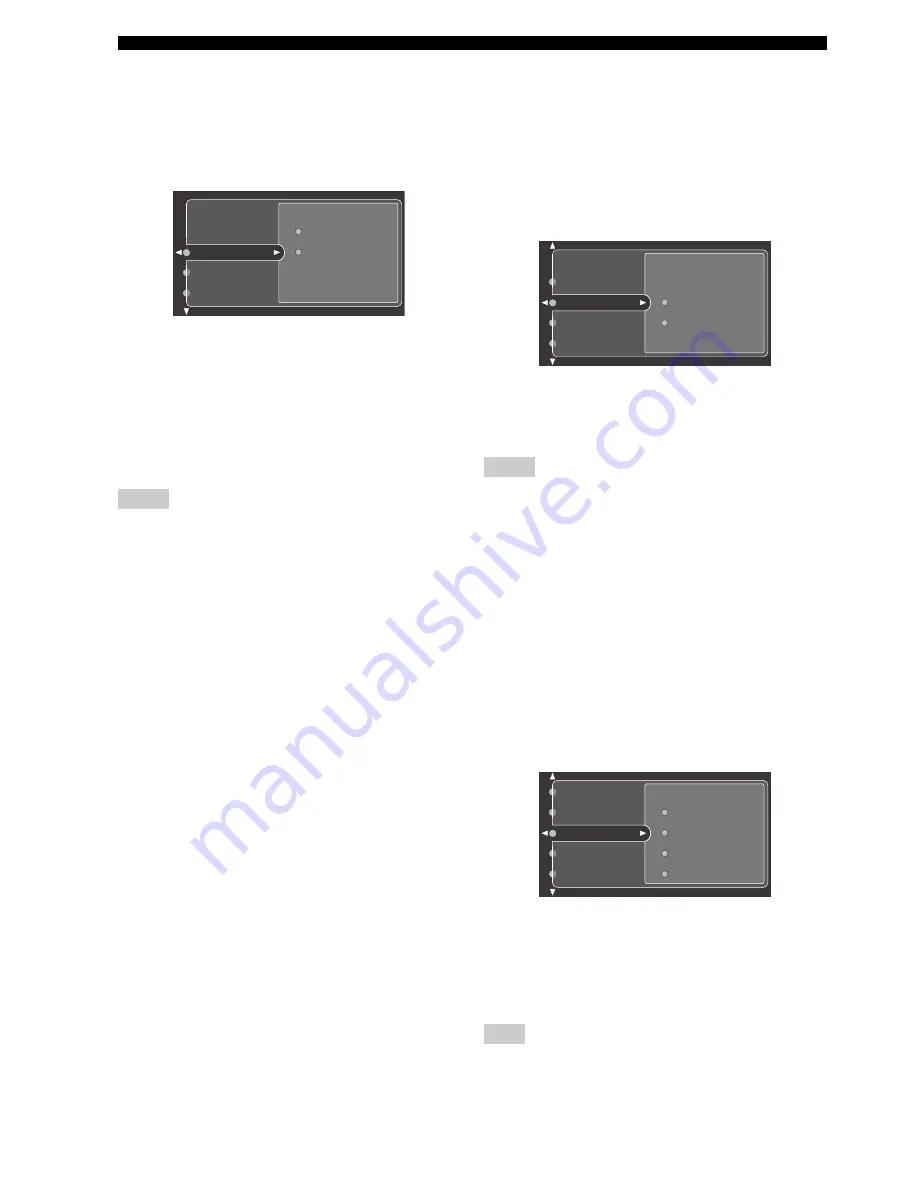
88
SYSTEM OPTIONS
■
Conversion (Video conversion)
Use this feature to activate or deactivate the video
conversion as well as the HDMI up-conversion of the
analog video signals input at the composite video, S-video
and component video jacks.
Choices: Off,
On
• Select “Off” to deactivate the video conversion as well
as the HDMI up-conversion of the analog video
signals.
• Select “On” to activate the video conversion as well as
the HDMI up-conversion of the analog video signals.
y
When using the THX system, we recommend setting Conversion
to Off.
• Even when Conversion is set to On, HDMI digital signals are
not converted to analog video signals.
• If Conversion is set to Off, the Component I/P and HDMI Up-
Scaling features are deactivated.
• Converted video signals are only output at the MONITOR OUT
jacks. When recording, you must make the same type of video
connections (composite or S-video) between each component.
• When converting composite video or S-video signals from a
VCR to component video signals, the picture quality may suffer
depending on your VCR.
• The GUI display becomes grayed out under the following
circumstances:
– If Conversion is set to Off.
– If the selected HDMI Up-Scaling setting is not supported by
the HDMI component connected to the HDMI OUT jack on
the rear panel of this unit.
– If the resolution of the analog video signals being input is
either 1080i or 720p.
– If the selected HDMI Up-Scaling setting is lower than the
resolution of the analog video signals being input.
• Unconventional signals (such as those output from a game
console, etc.) input at the composite video, S-video or
component video jacks cannot be converted even if Conversion
is set to On.
• If unconventional signals are being input at the composite
video, S-video or component video jacks, the video output may
be abnormal as a result. In such cases, set Conversion to Off.
• Even if Conversion is set to Off, each video signal is converted
to display the GUI display menu and is output at the MONITOR
OUT jacks.
■
Component I/P (Component interlace/
progressive)
Use this feature to activate or deactivate the analog I/P up-
conversion of the analog video signals input at the
composite, S-video and component video jacks so that the
analog video signals deinterlaced from 480i to 480p
(NTSC) or 576i to 576p (PAL) are output at the
MONITOR OUT jacks.
Choices:
Off
, On
• Select “Off” to deactivate the analog I/P up-conversion
of the analog video signals.
• Select “On” to activate the analog I/P up-conversion of
the analog video signals.
• This menu item is not available and hence not visible in the GUI
menu if Conversion is set to Off.
• If your video monitor does not support the analog video signals
with 480p of resolution, the system options menu items may not
be displayed on your video monitor when Component I/P is set
to On.
■
HDMI Up-Scaling (HDMI up-scaling)
Use this feature to activate or deactivate the HDMI up-
conversion of the analog video signals input at the
composite video, S-video and component video jacks so
that the up-scaled analog video signals (480i
→
480p/
1080i/720p and 480p
→
1080i/720p) are output at the
HDMI OUT jack.
Choices: Through,
480p
(NTSC) or
576p
(PAL), 1080i,
720p
• Select “Through” not to up-scale any analog video
signals. That is, the analog video signals are output
with 480i (NTSC) or 576i (PAL) of resolution.
• Select “480p” (NTSC) or “576p” (PAL), “1080i” or
“720p” to up-scale analog video signals to 480p
(NTSC) or 576p (PAL), 1080i or 720p of resolution.
This menu item is not available and hence not visible in the GUI
menu if Conversion is set to Off.
Notes
Off
On
Conversion
Component I/P
HDMI Up-Scaling
Notes
Note
On
Off
Component I/P
HDMI Up-Scaling
HDMI Aspect
Conversion
Through
1080i
720p
480p
HDMI Up-Scaling
HDMI Aspect
Short Message
Component I/P
Conversion
















































