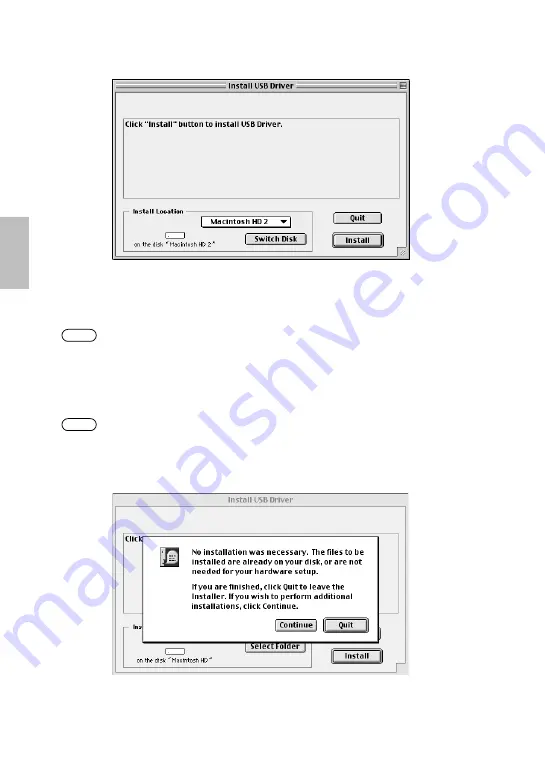
16
3.
Double-click the CD-ROM icon and double-click the “Install USB Driver” icon to
display the following installation screen.
4.
The “Install Location” box displays the destination of the installation. If you
wish to change the destination disk or folder, use the [Switch Disk] button and
the pop-up menu to specify the desired destination.
This box usually displays the start-up disk as the destination.
5.
Click the [Install] button. The system displays the following message: “This
installation requires your computer to restart after installing this software. Click
Continue to automatically quit all other running applications.” Click [Con-
tinue].
To cancel the installation, click [Cancel].
6.
The installation starts. If the driver has already been installed, you will receive
the following message. To return to step 3, press [Continue]. To complete the
installation, click [Quit].
NOTE
NOTE





























