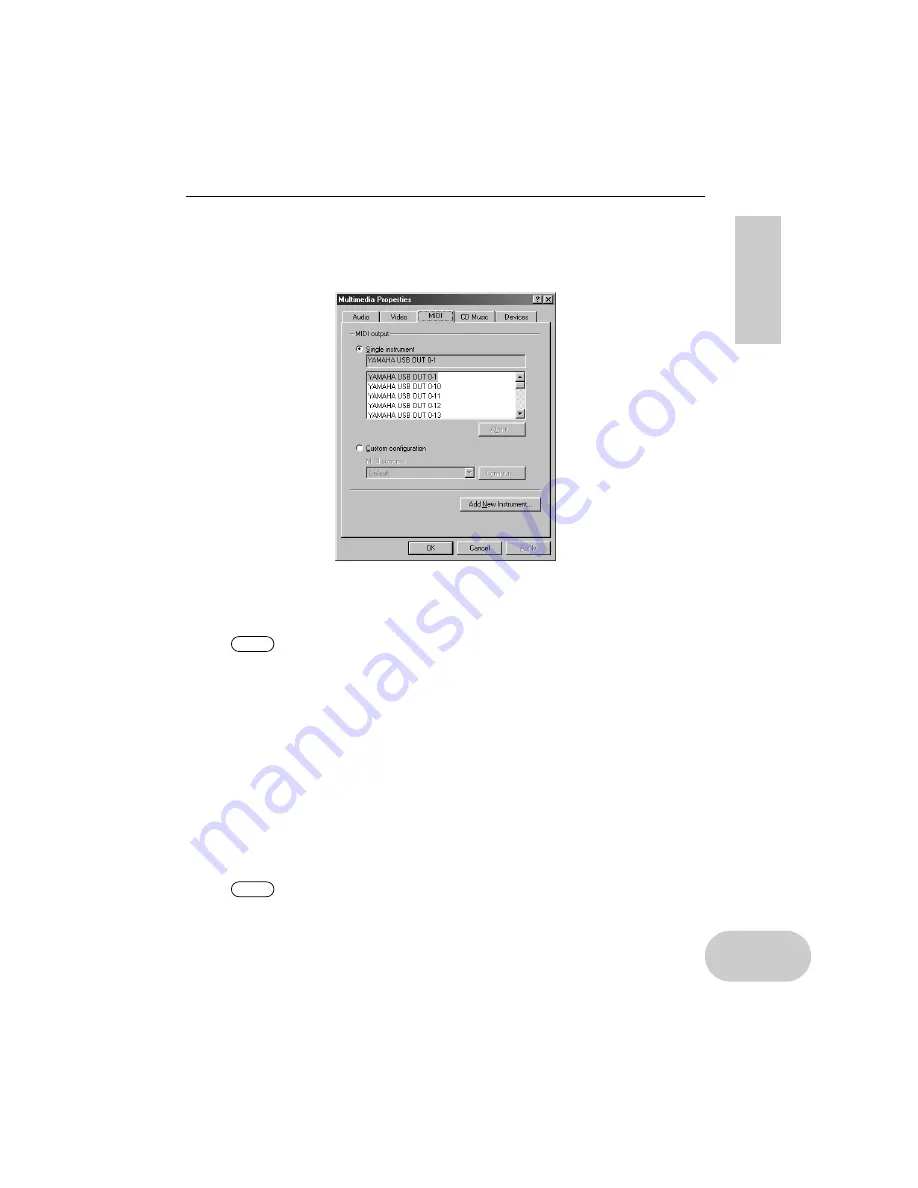
17
Installing the Driver
•
Selecting the destination for the MIDI signal output
This section explains how to set up the UX256 for use with Media Player (included in
Windows 98) or an equivalent program. For information on setting up your sequence
software, refer to the owner’s manual for the software.
1.
Click
“Multimedia”
in the
Control Panel
to open the Multimedia Proper-
ties window.
2.
Click the
“MIDI”
tab and check to see if
“Yamaha USB OUT xx-yy”
is listed.
“xx” means the device number (page 26) and “yy” means the port number
(page 24). If only one UX256 is connected, the device number is “0.”
3.
While
“Single instrument”
is selected, select a driver according to the
port number of the connected tone generator, and click
[OK]
.
•
Connecting multiple UX256s
Follow the steps below to connect two or more UX256s. You do not need to install the
driver again.
1.
Start the computer.
2.
Make sure the power to the UX256s is turned off (standby). Connect the
USB terminal of the computer or the USB hub to the USB terminal on the
UX256s using the USB cables.
3.
Turn on the power to the UX256s.
When you turn on the power to connected multiple UX256s, the device
number is assigned, starting with 0, to the units in the order in which you
turn on the power. If you turn on the power to all units simultaneously, the
device number is assigned based on the order of the port numbers of the
USB hub. However, this order may change depending on the hub.
NOTE
NOTE
















































