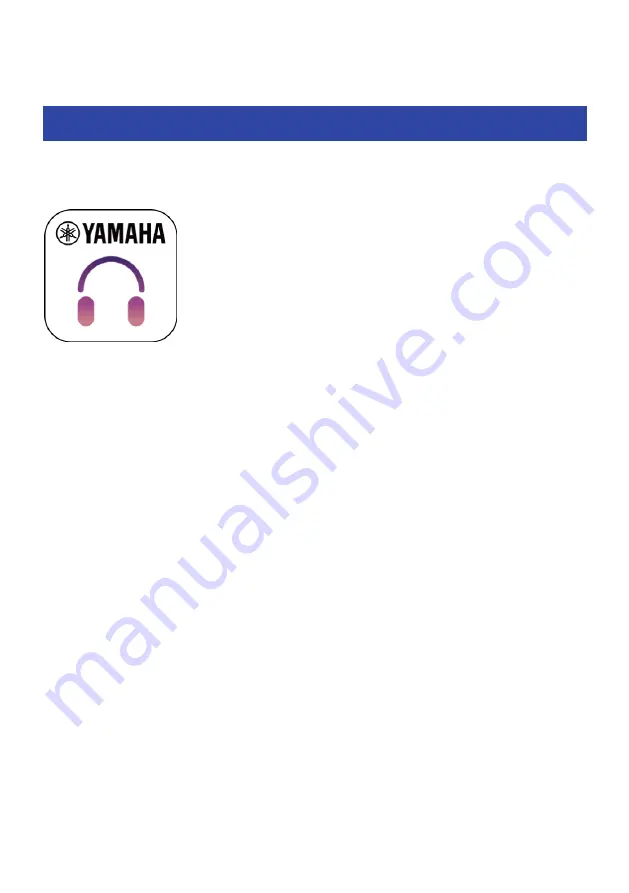
Dedicated Application
About the “Headphone Control” app
The Headphone Control smartphone app is a dedicated app for getting the best sound quality from your
Yamaha earbuds or headphones.
[Search tag] #Q03 App
This app will let you do the following.
(
Show the status of your earbuds/headphones (such as remaining battery power)
(
Make detailed settings on your earbuds/headphones
Install the app from the App Store (iOS devices) or on Google Play (Android™ devices). See the information
about the app on each store for details.
36
Dedicated Application > About the “Headphone Control” app
















































