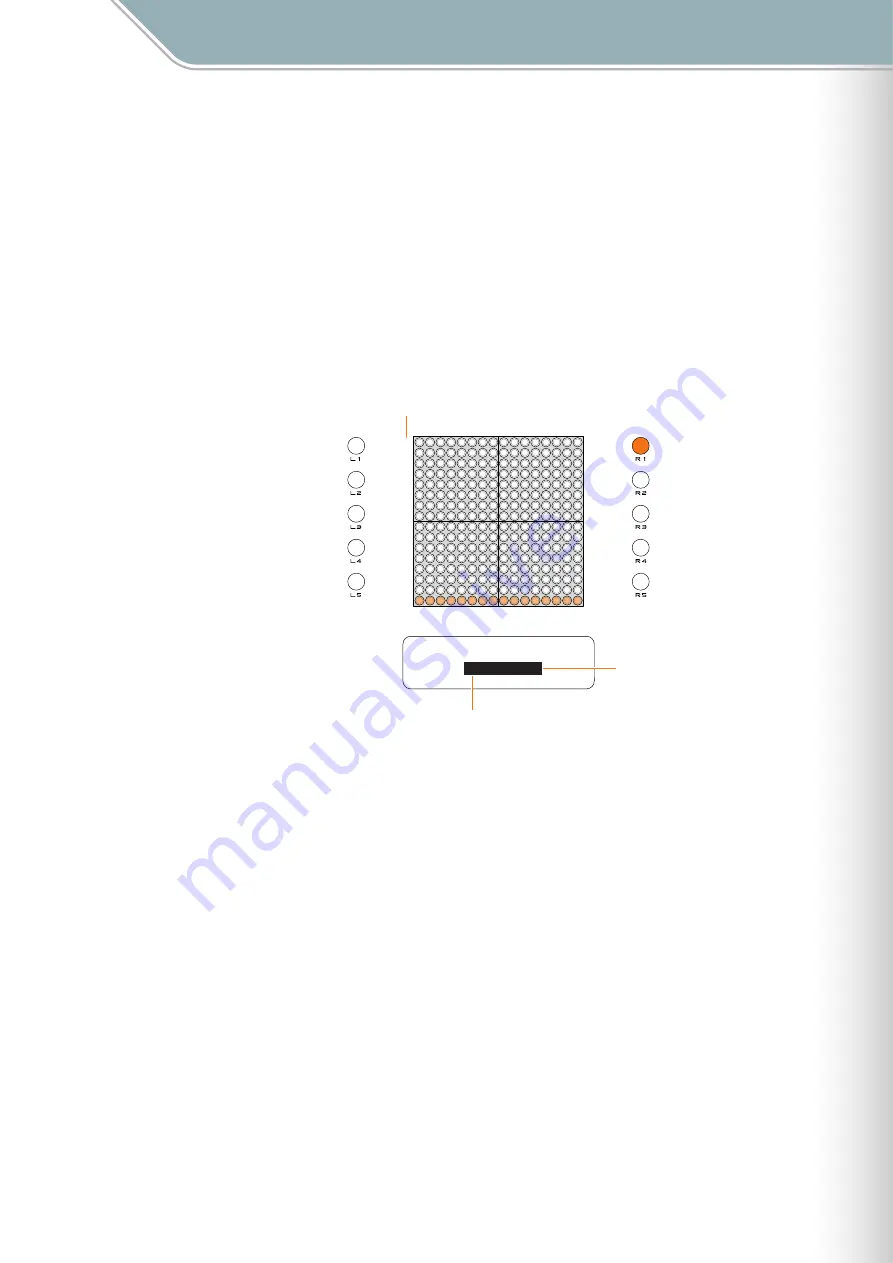
Parameter Settings
TENORI-ON Manual
30
Setting Parameters with the Function Buttons [R1] Layer No.
[R1] Layer No.
Switches to a different layer.
When the [R1] button is pressed the LED button row corresponding to the currently selected
layer will light. The lowest row corresponds to layer 1 and the highest row corresponds to
layer 16.
While holding the [R1] button slide your finger vertically over the matrix or simply press an
LED button in the appropriate row to select the desired layer.
The selected layer number will also appear in the LCD display, along with the layer mode.
■
Range . . . . . . . . . . . . 1 — 16
■
Default . . . . . . . . . . . 1
16
15
14
13
12
11
10
09
08
07
06
05
04
03
02
01
Layer Number
Layer No. ∞
01-Score
Layer Number
Mode Name
Содержание TENORI-ON TNR-O
Страница 1: ...1 ...






























