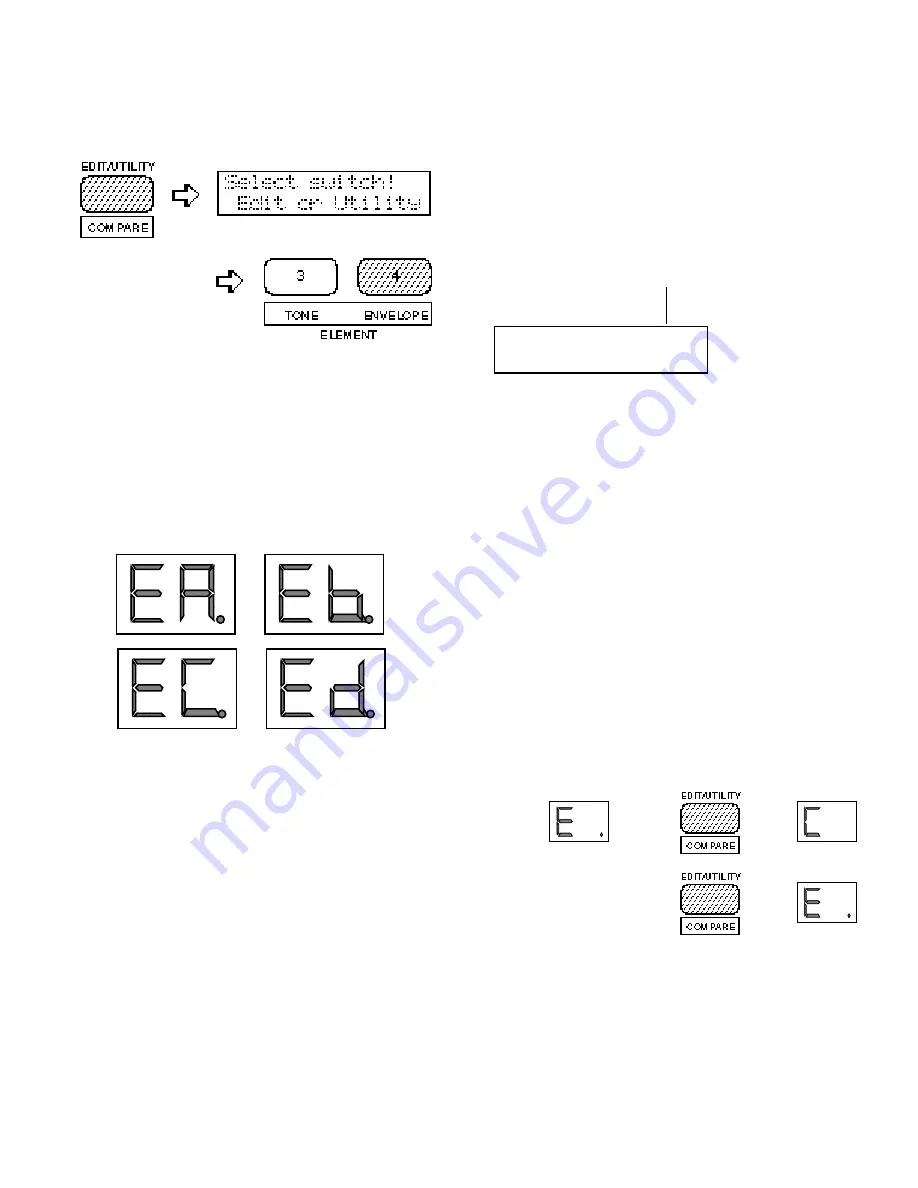
ELEMENT ENVELOPE
26
Selecting the ELEMENT ENVELOPE Edit Mode
From the VOICE or MULTI mode:
From another edit or utility mode simply press
[ELEMENT ENVELOPE].
An “E” will appear to the left of the LED dis-
play to indicate that an edit mode is selected,
and the element selected for editing will be dis-
played to the right of the display — “A”, “b”,
“C”, or “d”. A dot will appear to the right of
the element character as soon as any parameter
has been edited.
Different elements can be selected for editing by
pressing the appropriate [ELEMENT SELECT]
key — [A], [B], [C] or [D]. If a 2-element voice
is being edited, only elements A and B can be
selected.
Any of the available elements can also be turned
on or off by pressing the appropriate
[ELEMENT ON/OFF] key. Each key alternately
turns the associated element on and off, and the
on/off status of the elements is shown to the
right of the upper LCD line. If the element
character is showing, the associated element is
ON, if a dash appears in place of the element
character, that element is OFF. The ability to
turn elements on or off while editing makes it
easier to hear the effect of parameter changes on
a single element. The currently selected element
is also shown on the LCD as a reversed (white on
black) character.
In this example elements A, B and D are ON, while
element C is OFF. Element A is currently selected
for editing.
ET@TYPE
ÅB-D
USER
Selecting the ELEMENT ENVELOPE Edit Mode
Functions
The various ELEMENT ENVELOPE edit mode
functions can be selected in sequence by press-
ing the [ELEMENT ENVELOPE] key, or by
using the [–1/NO] and [+1/YES] keys when the
cursor (
6
)is located immediately before the
function name on the upper display line.
The COMPARE Function
You can compare the sound of the edited voice
with the sound of the voice before it was edited
by pressing the [EDIT/COMPARE] key to acti-
vate the COMPARE function. A “ C ” will
appear on the LED display while the COMPARE
function is active, and the sound of the voice
prior to editing will be heard when you play the
keyboard. Press the [EDIT/COMPARE] key
again to return to the edit mode.
Ô
Ô
Ô
Ô
Содержание SY-35
Страница 1: ......
Страница 2: ......
Страница 3: ......
Страница 6: ...VOICE COMMON 1 Feature Reference Manual...
Страница 7: ...VOICE COMMON 2...
Страница 9: ......
Страница 15: ......
Страница 29: ...ELEMENT TONE 24...
Страница 35: ......
Страница 36: ......
Страница 37: ...ELEMENT ENVELOPE 32...
Страница 39: ......
Страница 45: ......
Страница 51: ...UTILITY SETUP 46...
Страница 53: ......
Страница 55: ...UTILITY RECALL 50...
Страница 57: ......
Страница 62: ...APPENDIX 57 APPENDIX...
Страница 63: ...APPENDIX 58...
Страница 70: ......
Страница 75: ......
Страница 76: ......
Страница 77: ......
Страница 78: ......
Страница 79: ......
Страница 80: ......
Страница 81: ......
Страница 82: ......
Страница 83: ......






























