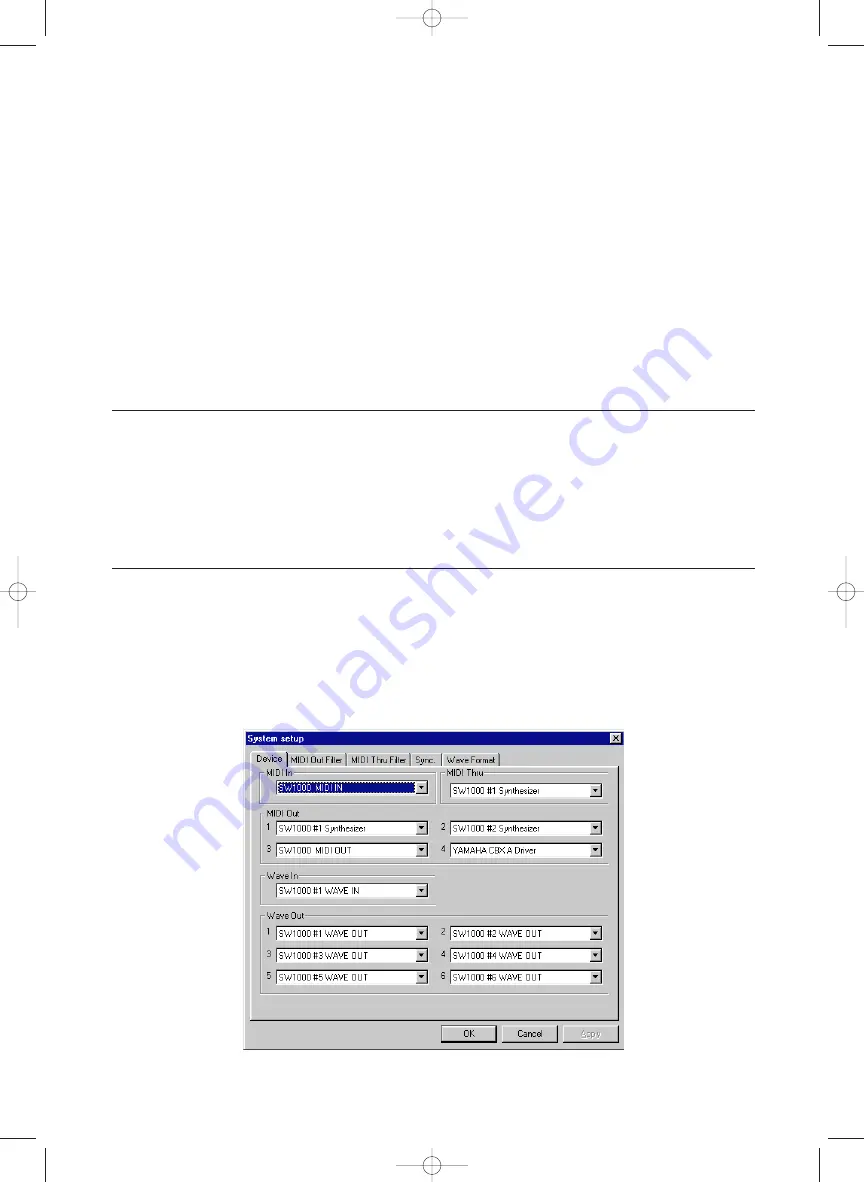
25
Supplementary Items
for XGworks 2.0
The XGworks for SW1000XG software that is included in this package has been specially tailored
to work with the SW1000XG. For that reason, you will find here an introduction to some func-
tions and some supplementary information not included in the XGworks 2.0 Owner’s Manual that
came with your sound card.
n
XGworks 2.0 Ouner’s Manual is provided as a PDF file in the supplied CD-ROM’s “Document” folder.
Simultaneous Playback of Multiple Wave Tracks and Playback
Part-Way Through
Data from multiple wave tracks can be sent to the SW1000XG audio parts (maximum 12 parts)
and played back simultaneously with effects applied to each part individually. Also, playback of
the wave tracks can be started midway in the song.
n
Song files (.xws files) containing wave tracks cannot be fast forwarded using the XGworks Play Control. Even if the
mouse button is held down over the FWD button, the song will be forwarded at normal playback speed.
System Setup Dialog
The functions and items below have been added to the System Setup dialog.
n
The System Setup dialog is opened by clicking on [Setup] on the menu bar, then selecting [System Setup] from the
pull-down menu. For details, see page 210 of the XGworks V2.0 Owner’s Manual.
Device Page of the System Setup Dialog
The number of Wave Out settings has been increased to six. A maximum of six output devices
using wave data can be specified.
SW1000XG-E.qx 4/2/99 4:31 PM Page 25






























