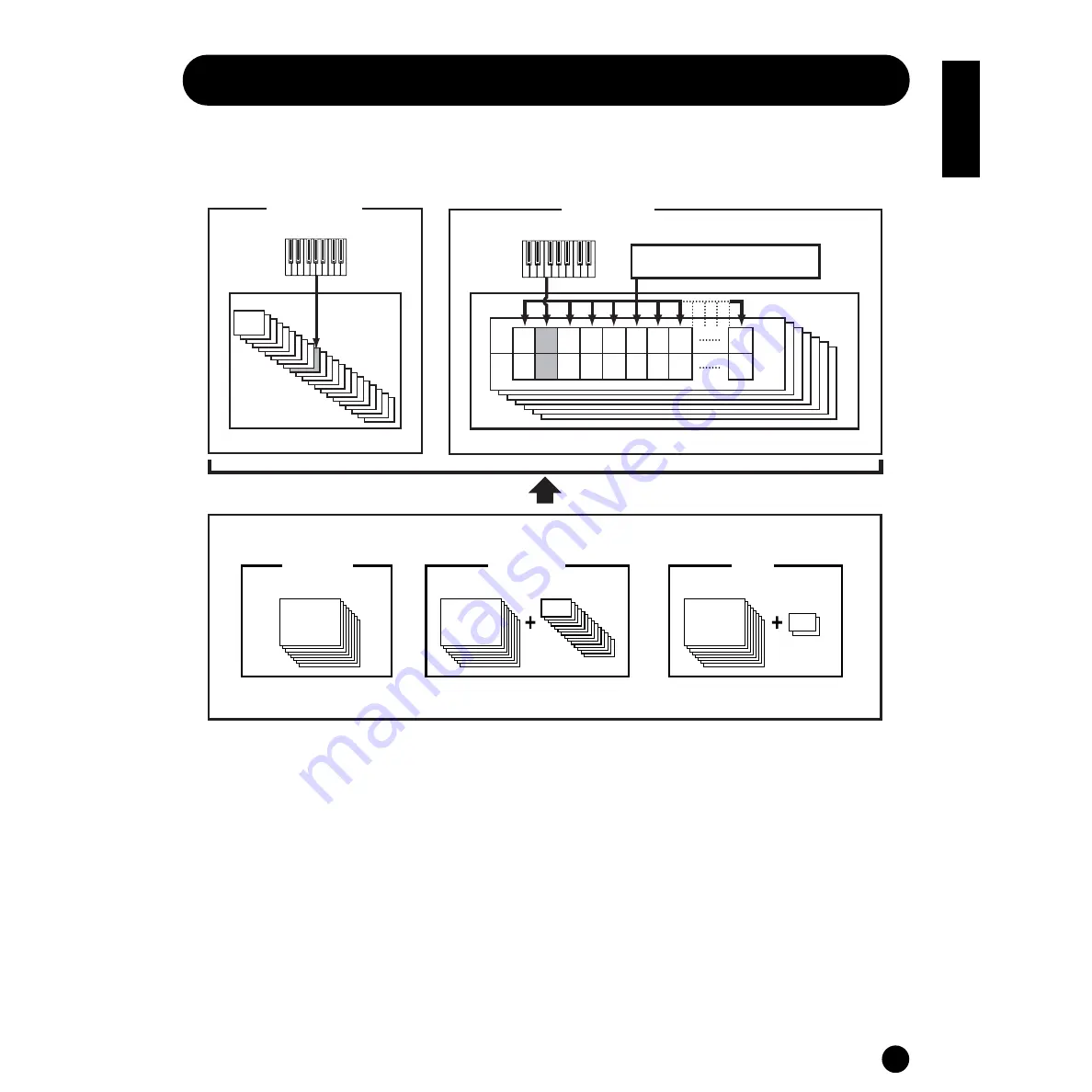
25
Basics Section
Voices
A Voice is a single instrument sound, created by using the Elements and setting various parameters. In the Voice
Play mode, you can select and play any of these Voices. In the Multi Play mode, you assign a different Voice to each
part and use an external sequencer to play several Voices simultaneously.
Voices are stored in the internal memory (PRESET, USER, GM/XG).
* Drum Voices XG121~128 are not of the GM/XG set, but are original drum kits specifically programmed for the S03.
PR001~128
US001~128
Preset
128 Preset Voice
User
128 User Voice
2 User
Drum Voice
20 Drum Voice *
Controllers
Controllers
External MIDI sequenser
Tone Generator
Voice
Tone Generator
Multi
Playing a Voice
Playing a Multi
Multi Play Mode
Voice Play Mode
Part
Voice
1
PR
001
2
PR
002
3
PR
003
4
XG
001
5
XG
002
6
XG
003
7
US
001
8
US
002
16
PR
016
480
Normal Voice
GM/XG Voice
Содержание S-03SL
Страница 1: ...OWNER S MANUAL...
Страница 109: ...MEMO...









































