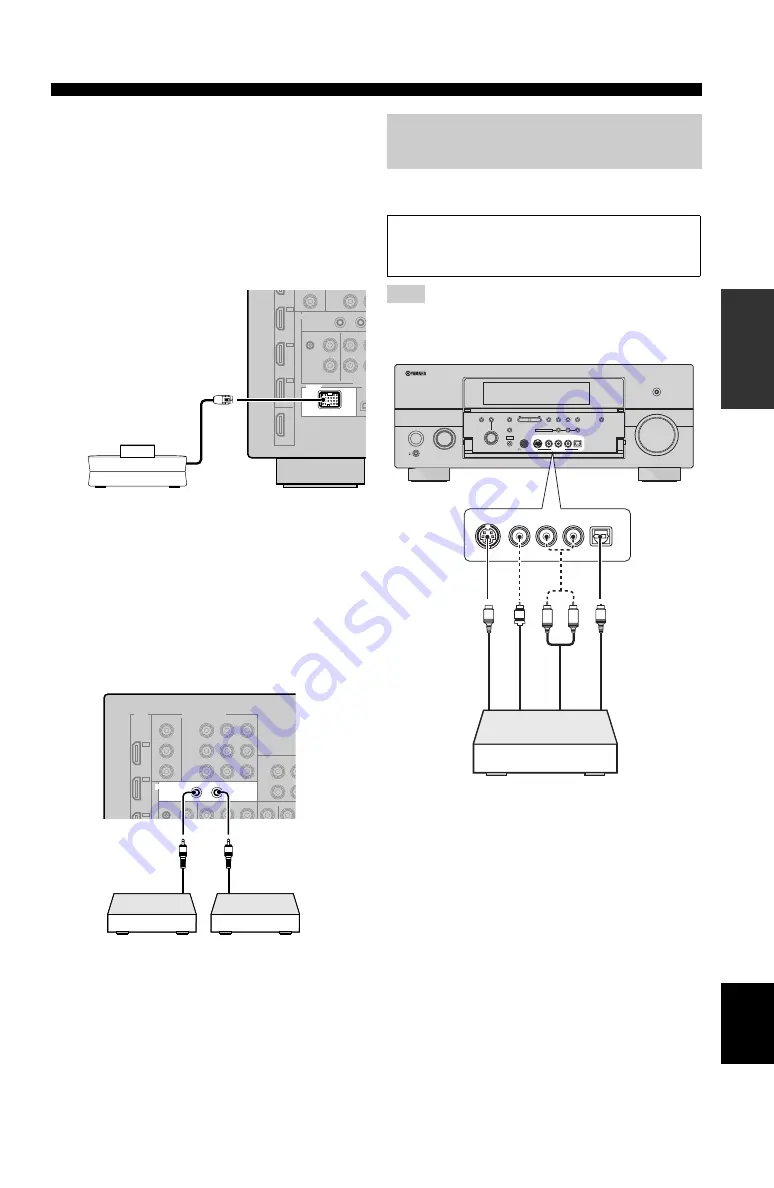
31
En
Connections
PRE
P
ARA
T
ION
English
■
Connecting a Yamaha iPod universal
dock
This unit is equipped with the DOCK terminal on the rear
panel that allows you to connect a Yamaha iPod universal
dock (such as the YDS-10, sold separately), where you
can station your iPod and control playback of your iPod
using the supplied remote control. Connect a Yamaha iPod
universal dock (such as the YDS-10, sold separately) to
the DOCK terminal on the rear panel of this unit using its
dedicated cable.
■
Using REMOTE IN/OUT jacks
When the components are the Yamaha products and have
the capability of the transmission of the remote control
signals, connect the REMOTE IN and REMOTE OUT
jack to the remote control input and output jack with the
monaural analog mini cable as follows. See page 111 for
more details of this feature.
Use the VIDEO AUX jacks on the front panel to connect a
game console or a video camera to this unit.
The audio signals input at the DOCK terminal on the rear panel
take priority over the ones input at the VIDEO AUX jacks.
DOCK
Yamaha iPod universal dock
(such as the YDS-10,
sold separately)
REMOTE
IN
OUT
Yamaha
component
(CD or DVD
player, etc.)
Remote
control in
Remote
control out
Infrared signal
receiver or
Yamaha
component
Using the VIDEO AUX jacks on the
front panel
Caution
Be sure to turn down the volume of this unit and other
components before making connections.
Note
MASTER
PURE DIRECT
VOLUME
MAIN ZONE
INPUT
OFF
ON
SLEEP
ZONE ON/OFF
ZONE CONTROLS
MULTI ZONE
MIC
OPTIMIZER
EFFECT
PROGRAM
YPAO
ZONE 3
R
L
OPTICAL
ZONE 2
AUDIO
VIDEO AUX
SILENT CINEMA
S VIDEO
VIDEO
PHONES
DISPLAY
MODE
TUNING
PRESET/TUNING/CH
SEARCH MODE
EDIT
FM/AM
TUNING
PRESET/
MAN'L/AUTO FM
MEMORY
STRAIGHT
CATEGORY
CONTROL
SELECT
AUDIO
TONE
A/B/C/D/E
ON/OFF
R
L
OPTICAL
AUDIO
S VIDEO
VIDEO
O
V
S
L
R
Game console or
video camera
S-
V
ide
o out
p
u
t
V
ide
o out
p
u
t
Aud
io
out
p
u
t
O
p
tic
al
o
u
tpu
t
















































