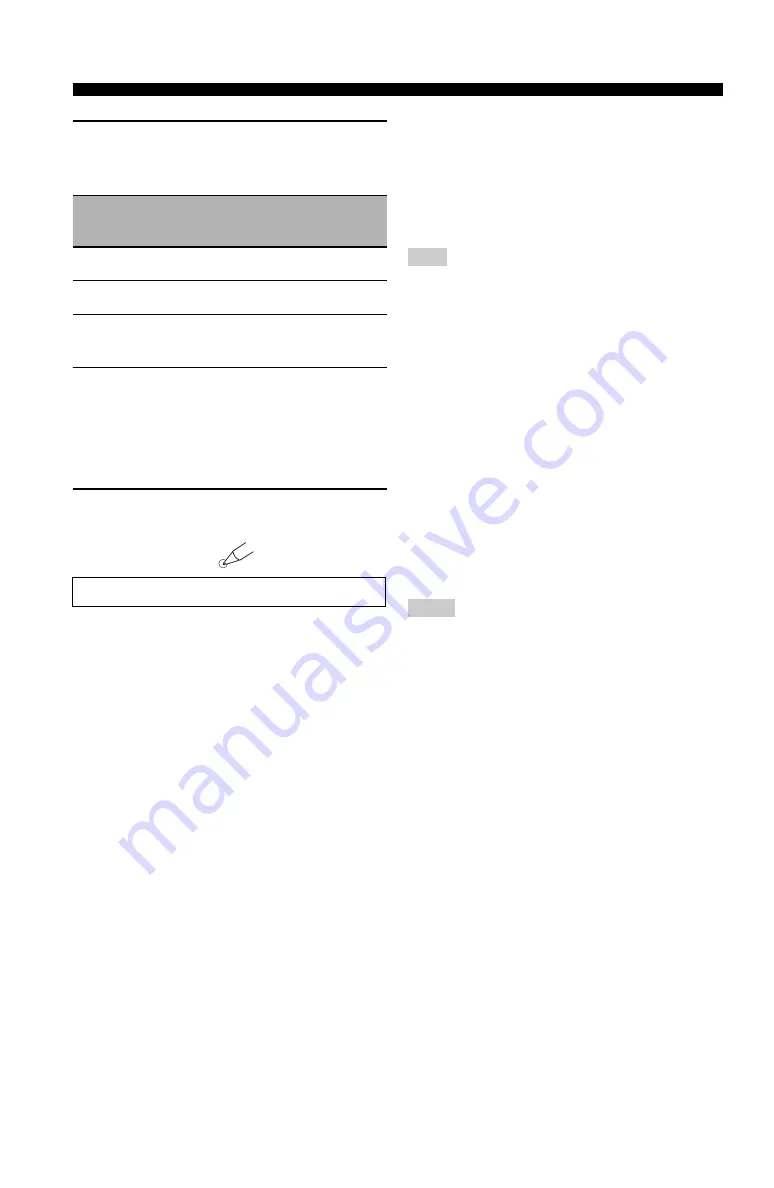
120
En
Advanced setup
4
Press the numeric buttons (
5
) to enter the
four-digit remote control code for the input
area you want to use.
*1 The remote control setting.
*2 The setting of this unit.
5
Press
3
ENTER
to set the number.
“OK” appears in the display window (
A
) if the
setting was successful.
“NG” appears in the display window (
A
) if the
setting was unsuccessful. In this case, start over from
step 2.
6
Press
L
LEARN
again to exit from the setup
mode.
■
Tuner frequency step
TUNER FRQ STEP
(Asia and General models only)
Use this feature to set the tuner frequency step according
to the frequency spacing in your area.
Choices: AM10/FM100,
AM9/FM50
• Select “AM10/FM100” for North, Central and South
America.
• Select “AM9/FM50” for all other areas.
■
Bi-amplifier setting
BI-AMP
Use this feature to activate or deactivate the bi-amplifier
function (see page 19).
Choices: ON,
OFF
• Select “ON” if you want to activate the bi-amplifier
function.
• Select “OFF” if you want to deactivate the bi-amplifier
function.
When “BI-AMP” is set to “ON”, the SURROUND BACK
terminals cannot be used to connect surround back speakers in
that the SURROUND BACK terminals are already used for the
bi-amplifier connection (see page 19).
■
Parameter initialization
INITIALIZE
Use this feature to reset the parameters of this unit to the
initial factory settings. You can select the category of
parameters to be initialized.
Choices: DSP PARAM, VIDEO, ALL,
CANCEL
• Select “DSP PARAM” to initialize all the parameters
of the sound field parameters (see page 67).
• Select “VIDEO” to initialize the parameters in
“VIDEO SET” (see page 92) and “OSD SHIFT” (see
page 91) and “GRAY BACK” in “DISPLAY SET” (see
page 91).
• Select “ALL” to initialize all the parameters of this
unit.
• Select “CANCEL” to cancel the initialization
procedure.
• The advanced setup menu parameters are not initialized.
• Use “INITIALIZE” in the sound field program menu to
initialize the parameters of the desired program (see page 67).
■
HDMI video monitor check
MONITOR CHECK
Use this feature to activate or deactivate the monitor check
function of this unit. When “MONITOR CHECK” is set to
“YES”, this unit receives the information of the available
video signal resolutions from the video monitor connected
via HDMI and you can only select the resolutions
supported by the video monitor in “HDMI SCALING”
(see page 92). When “MONITOR CHECK” is set to
“SKIP”, you can select any resolution in “HDMI
SCALING”.
Choices:
YES
, SKIP
Remote
control XM
ID code
*1
Function
RC XM ID
*2
2604
(initial setting)
Operates this unit using the
default code.
ID1
(initial setting)
2605
Operates this unit using an
alternative code.
ID2
See page 117 for the operation of the advanced setup menu.
LEARN
Note
Notes






























