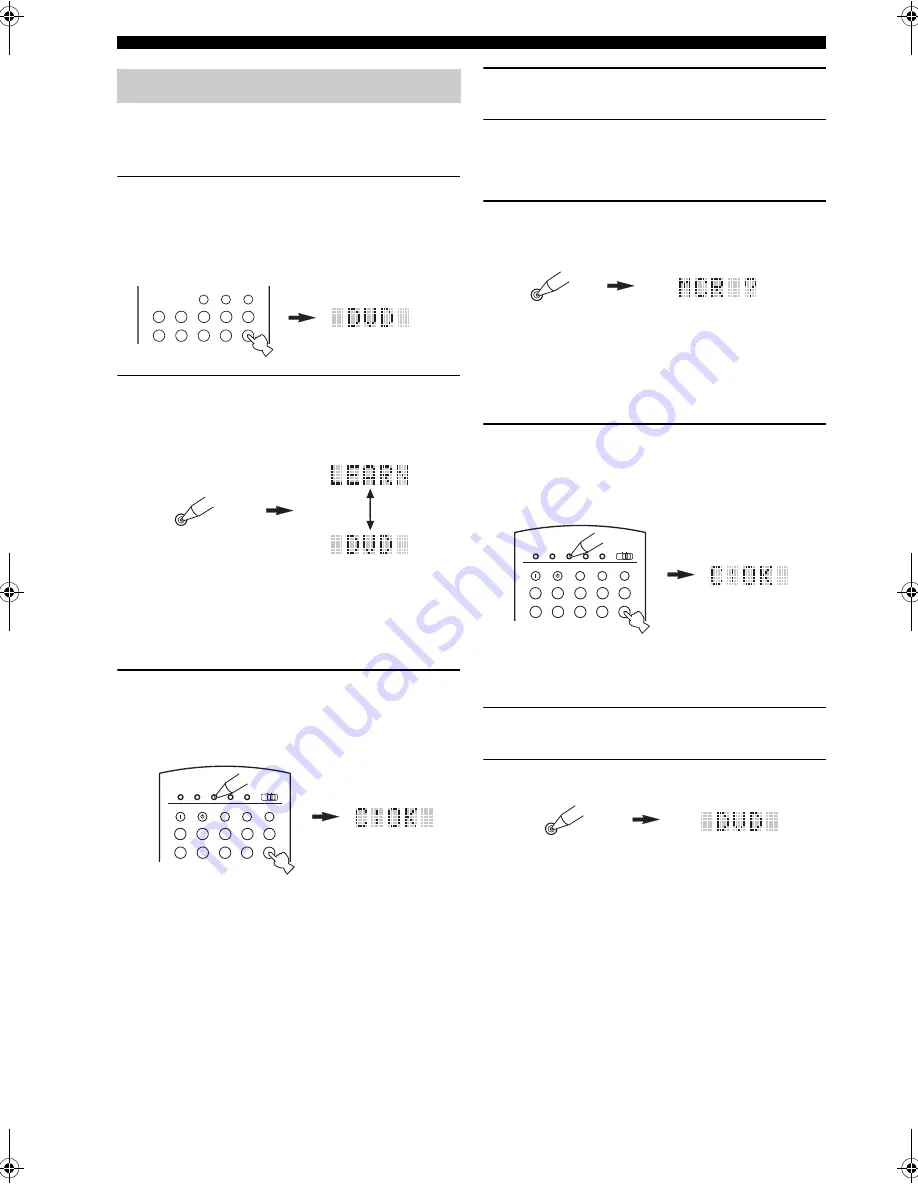
94
REMOTE CONTROL FEATURES
■
Clearing a learned function
You can clear the functions learned in programmed
buttons for each area.
1
Press an input selector button to select the
source component that contains the function
you want to clear.
The selected component name appears in the display
window.
2
Press LEARN using a ballpoint pen or similar
object.
“LEARN” and the selected component name appear
alternately in the display window.
y
Complete each of the following steps within 30 seconds.
Otherwise the learning mode is automatically canceled. In
this case, press LEARN again.
3
Press and hold CLEAR using a ballpoint pen
or similar object, then press the button you
want to clear for about 3 seconds.
“C:OK” appears in the display window.
When you clear a learned function, the button reverts
to the factory setting (or manufacturer setting if you
have set manufacturer codes).
4
Repeat step 3 if you want to clear other
learned functions.
5
Press LEARN to exit the clear mode.
■
Clearing macro functions
1
Press MACRO using a ballpoint pen or
similar object.
y
Complete each of the following steps within 30 seconds.
Otherwise the learning mode is automatically canceled. In
this case, press MACRO again.
2
Press and hold CLEAR using a ballpoint pen
or similar object, then press the macro
button you want to clear for about 3 seconds.
“C:OK” appears in the display window.
When you clear a macro, the button reverts to the
factory setting (or manufacturer setting if you have
set manufacturer codes).
3
Repeat step 2 if you want to clear other
macro functions.
4
Press MACRO to exit the clear mode.
Clearing individual functions
TUNER
PHONO
CD
DVD
DVR
VCR 2
DTV/LD
VCR 1
CD-R
MD/TAPE
SAT
CABLE
V-AUX
LEARN
Flashes alternately
TRANSMIT
RE-NAME
STANDBY
TUNER
MULTI CH IN
SYSTEM
CLEAR
LEARN
MACRO
OFF
ON
MACRO
PHONO
CD
DVD
DVR
VCR 2
DTV/LD
VCR 1
CD-R
MD/TAPE
SAT
CABLE
POWER
V-AUX
MACRO
TRANSMIT
RE-NAME
STANDBY
TUNER
MULTI CH IN
SYSTEM
CLEAR
LEARN
MACRO
OFF
ON
MACRO
PHONO
CD
DVD
DVR
VCR 2
DTV/LD
VCR 1
CD-R
MD/TAPE
SAT
CABLE
POWER
V-AUX
MACRO
00EN.00_RXZ9_U.book Page 94 Thursday, November 13, 2003 12:30 PM
















































