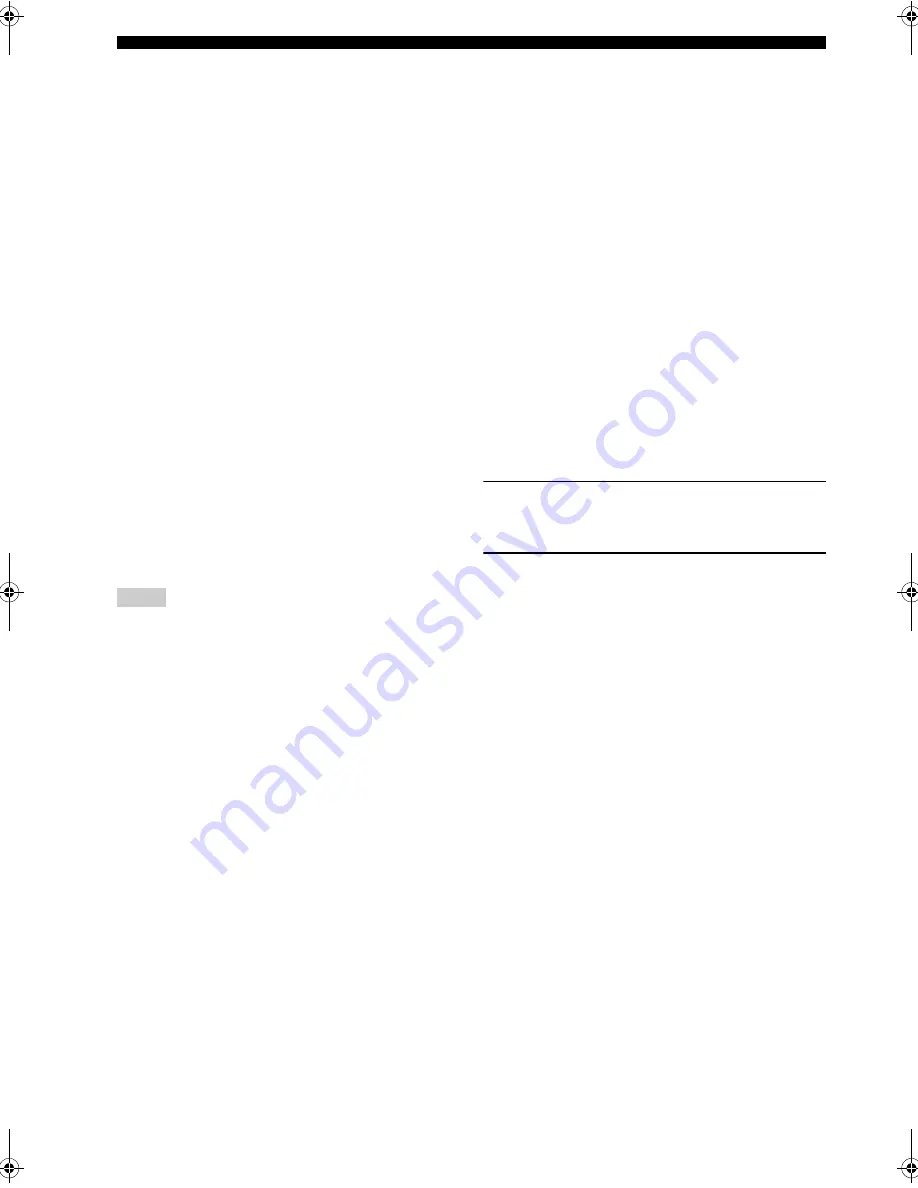
106
USING i.LINK
■
Information (Information)
Use this feature to display the following information:
operation status of registered i.LINK devices, registered
i.LINK devices that have been deleted, and i.LINK signals
that are currently being received.
i.LINK Select > Information >
Choices: Details, Delete, Protect, i.LINK Status
• Select Details to display the following information
about the selected i.LINK component.
–
Vendor
: Displays the name of the manufacturer for
your i.LINK component.
–
Model
: Displays the model number for your
i.LINK component.
–
Active
(connected) or
Non Active
(not
connected): Displays depending on whether your
i.LINK component is connected.
–
Audio
(for audio signals) or
Non Audio
(for non-
audio signals): Displays depending on whether your
i.LINK component supports audio signal playback.
–
Assign
: Displays the name of the input assigned to
the selected i.LINK component.
• Select Delete to delete the selected i.LINK component
from the registered components list. To delete, press
ENTER.
y
To delete all of the i.LINK components from the registered
components list, set “All Delete” to Yes in the i.LINK Status
screen and press ENTER.
• Select Protect to prevent the selected component from
accidentally being deleted.
• Select i.LINK Status to display the number of i.LINK
components registered, the number of i.LINK components
currently connected to this unit, and the number of i.LINK
components that can be deleted. If an error occurs while using
an i.LINK component connected to this unit using an IEEE1394
cable, the contents of the error are displayed here.
• You cannot delete an i.LINK component while it is connected to
this unit.
■
Select (Select)
Use this feature to select which registered i.LINK
component’s audio signal will be selected for playback.
i.LINK Select > Select
Select the name of the desired component and press
ENTER to switch the input. When you select the desired
component, its manufacturer and model information
appear along with its input assignment at the right of the
screen.
■
Plug & Play (Plug and play)
Use this feature to select whether you want the unit to
automatically switch to the input assign mode when a new
i.LINK component is connected.
i.LINK Select > Plug & Play
Choices: ON, OFF
• Select ON to display the input assign inquiry message
and enter the input assign mode when a new i.LINK
component is connected.
• Select OFF if you want MULTI CH INPUT to be
assigned as the input without entering the input assign
function when a new i.LINK component is connected.
■
Input Assign (Input assign)
Use this feature if you want to change the input
assignment of a registered i.LINK component. You can
select to assign the i.LINK component to any of the
various inputs (PHONO to V-AUX) or MULTI CH
INPUT.
i.LINK Select > Input Assign >
Choices: PHONO, TUNER, CD, CD-R, MD/TAPE, DVD,
DTV/LD, CABLE, SAT, VCR 1, VCR 2, DVR, V-AUX,
MULTI CH IN
1
Press
k
/
n
repeatedly to select the i.LINK
component you want to assign, then press
h
.
2
Press
k
/
n
repeatedly to select the input for
the i.LINK component, then press ENTER.
■
Auto Play (Auto Play)
Use this feature to turn on/off automatic playback when an
i.LINK component is selected using INPUT SELECTOR,
or select whether you want the input to switch
automatically when an input stream from a connected
i.LINK component is detected.
i.LINK Select > Auto Play
Choices: Z9
→
Player, Z9
←
Player, Z9
↔
Player,
Z9
×
Player
• Select Z9
→
Player if you want playback to start
automatically on the i.LINK component selected using
INPUT SELECTOR.
• Select Z9
←
Player if you want this unit to
automatically switch its input to the i.LINK component
which has started playing back.
• Select Z9
↔
Player if you want both playback to start
automatically on the i.LINK component selected using
INPUT SELECTOR, and you want this unit to
automatically switch its input to the i.LINK component
which has started playing back.
• Select Z9
×
Player to disable automatic playback for
the i.LINK components. This setting also prevents this
unit from automatically switching its input to the
i.LINK component.
Notes
00EN.00_RXZ9_U.book Page 106 Thursday, November 13, 2003 12:30 PM
















































