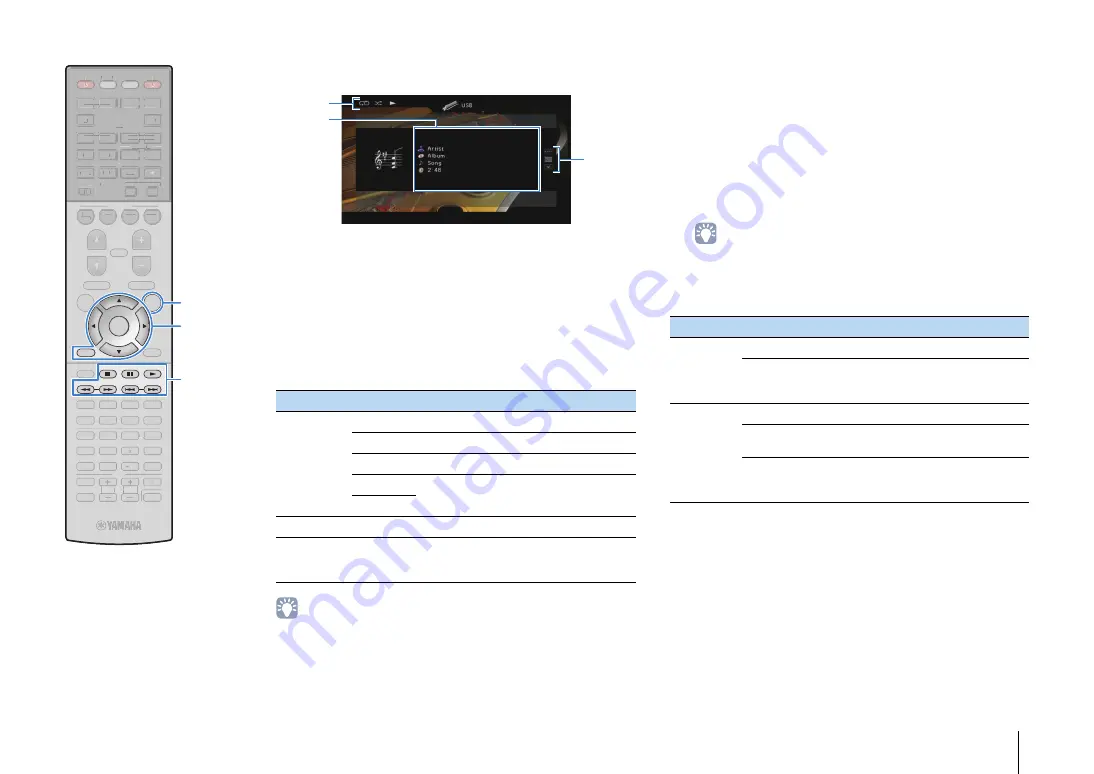
PLAYBACK
➤
Playing back music stored on a USB storage device
En
64
■
Playback screen
1
Status indicators
Display the current repeat/shuffle settings (p.64) and playback status
(such as play/pause).
2
Playback information
Displays the artist name, album name, song title, and elapsed time.
Use the cursor keys to select scrollable information.
3
Operation menu
Press the cursor key (
r
) and then use the cursor keys (
q
/
w
) to select an
item. Press ENTER to confirm the selection.
To close the submenu, press RETURN.
• You can also use the external device operation keys (
a
,
s
,
d
,
f
,
g
) on
the remote control to control playback.
■
Repeat/shuffle settings
You can configure the repeat/shuffle settings for playback of USB
storage device contents.
1
When “USB” is selected as the input source, press
OPTION.
2
Use the cursor keys to select “Shuffle” (Shuffle) or
“Repeat” (Repeat) and press ENTER.
• To return to the previous screen during menu operations, press RETURN.
• Texts in parentheses denote indicators on the front display.
3
Use the cursor keys (
e
/
r
) to select a setting.
4
To exit from the menu, press OPTION.
Menu
Submenu
Function
Play Control
a
Resumes playback from pause.
s
Stops playback.
d
Stops playback temporarily.
f
Skips forward/backward.
g
Browse
Moves to the browse screen.
Screen Off
Closes the screen display and shows the
background. Press one of the menu
operation keys to redisplay it.
1
3
2
Item
Setting
Function
Shuffle
(Shuffle)
Off (Off)
Turns off the shuffle function.
On (On)
Plays back songs in the current album
(folder) in random order. “
x
” appears on
the TV screen.
Repeat
(Repeat)
Off (Off)
Turns off the repeat function.
One (One)
Plays back the current song repeatedly.
“
c
” appears on the TV screen.
All (All)
Plays back all songs in the current album
(folder) repeatedly. “
v
” appears on the
TV screen.
TV VOL
TV CH
TV
INPUT
MUTE
CODE SET
9
0
10
ENT
MEMORY
5
6
8
7
1
2
3
4
MOVIE
ENHANCER
TUNING
PRESET
BAND
DISPLAY
RETURN
ENTER
ON
SCREEN
OPTION
TOP MENU
MUTE
PROGRAM
VOLUME
POP-UP/MENU
PURE DIRECT
STRAIGHT
INFO
SLEEP
MUSIC
NET
PARTY
HDMI OUT
TUNER
MAIN
ZONE 2
USB
MODE
SCENE
BD
DVD
TV
NET
RADIO
SOURCE
RECEIVER
HDMI
AV
AUDIO
5
6
5
V-AUX
1
2
3
4
1
2
1
2
3
4
SUR. DECODE
TV VOL
TV CH
TV
INPUT
MUTE
CODE SET
9
0
10
ENT
MEMORY
5
6
8
1
2
3
4
MOVIE
ENHANCER
DISPLAY
ON
SCREEN
TOP MENU
MUTE
PROGRAM
VOLUME
POP-UP/MENU
PURE DIRECT
STRAIGHT
INFO
SLEEP
MUSIC
NET
PARTY
HDMI OUT
TUNER
MAIN
ZONE 2
USB
MODE
SCENE
BD
DVD
TV
NET
RADIO
SOURCE
RECEIVER
HDMI
AV
AUDIO
5
6
5
V-AUX
1
2
3
4
1
2
1
2
3
4
SUR. DECODE
OPTION
ENTER
RETURN
Menu operation keys
Cursor keys
External device
operation keys
















































