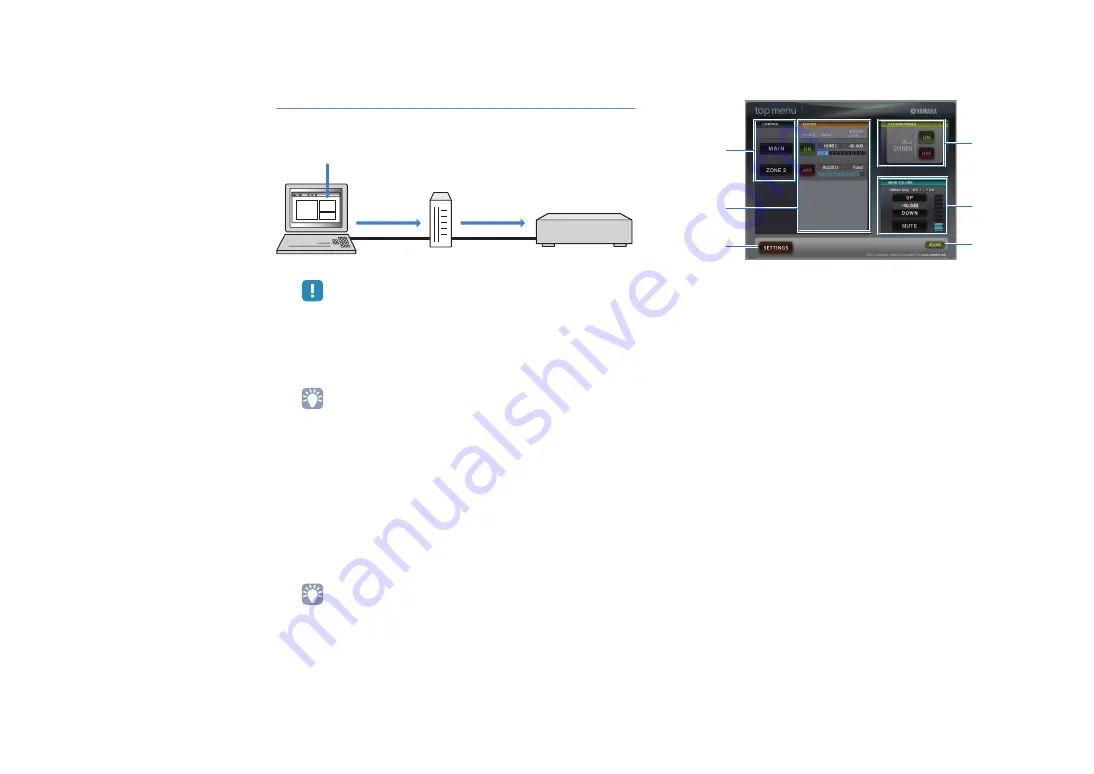
En
73
Controlling this unit from the web browser
(web control)
You can control this unit with the web control screen displayed in
the web browser.
• To use this function, this unit and your PC must be connected to the network
properly (p.30).
• Some security software installed on your PC may block the access of this
unit to your PC. In such cases, configure the security software appropriately.
• We recommend using Internet Explorer 7.x or 8.x as a web browser.
• If you set “Network Standby” (p.74) to “On”, you can display the web control
screen even when this unit is in standby mode.
• You can limit access to this unit from the network devices (PCs, etc.) with
the MAC address filter (p.74).
1
Start the web browser.
2
Enter the IP address of this unit in the address bar
of the web browser.
You can check the IP address in “Network” (p.101) in the
“Information” menu.
• By adding the IP address of this unit to the bookmark of the browser, you will
be able to open it without entering the IP address from the next time.
However, the IP address of this unit may change if you are using a DHCP
server.
■
Top menu screen
1
CONTROL
Moves to the control screen for the selected zone.
2
STATUS
Turns on/off the power for each zone, or displays the input source and
volume set for each zone.
3
SETTINGS
Moves to the settings screen.
4
SYSTEM POWER
Turns on/off the power for all zones.
5
MAIN VOLUME
Adjusts the volume or mutes the audio output for the main zone. You can
also switch the step for the volume adjustment.
6
RELOAD
Reloads the current status of this unit.
Web browser
Web control
PC
Router
This unit
Web control
3
1
2
4
5
6
Содержание RX-V6671
Страница 128: ... 2011 Yamaha Corporation YD458B0 OMEN1 ...






























