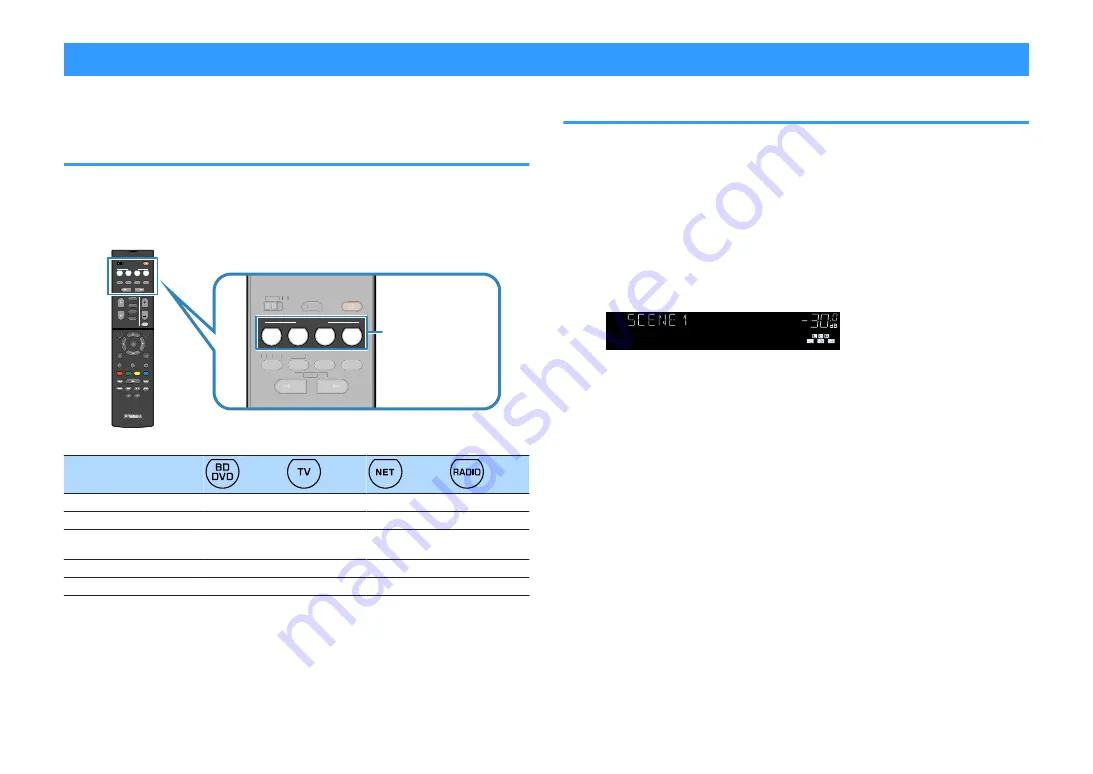
Selecting the input source and favorite settings with one touch (SCENE)
The SCENE function allows you to select the assigned input source, sound program,
Compressed Music Enhancer on/off, and target zones with just one touch.
Selecting a registered scene
1
Press SCENE.
The input source and settings registered to the corresponding scene are
selected. The unit turns on automatically when it is in standby mode.
TUNING
PRESET
MUTE
TUNING
MEMORY
TOP MENU
HOME
POP-UP/MENU
DISPLAY
RETURN
SETUP
OPTION
FM/AM
VOLUME
PROGRAM
USB
STRAIGHT
ENHANCER
BASS
INPUT
BD
DVD
TV
S C E N E
RADIO
SLEEP
ENTER
BLUE
YELLOW
GREEN
RED
DIRECT
ZONE A
ZONE B
NET
NET
BLUETOOTH
PROGRAM
STRAIGHT
ENHANCER
BASS
BD
DVD
TV
S C E N E
RADIO
SLEEP
DIRECT
ZONE A
ZONE B
NET
PROGRAM
STRAIGHT
ENHANCER
BASS
SLEEP
DIRECT
ZONE A
ZONE B
SCENE
By default, the following settings are registered for each scene.
SCENE
Input
HDMI1
AUDIO1
NET RADIO
TUNER
Sound program
Sci-Fi
STRAIGHT
7ch Stereo
7ch Stereo
Compressed Music
Enhancer
Off
On
On
On
SCENE link playback
On
On
Off
Off
Target zone
Zone A
Zone A
Zone A
Zone A
Note
The SCENE link playback function allows you to automatically turn on the TV or start playback of an external
device connected to the unit via HDMI, in conjunction with a scene selection. To enable SCENE link
playback, set “SCENE” (p.91) in the “Setup” menu to “On”.
Registering a scene
1
Perform the following operations to prepare the settings you want
to assign to a scene.
▪ Select an input source (p.46)
▪ Select a sound program (p.49) or straight decode (p.52)
▪ Enable/disable Compressed Music Enhancer (p.53)
▪ Enable/disable the audio output to Zone A/B (p.74)
2
Hold down the desired SCENE key until “SET Complete” appears
on the front display.
MUTE
ENHANCER
STEREO TUNED
SLEEP
OUT
ECO
CHARGE
ADAPTIVE DRC
VIRTUAL
SET Complete
VOL.
En
48






























