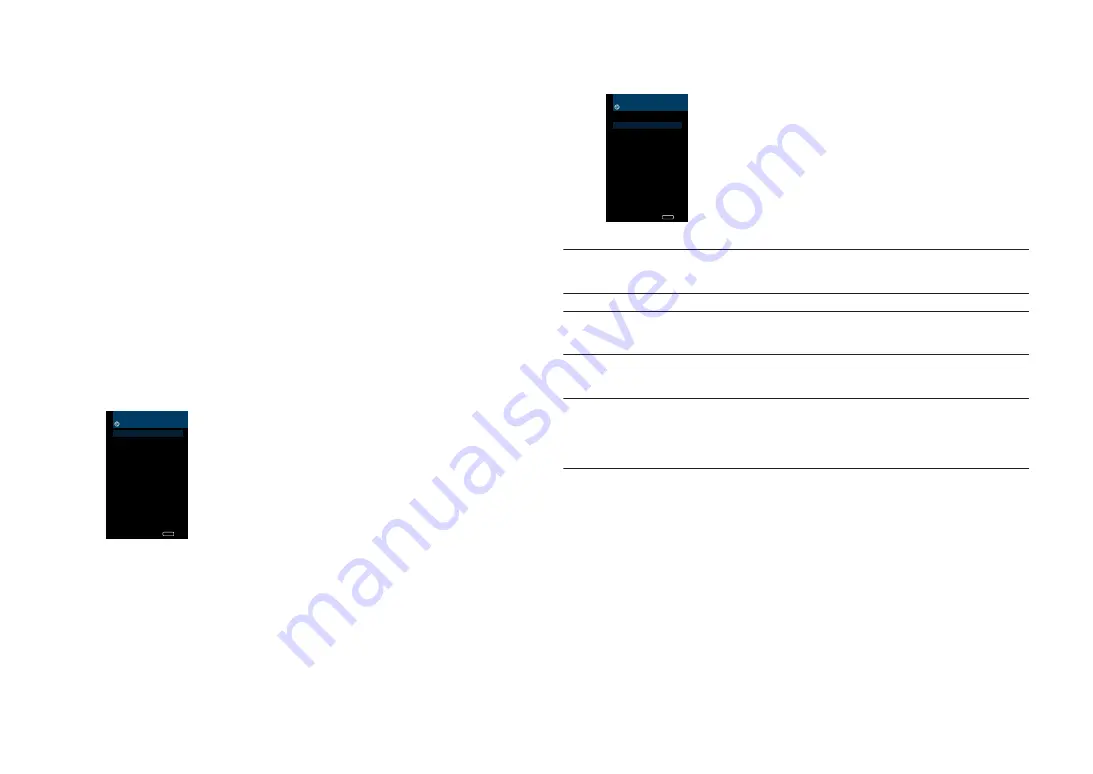
n
Using other connection methods
If your wireless router (access point) does not support WPS button configuration
method, follow the procedure below to configure the wireless network settings.
1
Press
z
(receiver power) to turn on the unit.
2
Turn on the TV and switch the TV input to display video from the
unit (HDMI OUT jack).
Note
Operations with TV screen are available only when your TV is connected to the unit via HDMI.
3
Press SETUP.
4
Use the cursor keys (
q
/
w
) to select “Network” and press ENTER.
5
Use the cursor keys (
q
/
w
) to select “Network Connection” and
press ENTER.
6
Use the cursor keys (
e
/
r
) to select “Wireless(Wi-Fi)” and press
ENTER.
Network Connection
Connection <Wireless(Wi-Fi)>
Connect to router
over wired connection.
Back
RETURN
Note
The unit may connect automatically to the access point to which it has connected previously. In this
case, the message indicating the successful connection will appear. You can ignore this message
and proceed to the next step.
7
Use the cursor keys (
q
/
w
) to select the desired connection
method and press ENTER.
Wireless(Wi-Fi)
Select a setup method.
WPS Button
WAC(iOS)
Access Point Scan
Manual Setting
PIN Code
Perform wireless setup
by sharing iOS device's
network settings
with this device.
Back
RETURN
The following connection methods are available.
WPS Button
You can set up a wireless connection with the WPS button while
viewing the TV screen. Follow the instructions displayed on the TV
screen.
WAC(iOS)
See “Sharing the iOS device setting” (p.34).
Access Point Scan
You can set up a wireless connection by searching for an access
point. For details on settings, see “Searching for an access
point” (p.37).
Manual Setting
You can setup a wireless connection by entering the required
information (such as SSID) manually. For details on settings, see
“Setting up the wireless connection manually” (p.38).
PIN Code
You can set up a wireless connection by entering the unit’s PIN
code into the wireless router (access point). The method is available
if the wireless router (access point) supports the WPS PIN code
method. For details on settings, see “Using the WPS PIN
code” (p.39).
En
36
















































