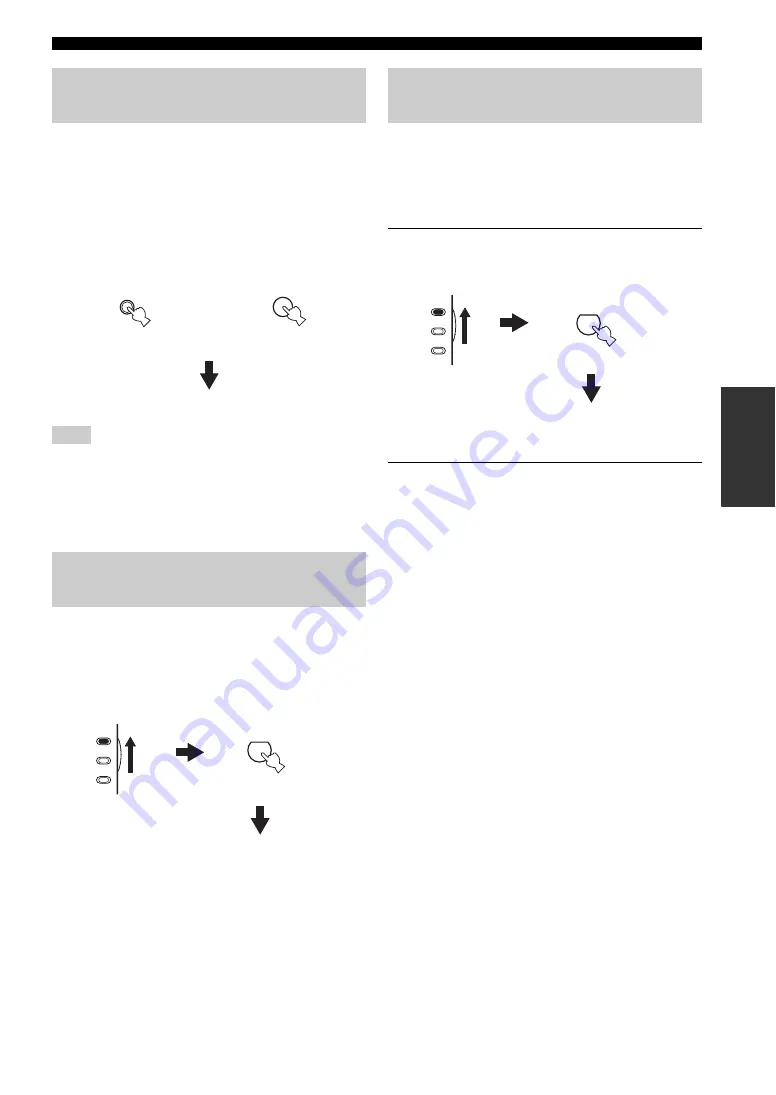
37
USING OTHER FEATURES
BA
S
IC
OPERA
T
ION
t
Use this feature to select the component connected to the
MULTI CH INPUT jacks (see page 22) as the input
source.
Press MULTI CH INPUT on the front panel (or
MULTI CH IN on the remote control) so that
“MULTI CH INPUT” appears in the front panel
display.
MULTI CH INPUT
When “MULTI CH INPUT” is shown in the front panel display,
no other source can be played. To select another input source with
the INPUT selector on the front panel (or one of the input selector
buttons), press MULTI CH INPUT (or MULTI CH IN on the
remote control) so that “MULTI CH INPUT” disappears from the
front panel display.
You can mix down multi-channel sources to 2 channels
and enjoy playback in 2-channel stereo.
Set the component selector switch to AMP and
then press STEREO on the remote control
repeatedly to select “2ch Stereo”.
y
• You can use a subwoofer with this program when “BASS OUT”
is set to “SWFR” or “BOTH” (see page 79).
• You can also select “2ch Stereo” by pressing the
PROGRAM
l
/
h
buttons on the front panel.
When this unit is in the “STRAIGHT” mode, 2-channel
stereo sources are output from only the front left and right
speakers. Multi-channel sources are decoded straight into
the appropriate channels without any additional effect
processing.
1
Set the component selector switch to AMP
and then press STRAIGHT on the remote
control to select “STRAIGHT”.
2
To deactivate the “STRAIGHT” mode, press
STRAIGHT on the remote control again so
that “STRAIGHT” disappears from the front
panel display.
The sound effect is turned back on.
y
You can also select “STRAIGHT” by pressing STRAIGHT
(EFFECT) on the front panel.
Selecting the MULTI CH INPUT
component
Note
Enjoying multi-channel sources in
2-channel stereo
MULTI CH
INPUT
MULTI CH IN
Front panel
Remote control
or
STEREO
1
AMP
SOURCE
TV
2ch Stereo
Enjoying unprocessed input
sources
EFFECT
STRAIGHT
ENT.
AMP
SOURCE
TV
STRAIGHT






























