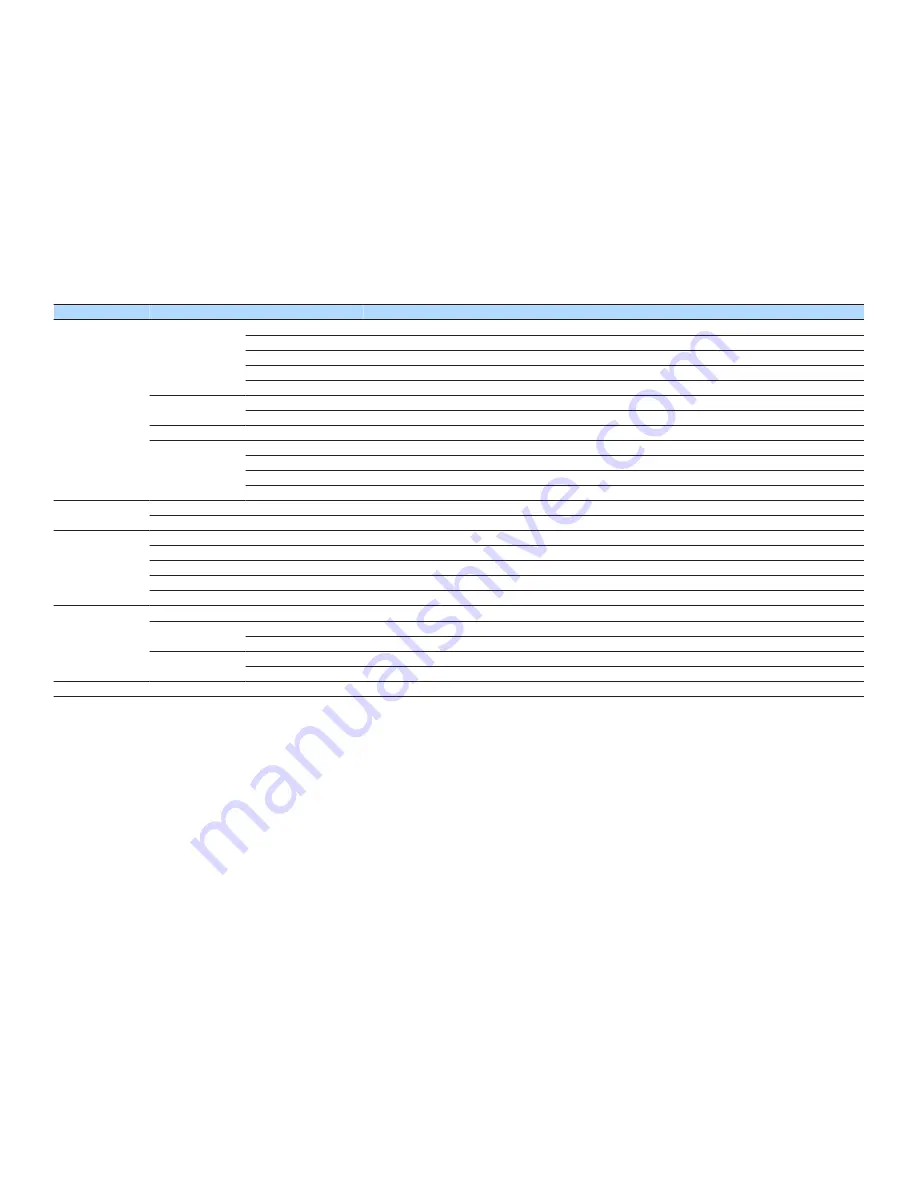
Menu
Item
Function
Page
Sound
DSP Parameter
Panorama
Enables/disables the broadening effect of the front sound field.
p.75
Center Width
Adjusts the broadening effect of the center sound field.
p.75
Dimension
Adjusts the difference in level between the front and surround sound fields.
p.75
Center Image
Adjusts the center localization (broadening effect) of the front sound field.
p.75
Monaural Mix
Enables/disables monaural sound output.
p.76
Lipsync
Select
Selects the method to adjust the delay between video and audio output.
p.76
Adjustment
Adjusts the delay between video and audio output manually.
p.76
Dialogue
Dialogue Level
Adjusts the volume of dialogue sounds.
p.76
Volume
Scale
Switches the scale of the volume display.
p.77
Dynamic Range
Selects the dynamic range adjustment method for bitstream audio (Dolby Digital and DTS signals) playback.
p.77
Max Volume
Sets the limit value of the volume.
p.77
Initial Volume
Sets the initial volume for when this receiver is turned on.
p.77
ECO
Auto Power Standby
Set the amount of time for the auto-standby function.
p.78
ECO Mode
Enables/disables the eco mode (power saving mode).
p.78
Function
Input Rename
Changes the input source name displayed on the front display.
p.79
Input Skip
Set which input sources are skipped when operating the INPUT key.
p.80
Dimmer
Adjusts the brightness of the front display.
p.80
Memory Guard
Prevents accidental changes to the settings.
p.80
Remote Color Key
Set the unit's functions for the RED/GREEN/YELLOW/BLUE keys of the remote control.
p.81
Bluetooth
Bluetooth
Enables/disables the Bluetooth functions.
p.82
Audio Receive
Disconnect
Terminates the Bluetooth connection between the Bluetooth device (such as smartphones) and the unit.
p.82
Bluetooth Standby
Selects whether to enable/disable the function that turns on the unit from Bluetooth devices (Bluetooth standby).
p.82
Audio Send
Transmitter
Enables/disables the Bluetooth audio transmitter function.
p.83
Device Search
Searches available Bluetooth devices (speakers/headphones) when the unit is used as a Bluetooth audio transmitter.
p.83
Language
Select an on-screen menu language.
p.84
En
66
















































