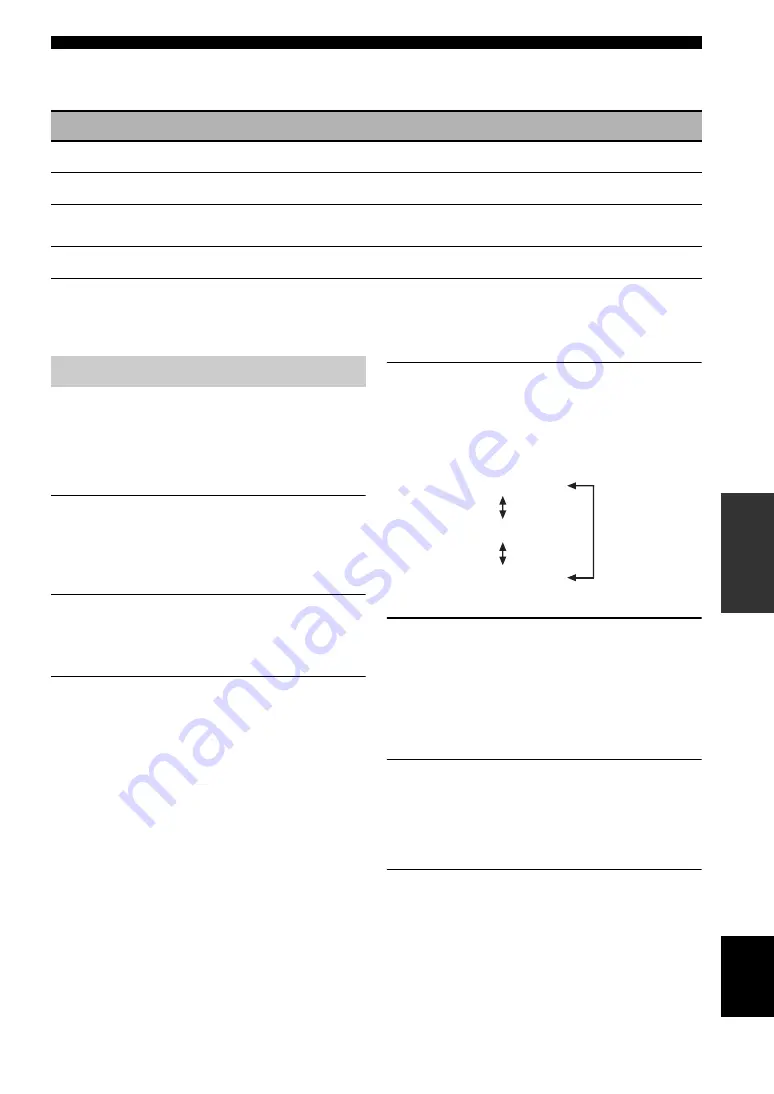
45
En
Set menu
AD
V
ANCED
OPERA
T
ION
English
Option menu
3 OPTION MENU
Use this menu to manually adjust the optional system parameters.
■
Signal information
SIGNAL INFO
Use this feature to check audio signal information (see page 32).
Use the remote control to access and adjust each
parameter.
y
You can change the set menu parameters while this unit is
reproducing sound.
1
Press
L
MENU
on the remote control.
“AUTO SETUP” appears in the front panel display.
;
AUTO SETUP
2
Press
J
k
/
n
to select “MANUAL SETUP”.
;
MANUAL SETUP
3
Press
J
ENTER
to enter “MANUAL SETUP”.
“1 SOUND MENU” appears in the front panel
display.
1 SOUND MENU
4
Press
J
k
/
n
repeatedly and then press
J
ENTER
to select and enter the desired
menu.
The following menus appear in the front panel
display as you press
J
k
/
n
repeatedly.
5
Press
J
k
/
n
repeatedly and then press
J
ENTER
to select and enter the desired
submenu.
• Repeat this step to navigate to and enter the items
you want to adjust.
• To return to the previous menu level, press
8
RETURN
.
6
Press
J
k
/
n
to select the desired parameter
and then
J
l
/
h
to change the parameter
value.
• Press
J
h
to increase the value.
• Press
J
l
to decrease the value.
7
Press
L
MENU
to exit from set menu.
Parameter
Features
Page
A)DISPLAY SET
Adjusts the brightness of the front panel display.
B)MEMORY GUARD
Locks sound field program parameters and other set menu settings.
C)AUDIO SELECT
Designates the default audio input jack select setting mode for the input sources connected
to the DIGITAL INPUT jacks when you turn on the power of this unit.
D)PARAM. INI
Sets all the parameters of the sound field programs to the initial factory settings.
Using set menu
1 SOUND MENU
2 INPUT MENU
3 OPTION MENU






























