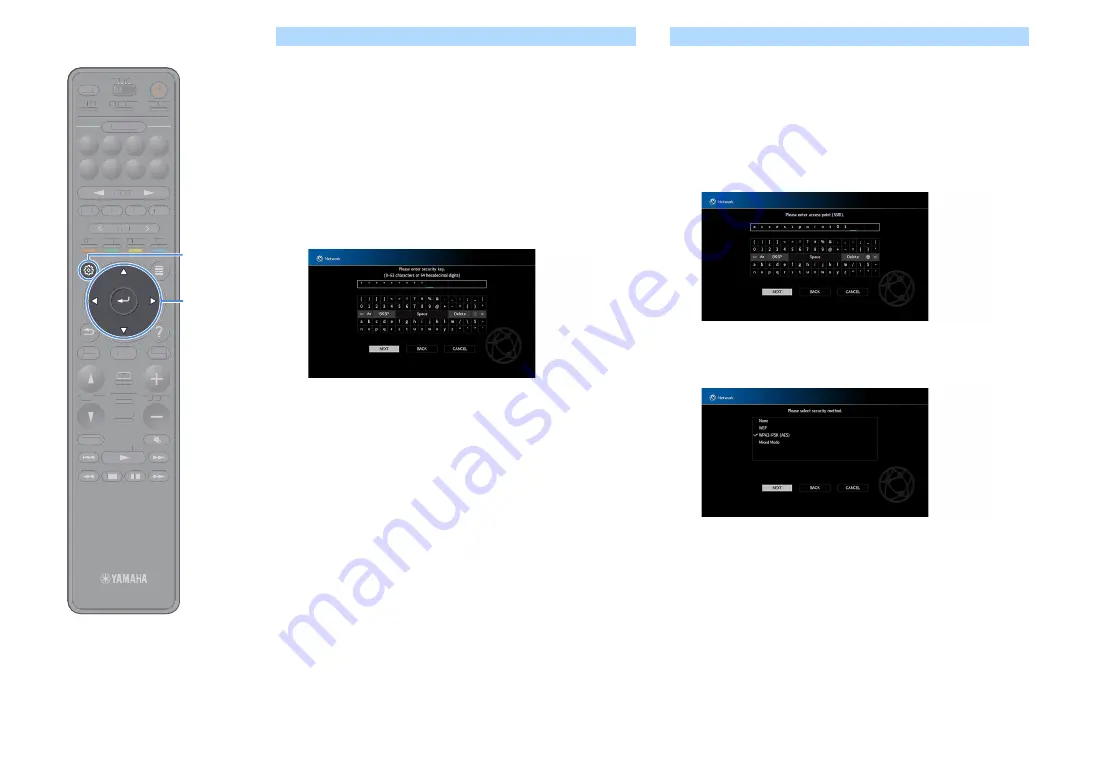
En
70
Searching for an access point
If you select “Access Point Scan” as the connection method, the unit
starts searching for access points. After a while, the list of available
access points appears on the TV screen.
1
Use the cursor keys and ENTER to check the desired
access point and select “NEXT”.
The wireless connection setting screen appears on the TV.
2
Use the cursor keys and ENTER to enter the security key
and select “NEXT”.
3
Use the cursor keys to select “CONNECT” and press
ENTER to start the connection process.
When the connection process finishes, “Completed” appears on
the TV screen.
If “Not connected” appears, repeat from Step 1 or try another
connection method.
4
To exit from the menu, press SETUP.
Setting up the wireless connection manually
If you select “Manual Setting” as the connection method, the wireless
connection setting screen appears on the TV.
You need to setup the SSID (network name), encryption method and
security key for your network.
1
Use the cursor keys and ENTER to enter the SSID of the
access point and select “NEXT”.
2
Use the cursor keys and ENTER to check the security
method of the access point and select “NEXT”.
Settings
None, WEP, WPA2-PSK (AES), Mixed Mode
TUNING
BAND
TUNING
MEMORY
STRAIGHT
VOLUME
ENHANCER
SUR. DECODE
AI
PROGRAM
POP-UP
/MENU
HOME
TOP
MENU
BLUE
YELLOW
GREEN
RED
PRESET
BLUETOOTH
NET
USB
TUNER
INPUT
8
7
6
5
4
3
2
1
SCENE
HDMI OUT
PURE DIRECT
PARTY
MAIN 2 3 4
ZONE
SLEEP
TUNING
BAND
TUNING
MEMORY
STRAIGHT
VOLUME
ENHANCER
SUR. DECODE
AI
PROGRAM
POP-UP
/
/MENU
HOME
TOP
MENU
BLUE
YELLOW
GREEN
RED
PRESET
BLUETOOTH
NET
USB
TUNER
INPUT
8
7
6
5
4
3
2
1
SCENE
HDMI OUT
PURE DIRECT
PARTY
TT
MAIN 2 3 4
ZONE
SLEEP
SETUP
ENTER
Cursor keys






























