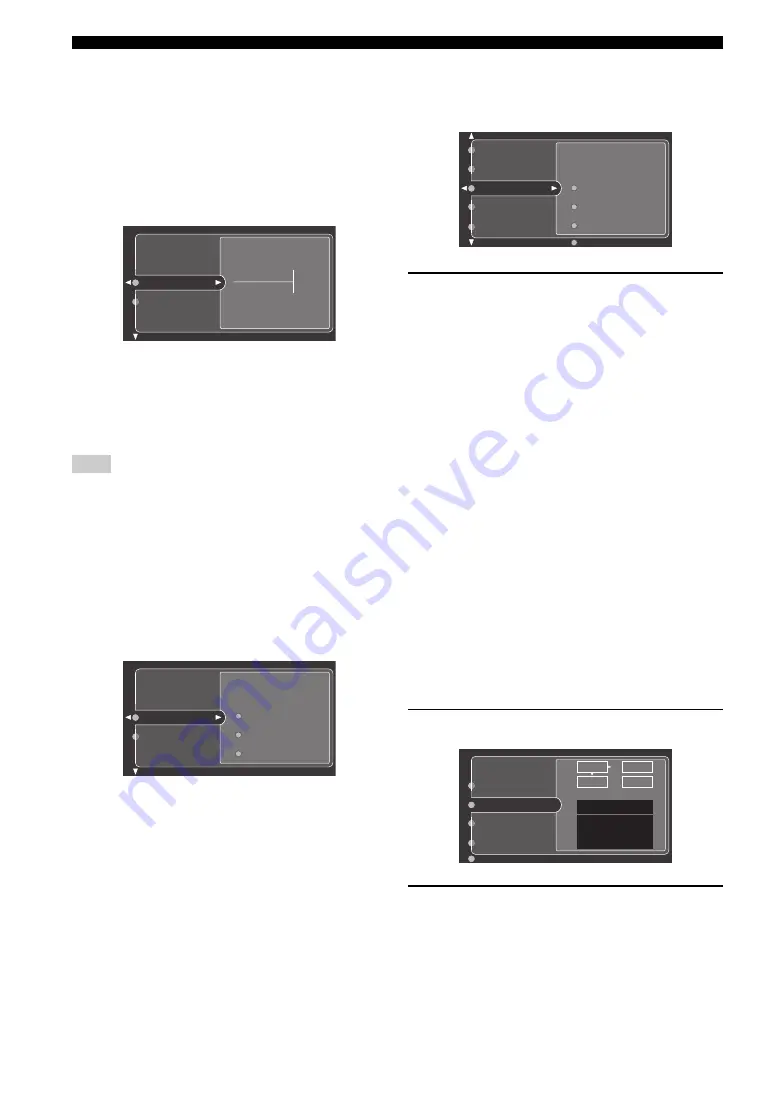
98
En
GRAPHIC USER INTERFACE (GUI) SCREEN
■
LFE Level (Low-frequency effect level)
Use this feature to adjust the output level of the
LFE (low-frequency effect) channel according to the
capacity of your subwoofer or headphones. The LFE
channel carries low-frequency special effects which are
only added to certain scenes. This setting is effective only
when this unit decodes Dolby Digital or DTS signals.
Control range: –20.0 to
0.0
dB
Control step: 1.0 dB
Speaker (Speaker low-frequency effect level)
Select to adjust the speaker LFE level.
Headphone (Headphone low-frequency effect
level)
Select to adjust the headphone LFE level.
Depending on the settings of “LFE Level
”
, some signals may not
be output at the SUBWOOFER jack.
■
Dynamic Range (Dynamic range)
Use this feature to select the amount of dynamic range
compression to be applied to your speakers or
headphones. This setting is effective only when the unit is
decoding Dolby Digital and DTS signals.
Choices:
MAX
(maximum), STD (standard),
MIN (minimum)
Speaker (Speaker dynamic range)
Select to adjust the speaker compression.
Headphone (Headphone dynamic range)
Select to adjust the headphone compression.
• Select “MAX” to preserve the greatest amount of
dynamic range.
• Select “STD” for general use.
• Select “MIN” for listening to sources at low volume
levels.
■
Parametric EQ (Parametric equalizer)
Use this feature to adjust the parametric equalizer of each
speaker.
1
Press
k
/
n
/
l
/
h
to select Test Tone or the
speaker you want to adjust.
• Select “Test Tone” to choose whether turns on or
off the test tone output when adjusting the tonal
quality of each speaker.
• Select “Front L” to adjust the tonal quality of the
front left speaker.
• Select “Front R” to adjust the tonal quality of the
front right speaker.
• Select “Center” to adjust the tonal quality of the
center speaker.
• Select “Surround L” to adjust the tonal quality of
the surround left speaker.
• Select “Surround R” to adjust the tonal quality of
the surround right speaker.
• Select “Surround Back L” to adjust the tonal
quality of the surround back left speaker.
• Select “Surround Back R” to adjust the tonal
quality of the surround back right speaker.
• Select “Presence L” to adjust the tonal quality of
the presence left speaker.
• Select “Presence R” to adjust the tonal quality of
the presence right speaker.
• Select “Subwoofer” to adjust the tonal quality of
the subwoofer.
2
Press
h
to access the settings window.
3
Press
k
/
n
/
l
/
h
to select “PARAM” and
then press ENTER to select a parameter from
“Band” (band), “Freq.” (frequency) or “Q” (Q
factor).
y
You cam adjust the gain with any parameter.
Note
Speaker
Headphone
0.0dB
Speaker
Headphone
STD
MIN
MAX
Front L
Front R
Test Tone
Dynamic Range
LFE Level
Tone Control
Audio Option
Parametric EQ
Front L
Band / Gain
PARAM
RESET
EDIT
EXIT
Front R
Center
Test Tone
















































