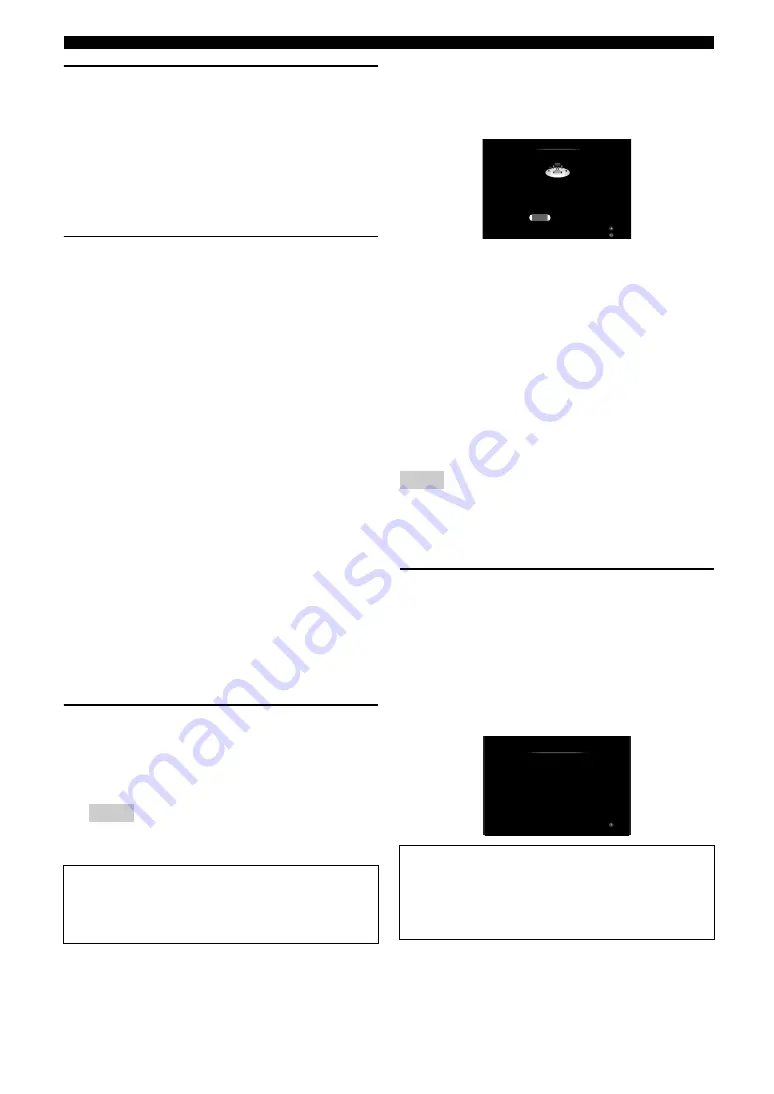
22
En
Optimizing the speaker setting for your listening room (YPAO)
4
When the speakers are connected to EXTRA
SP terminals, press
j
Cursor
k
repeatedly
to select “Extra Speaker Assignment” and
then press
j
Cursor
l
/
h
to select how to
use EXTRA SP terminals from “Zone2”,
“Zone2+Zone3”, “Presence” or “None”.
If this unit does not work when you press
j
Cursor
,
press
i
ON SCREEN
once and then operate this
unit.
5
To select sound characteristics for
adjustment, press
j
Cursor
n
to select “EQ
Type” and then press
j
Cursor
l
/
h
.
If this unit does not work when you press
j
Cursor
,
press
i
ON SCREEN
once and then operate this
unit.
This unit has a parametric equalizer that adjusts the
output levels for each frequency range. The equalizer
is adjusted to produce a cohesive sound field based on
automatically measured speaker characteristics.
In “EQ Type”, you can select the following
parametric equalizer characteristics suitable for the
desired sound characteristics.
Flat
This adjusts each speaker to obtain the same
characteristics. Select this if your speakers have
similar qualities.
Front
This adjusts each speaker to obtain the same
characteristics as the front left and right speakers.
Select this if your front left and right speakers have
significantly better qualities than the other speakers.
Natural
This adjusts all speakers to achieve natural sound.
Select this if sounds in the high frequency range seem
too strong when “EQ Type” is set to “Flat”.
6
Press
j
Cursor
n
to select “Start” and then
press
j
ENTER
to start the setup procedure.
A countdown starts and a measurement starts in 10
seconds. A loud test tone is output during
measurement.
Notes
•
During the automatic setup procedure, do not perform any
operation on this unit.
•
Press
j
Cursor
k
to cancel the automatic setup procedure.
When measurement is successfully completed,
“YPAO Complete” appears on the front panel display
and the measurement result appears on the GUI
screen.
Speaker Config
Displays the number of speakers connected to this unit in
the following order:
Total of Front and Center/Total of Surround and Surround
Back/Subwoofer
Distance (Min / Max)
Displays the speaker distance from the listening position
in the following order:
Closest speaker distance/Farthest speaker distance
Level (Min / Max)
Displays the speaker output levels in the following order:
Lowest speaker output level/Highest speaker output level
Notes
•
If “Error” appears on the GUI screen during “Auto Setup”, measurement
is canceled and the type of error is displayed. For details, see “When an
error message is displayed during measurement” (page 23).
•
If problems occur during measurement, “Check xx warning(s)” (xx
indicates the number of warnings) appears in red. For details, see “When
a warning message is displayed after measurement” (page 23).
7
Press
j
ENTER
to confirm the settings.
To cancel the operation, press
j
Cursor
l
/
h
to
select “Cancel” and press
j
ENTER
.
The speaker characteristics are adjusted according to
measurement results.
When the following screen appears, remove the
optimizer microphone. “Auto Setup” is now
complete.
y
•
If you do not want to apply the measurement results, select “Cancel”.
•
Perform “Auto Setup” again if you change the number or positions of
speakers.
Measurement takes about 3 minutes. To obtain precise
results, stay where you will not disturb the
measurement, such as to the side of or behind the
speakers or outside the room.
The optimizer microphone is sensitive to heat. Store it
in a cool place and away from direct sunlight after
measurement. Do not leave it in a place where it will be
subjected to high temperatures such on an AV
component.
3 /4 / 0.1
8.0ft / 8.5ft
-3.5dB / +4.5dB
Auto Setup
Speaker Config :
Distance (Min / Max) :
Level (Min / Max) :
Result
Set
Cancel
Finish
Select items
Auto Setup
Please disconnect the micorphone
(Then this screen will automatically disappear)
Return
Auto Setup Completed !
















































