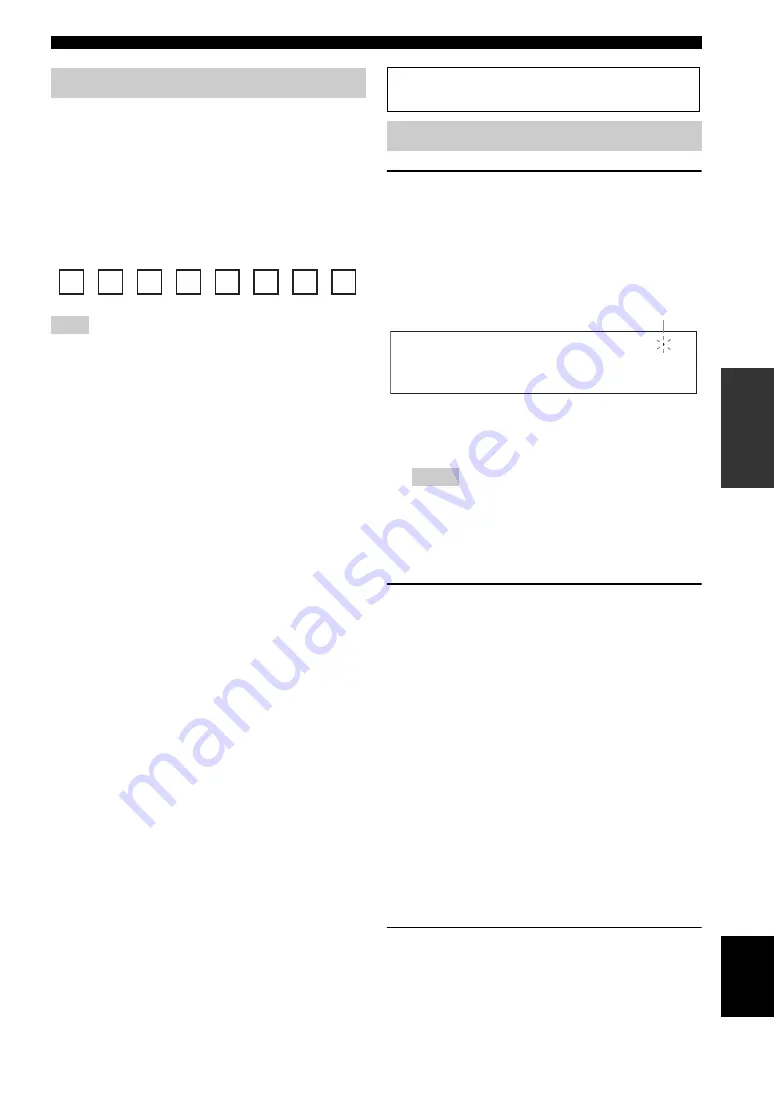
53
En
XM® Satellite Radio tuning
BA
S
IC
OPERA
T
ION
English
Once you have installed the XM Mini-Tuner Home Dock,
inserted the XM Mini-Tuner, connected the XM Mini-
Tuner Home Dock to your XM Ready
®
home audio
system, and installed the antenna, you are ready to
subscribe and begin receiving XM programming. There
are three places to find your eight character XM Radio ID:
On the XM Mini-Tuner, on the XM Mini-Tuner package,
and on XM Channel 0. Record the XM Radio ID in the
following eight squares for reference.
The XM Radio ID does not use the letters “I”, “O”, “S” or “F”.
Activate your XM Satellite Radio service in the U.S. online at
http://activate.xmradio.com/ or call 1-800-XM-RADIO (1-800-
967-2346). Activate your XM Satellite Radio service in Canada
online at https://activate.xmradio.ca/ or call 1-877-GET-XMSR
(1-877-438-9677). You will need a major credit card. XM will
send a signal from the satellites to activate the full channel
lineup. Activation normally takes 10 to 15 minutes, but during
peak busy periods you may need to keep your XM Ready home
audio system on for up to an hour. When you can access the full
lineup on your XM Ready home audio system you are done.
1
Rotate the
C
INPUT
selector (or press
3
XM
) to select “XM” as the input source.
The cursor on the left of the XM indicator lights up in
the front panel display and the XM Satellite Radio
information (such as channel number, channel name,
category, artist name, or song title) for the currently
selected channel appears in the front panel display.
y
When you select “XM” as the input source, this unit
automatically recalls the previously selected channel.
• The XM Satellite Radio signals cannot be output at the
analog AUDIO OUT jacks.
• If a status message or an error message appears in the front
panel display or in the OSD, see “XM Satellite Radio”
(page 109)
2
Search for a channel by using one of the XM
Satellite Radio search modes.
• To select a channel from the all channel list, see
“All Channel Search mode” (page 53).
• To select a channel by category, see “Category
• To select a channel from the preset channels, see
“Preset Search mode” (page 54).
• To select the desired channel directly by entering
the channel number, see “Direct number access
mode” (page 54).
y
• You can use the Neural Surround decoder to enjoy the XM HD
surround sound content of the XM Satellite Radio broadcasts in
multi-channels (page 66).
• You can set the XM Satellite Radio preset channels (page 55).
• You can display the XM Satellite Radio information in the front
panel display or in the OSD (page 56).
■
All Channel Search mode
1
Press
I
SEARCH MODE
(or
H
SRCH
MODE
) repeatedly to select “ALL CH
SEARCH”.
Activating XM Satellite Radio
Note
Before performing the following operations, set the operation
mode selector on the remote control to
E
SOURCE
.
XM Satellite Radio operations
Notes
DOCK
V-AUX
VCR
DVR
CBL/SAT
DVD
BD/HD DVD
MD/CD-R
TV
CD
PHONO
MULTI CH
TUNER
XM
SIRIUS
0 0 1
P r e v i e w
Lights up
Содержание RX-V1900BL
Страница 133: ......
















































