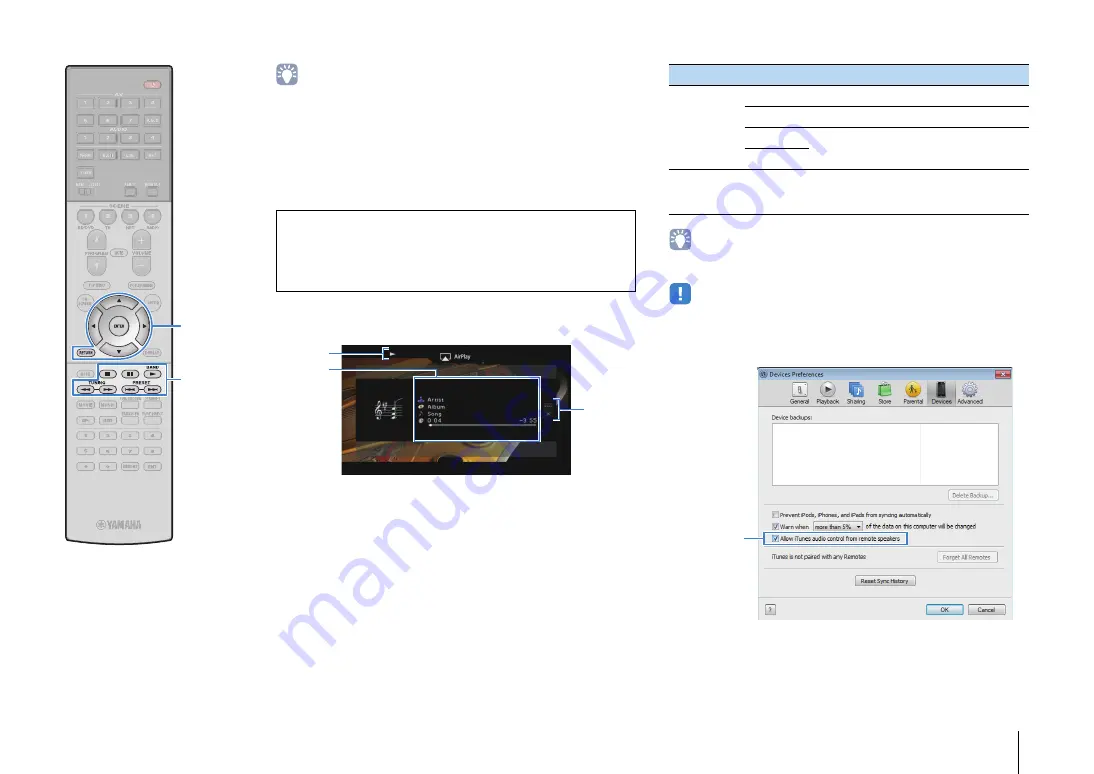
PLAYBACK
➤
Playing back music with AirPlay
En
81
• You can turn on the unit automatically when starting playback on iTunes or iPod by
setting “Network Standby” (p.116) in the “Setup” menu to “On”.
• You can edit the network name (the unit’s name on the network) displayed on
iTunes/iPod in “Network Name” (p.117) in the “Setup” menu.
• If you select the other input source on the unit during playback, playback on the
iTunes/iPod stops automatically.
• You can adjust the unit’s volume from the iTunes/iPod during playback. To disable
volume controls from iTunes/iPod, set “Volume Interlock” (p.98) in the “Input” menu
to “Off”.
■
Playback screen
1
Playback indicator
2
Playback information
Displays the artist name, album name, song title, and elapsed/remaining
time.
Use the cursor keys (
q
/
w
) to select scrollable information.
3
Operation menu
Press the cursor keys (
r
) and then use the cursor keys (
q
/
w
) to select
an item. Press ENTER to confirm the selection.
To close the submenu, press RETURN.
• You can also use the external device operation keys (
a
,
s
,
d
,
f
,
g
) on
the remote control to control playback.
• To control iTunes playback with the remote control of the unit, you need to
configure the iTunes preferences to enable iTunes control from remote speakers
in advance.
Caution
• When you use iTunes/iPod controls to adjust volume, the volume may be
unexpectedly loud. This could result in damage to the unit or speakers. If the
volume suddenly increases during playback, stop playback on the iTunes/iPod
immediately.
1
3
2
Menu
Submenu
Function
Play Control
a
Resumes playback from pause.
d
Stops playback temporarily.
f
Skips forward/backward.
g
Screen Off
Closes the screen display and shows the
background. Press one of the menu operation
keys to redisplay it.
iTunes (example of English version)
Check this box
ENTER
RETURN
Menu operation keys
Cursor keys
External device
operation keys
















































