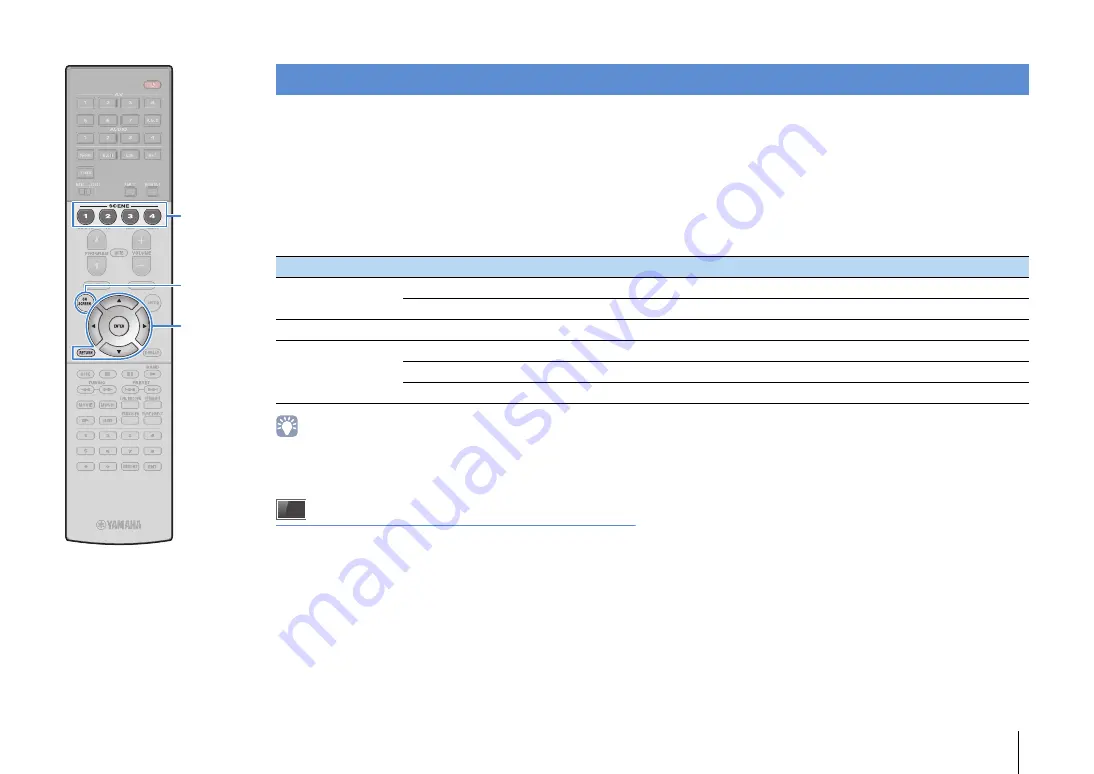
PLAYBACK
➤
Selecting the input source and favorite settings with one touch (SCENE)
En
55
The SCENE function allows you to select the assigned input source, sound program, HDMI output and various settings with just one touch.
You can use up to 12 scenes to register your favorite settings and switch them depending on a playback source.
1
Press SCENE.
The input source and settings registered to the
corresponding scene are selected. The unit turns on
automatically when it is in standby mode.
By default, the following settings are registered for each scene.
• You can select SCENE 1–4 by pressing SCENE on the remote control.
Additionally, you can create 8 scenes (SCENE 5–12) and select those scenes
from the “Scene” menu (p.99).
On-screen scene selection
a
Press ON SCREEN.
b
Use the cursor keys to select “Scene” and press ENTER.
c
Use the cursor keys to select a desired scene and press
ENTER.
Selecting the input source and favorite settings with one touch (SCENE)
SCENE (SCENE key)
1 (BD/DVD)
2 (TV)
3 (NET)
4 (RADIO)
Input
Input (p.54)
AV 1
AUDIO 1
NET RADIO
TUNER
Audio Select (p.96)
Auto
Auto
—
—
HDMI Output
HDMI Output (p.54)
OUT 1+2
OUT 1+2
OUT 1+2
OUT 1+2
Mode
Sound Program (p.57)
Sci-Fi
STRAIGHT
7ch Stereo
7ch Stereo
Pure Direct Mode (p.112)
Auto
Auto
Auto
Auto
Enhancer (p.62)
Off
On
On
On
ON
S
CREEN
ENTER
S
CENE
Cursor keys






























