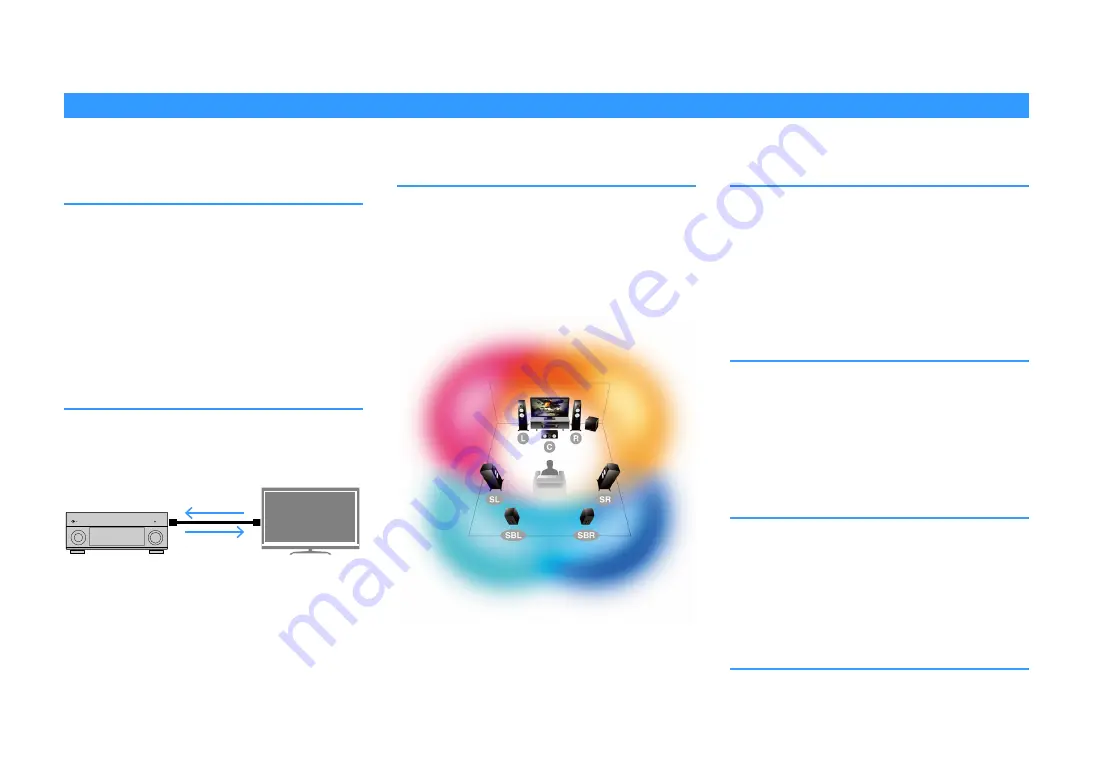
En
7
FEATURES
What you can do with the unit
The unit is equipped with the various useful features.
Connecting various devices (p.32)
A number of HDMI jacks and various input/output jacks on
the unit allow you to connect video devices (such as BD/DVD
players), audio devices (such as CD players), game consoles,
camcorders, and other devices.
Playing back TV audio in surround
sound with a single HDMI cable
connection (Audio Return Channel:
ARC) (p.32)
When using an ARC-compatible TV, you only need one HDMI
cable to enable video output to the TV, audio input from the
TV, and the transmission of HDMI Control signals.
More advanced ENTERTAINMENT
sound programs (p.65)
By processing front left and front right sound fields
individually, the ENTERTAINMENT sound programs are
further improved in acoustic positioning and sound
transition. These programs allow you to enjoy clearer vocal
and instrumental sounds, distinct narrations, and more
dynamic sound effects.
Various wireless connection
methods (p.51)
The unit supports the Wi-Fi feature that allows the unit to
connect to your wireless router (access point) without a
network cable connection. In addition, Wireless Direct
enables connecting a mobile device to the unit directly
without router.
Surround playback with 5 speakers
placed in front (p.66)
If you have surround speakers but there is no space to place
them in the rear of your room, you can place them in the
front and enjoy multichannel surround sound with the 5
speakers placed in the front (Virtual CINEMA FRONT).
Home Audio Network with
MusicCast (p.59)
The unit supports the MusicCast feature that allows you to
link a MusicCast compatible device to another device in a
different room and play them back simultaneously, or
control all MusicCast compatible devices with the dedicated
application “MusicCast CONTROLLER”.
The ECO mode (power saving function) reduces the unit’s
power consumption.
HDMI Control
TV audio
Video from external
device
PL
Presence L
Sound field
PR
Presence R
Sound field
SL
Surround L
Sound field
SR
Surround R
Sound field
Image of sound field processing








































