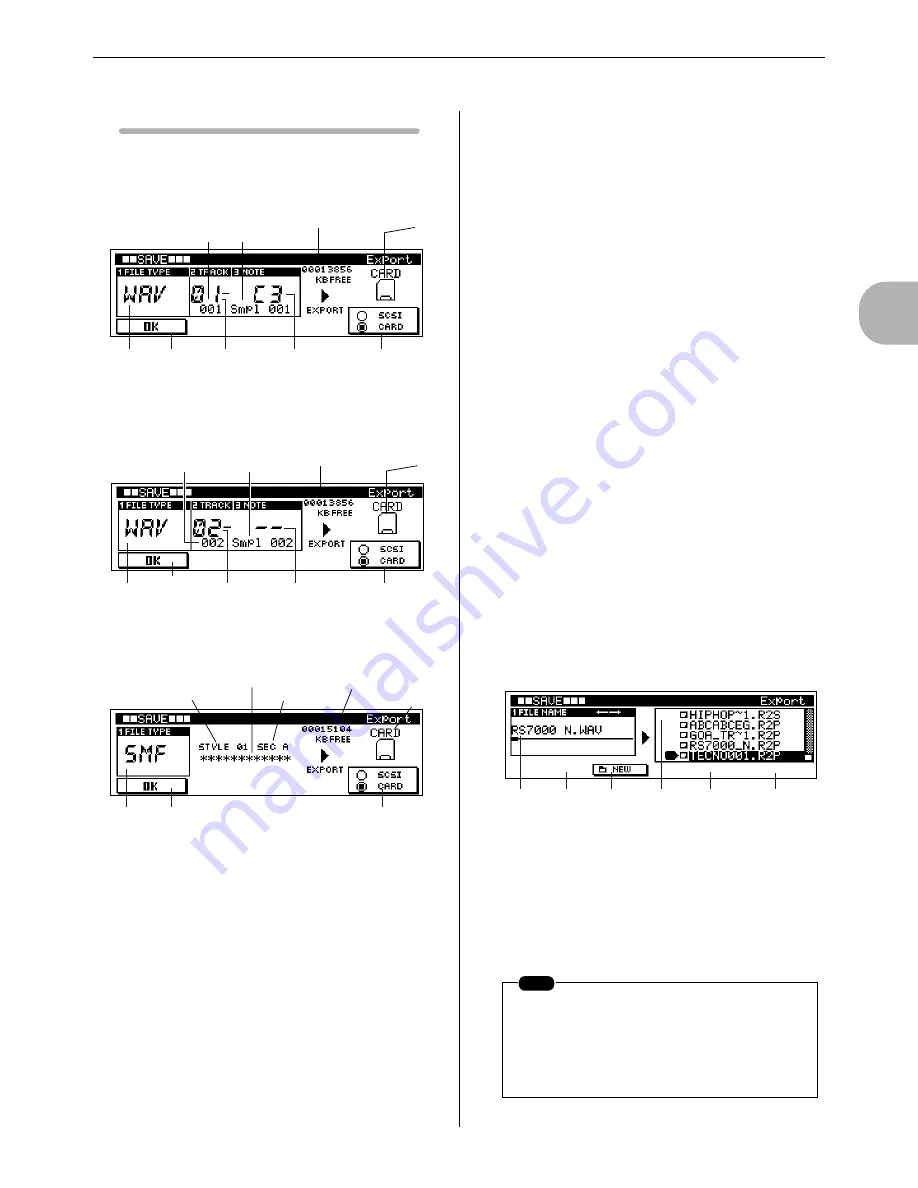
2
The P
attern Mode
12. Saving to Memory Card or Disk
RS7000
121
Display Parameters
[PATTERN]
→
[SAVE]
×
2
FILE TYPE = WAV, sample kit voice selected
FILE TYPE = WAV, pitched sample voice selected
FILE TYPE = SMF
1
FILE TYPE
..............................................................[Knob 1]
[Settings] WAV, SMF
Specifies the type of data file to be exported.
For descriptions of the various file types see “About File
Types” on page 116.
Copy-protected sample files cannot be exported as WAV
files. See “Notes on musical copyright” (Page 21).
2
TRACK
.....................................................................[Knob 2]
[Settings] 01 ~ 16
Selects the track that uses the sample to be exported.
When the sample used by the selected track is a sample voice,
the number and name of the sample will appear on the dis-
play.
3
NOTE
....................................................................... [Knob 3]
[Settings] C-2 ~ G8
When the sample used by the selected track is a sample kit
voice, this parameter selects the note to which the sample to
be exported is assigned.
When the sample used by the selected track is a sample voice,
the number and name of the sample will appear on the dis-
play.
4
SCSI/CARD
................................................................... [F4]
[Settings] SCSI, CARD
SCSI .............. The hard disk, ZIP disk, or other
SCSI disk connected to the SCSI
connector.
CARD ............ A memory card inserted in the
card slot.
Selects the disk or card to which the data is to be exported.
When CARD is selected and a properly formatted memory
card is in the card slot, a memory card icon will appear along
with the available memory on the card.
When SCSI is selected and a properly formatted disk is con-
nected to the SCSI connector, a disk icon will appear along
with the disk description, SCSI ID number, partition name,
and amount of available space in the partition.
5
OK
..................................................................................... [F1]
Switches to the export execution page.
■
Export Execution Page
[PATTERN]
→
[SAVE]
×
2
→
[F1]
6
FILE NAME
........................................................... [Knob 1]
Moves the cursor for file-name entry.
Use [Knob 1] to move the cursor to the desired character
position, then use the keyboard to enter the desired character.
Refer to “Chapter 1: Basics”, page 67, for character-entry
details.
3
4
5
1
2
[Knob 2]
[F4]
[F1]
[Knob 1]
[Knob 3]
Available Space
Icon
Sample
Number
Sample
Name
1
2
3
5
4
Sample
Number
Sample
Name
Available Space
Icon
[Knob 2]
[F4]
[F1]
[Knob 1]
[Knob 3]
1
4
5
Style Number
Style Name
Available Space
Icon
Section
[Knob 1]
[F4]
[F1]
NOTE
File names can be a maximum of 8 characters
in length (not including the extension). Further,
the file extension cannot be changed.
Characters which cannot be used in file names
are automatically converted to “_”.
6
A
0
7
8
9
[Knob 1]
[F2]
[Knob 3]
Содержание RS7000 Ver.1.2
Страница 1: ......
Страница 26: ...Restoring the Initial Factory Settings 26 RS7000 ...
Страница 50: ...6 Finalizing Your Sound 50 RS7000 ...
Страница 51: ...RS7000 51 Chapter 1 Basic 1 RS7000 System Overview 52 2 RS7000 Internal Structure 58 3 Basic Operation 64 ...
Страница 178: ...7 Pattern Chain Editing 178 RS7000 ...
Страница 254: ...4 The Sample Jobs 254 RS7000 ...
Страница 255: ...RS7000 255 Chapter 6 The Utility Mode About the Utility Mode 256 1 System 257 2 MIDI Setup 260 3 MIDI Filter 262 ...
Страница 263: ...RS7000 263 Chapter 7 Other Information 1 MIDI Basics 264 2 MIDI Events Handled by the RS7000 266 ...
















































