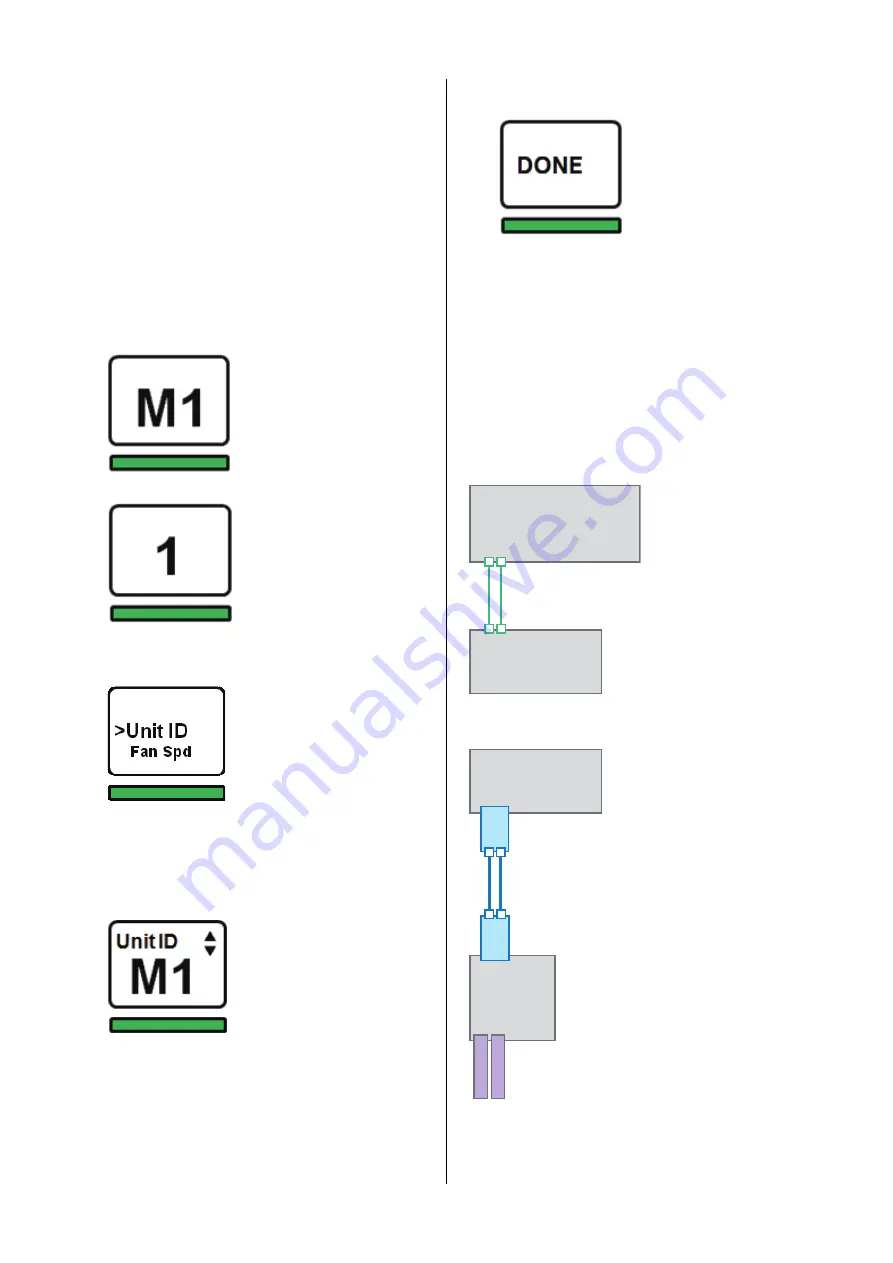
RIVAGE PM10 System Setup Guide
34
Setting the Unit ID
You must set a unique ID for each device connected to the
same network so that the system will identify the devices
correctly. You can identify the Unit ID for each device on
the LCD of the corresponding device.
Setting the Unit ID on the DSP engine and
I/O rack
1.
Switch on power A and B on the I/O rack and DSP
engine for which you want to set the Unit ID.
The Unit ID of the corresponding device will appear
on the LCD.
I/O rack: M1-2
DSP engine: 1 or 2
2.
Press the [MENU] key.
The menu screen will appear.
3.
Use the [
U
]/[
D
] keys to move the cursor to
Unit ID.
4.
Press the [ENTER] key.
The Unit ID setup screen will appear.
5.
Use the [
U
]/[
D
] keys to select a unique Unit ID.
6.
Press the [ENTER] key to confirm the Unit ID
setting.
If you press the [MENU] key without confirming the
Unit ID beforehand, the unit will return to the top
screen.
7.
The unit displays “Done”, and automatically
restarts.
8.
Perform the same procedure for other
devices.
Be sure to assign a unique Unit ID to each device.
9.
When the setting is complete, turn off the
power to the devices.
Connecting the devices
Make sure that power indicators are off.
Connecting the control surface and DSP engine
Use Ethernet cables to
connect the TO ENGINE
OUT/IN connectors on
the control surface to the
TO CONSOLE OUT/IN
connectors on the DSP
engine.
Connecting the DSP engine and I/O rack
Use fiber optic cables to connect
the TWINLANe IN/OUT
connectors on the HY card
installed on the DSP engine to
the TWINLANe IN/OUT
connectors on the HY card
installed on the I/O rack.
DSP-R10
CS-R10
TO E
N
GI
N
E
TO CO
N
SOLE
OUT I
N
I
N
OUT
RPio622
RY16-ML-SILK
RY16-DA
DSP-R10
HY
(TL)
HY
(TL)
OUT I
N
OUT
I
N
Содержание RIVAGE PM10
Страница 1: ...CONTROL SURFACE CS R10 System Setup Guide EN...
Страница 51: ...RIVAGE PM10 System Setup Guide 51 MEMO...
Страница 52: ...RIVAGE PM10 System Setup Guide 52 MEMO...
Страница 54: ......






























