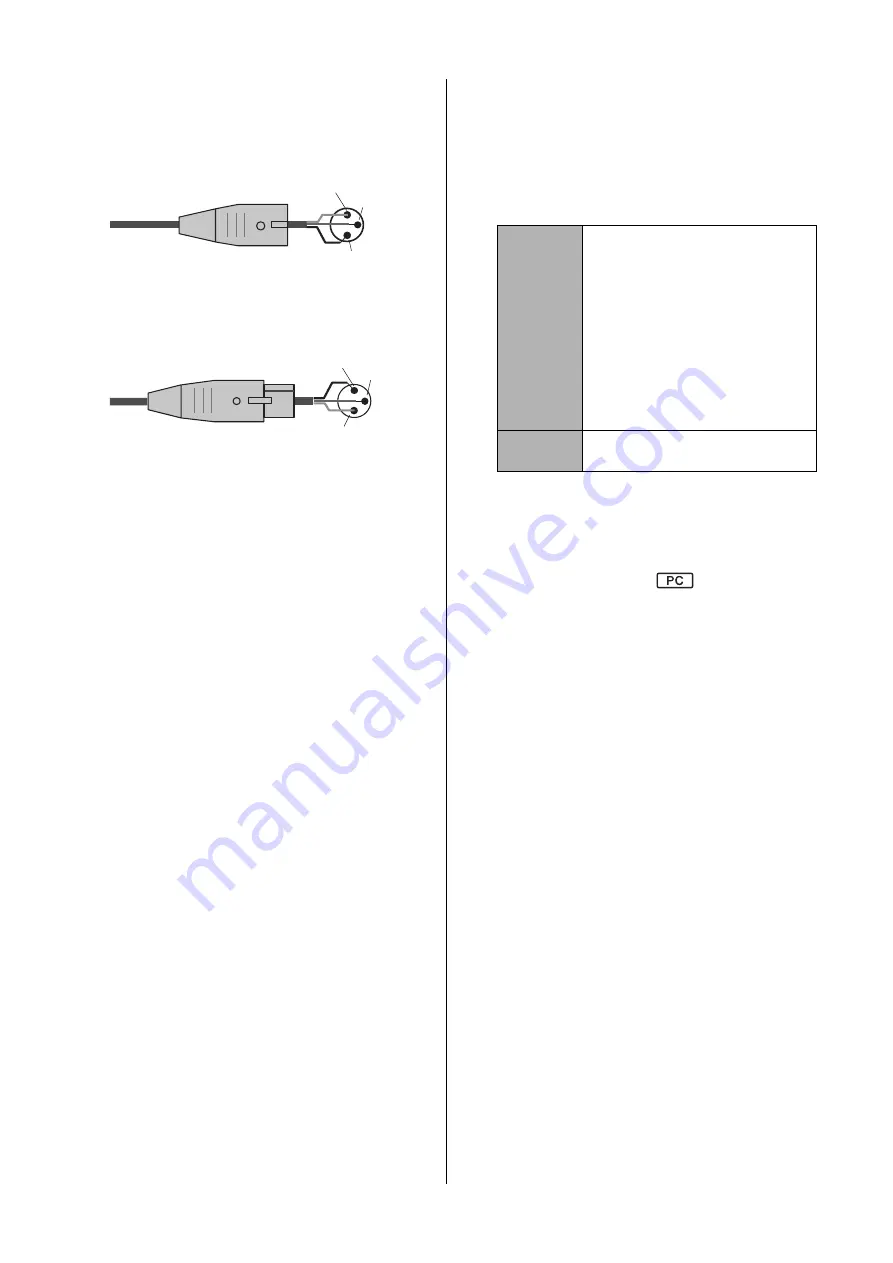
RIVAGE PM10 System Setup Guide
26
7
OMNI IN jacks
These are balanced XLR-3-31 female input jacks for
inputting analog audio signals from line level devices
or microphones. They feature SILK digital
processing.
8
OMNI OUT jacks
These are balanced XLR-3-32 male output jacks that
transmit analog audio signals.
9
AES/EBU jacks
Both input and output jacks feature built-in sampling
rate converters.
IN
These are balanced XLR-3-31 female input jacks that
accept digital audio signals in AES/EBU format.
OUT
These are balanced XLR-3-32 male output jacks for
outputting digital audio signals in the AES/EBU
format.
)
MY card slots
Install optional Mini-YGDAI I/O cards here to
expand I/O ports.
!
USB ports
Use these ports to connect a USB storage device such
as a flash drive, USB mouse, or USB keyboard.
@
WORD CLOCK OUT connector
This BNC connector is used to transmit word clock
signal to an external device.
#
TO ENGINE OUT/IN connectors
These RJ-45 connectors allow the unit to be
connected to a console network in a ring topology via
Ethernet cables (CAT5e or higher recommended).
NOTE
• Use an STP (Shielded Twisted Pair) cable to prevent
electromagnetic interference. Make sure that the metal
parts of the plugs are electrically connected to the STP
cable’s shield by conductive tape or comparable means.
• The use of Ethernet cables with Neutrik etherCON CAT5
compatible RJ-45 plugs is recommended. Standard
RJ45 plugs can also be used.
• Cable length can span up to 100 meters between
devices. Maximum practical distance may vary
depending on the cable used.
$
ERR indicator
This indicator lights up or flashes red if an error
occurs.
In such an event, please contact your Yamaha dealer.
%
LINK indicator
This indicator flashes or lights up, depending on the
network status.
^
TX/RX indicators
The appropriate indicator flashes green when data is
transmitted from (TX) or received at (RX) the TO
ENGINE OUT/IN connectors.
&
NETWORK connector
This RJ-45 connector allows the unit to be connected
to a computer via an Ethernet cable (CAT5e or higher
recommended).
(This feature will be supported by a future update.)
NOTE
• Use an STP (Shielded Twisted Pair) cable to prevent
electromagnetic interference. Make sure that the metal
parts of the plugs are electrically connected to the STP
cable’s shield by conductive tape or comparable means.
• The use of Ethernet cables with Neutrik etherCON CAT5
compatible RJ-45 plugs is recommended. Standard
RJ45 plugs can also be used.
• Cable length can span up to 100 meters between
devices. Maximum practical distance may vary
depending on the cable used.
*
LINK/ACT indicator
This indicator flashes or lights up green, depending
on the connection status.
(
Vent
The CS-R10 is equipped with cooling fans. These
vents let warm air out from the unit. Please make sure
that you do not block the vents with any object.
Male XLR plug
1 (ground)
3 (Cold)
2 (Hot)
Female XLR plug
2 (hot)
3 (Cold)
1 (ground)
Green
(flashing)
The unit is preparing to connect to the
console network. If it continues flashing,
the system is not functioning properly. If
the problem persists after you take the
following actions, please contact your
Yamaha dealer.
• Turn the power to the RIVAGE PM10
system off and then on.
• Make sure that the cables are
connected properly.
• Make sure that the cables are securely
inserted (locked in).
• Change to a different cable.
Green
(lit steadily)
The unit is connected to the console
network properly.
Содержание RIVAGE PM10
Страница 1: ...CONTROL SURFACE CS R10 System Setup Guide EN...
Страница 51: ...RIVAGE PM10 System Setup Guide 51 MEMO...
Страница 52: ...RIVAGE PM10 System Setup Guide 52 MEMO...
Страница 54: ......
















































