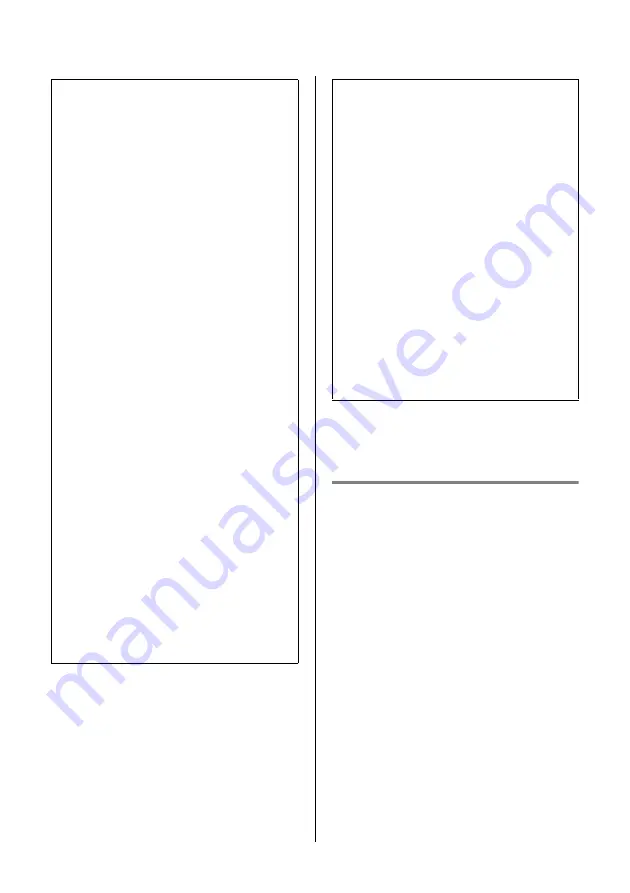
39
reface CS/DX/CP/YC Owner’s Manual
Connecting to Other Devices
Connecting an iPhone or
iPad
Apps compatible with the reface provide many
more convenient, enjoyable ways to use this
musical instrument.
For details on how to connect the devices, refer
to the “iPhone/iPad Connection Manual,” which
is available from the Yamaha web site.
Details of compatible smart devices and apps
can be found on the following page from the
Yamaha web site.
http://www.yamaha.com/kbdapps/
Precautions when Using the
[USB] Terminal
When connecting this instrument to a com-
puter via the [USB] terminal, be sure to
observe the following precautions. Failing to
do so risks freezing your computer or instru-
ment and corrupting or losing data.
If your computer or instrument should
freeze, try restarting the application being
used, rebooting the computer, and turning
the instrument off and then back on.
NOTICE
• Use a USB A-B cable of no more than 3
meters in length. Do not use a USB 3.0
cable.
• Before connecting to your computer via
the [USB] terminal, disable any power-
saving mode (such as Suspend, Sleep,
or Standby).
• Connect your computer via the [USB]
terminal before turning on the instru-
ment.
• Be sure to always perform the following
steps before turning the instrument on
or off (standby) and either plugging in
or unplugging a USB cable.
- Quit all applications.
- Ensure that no data is being trans-
mitted from the instrument. (Note
that even playing a single key
causes data to be transmitted.)
• When connected to a computer, allow at
least six seconds to pass between turn-
ing the instrument on and off and plug-
ging in and unplugging the USB cable.
Yamaha USB-MIDI Driver
Normally, the transmission and receipt of
data begins automatically after connecting
MIDI cables and turning on the instrument.
If, however, your computer is having diffi-
culty communicating with the instrument,
please download the standard Yamaha USB-
MIDI driver from the following web page
and install it on your computer.
http://download.yamaha.com/
NOTE
In order to eliminate the risk of noise from other
communication when using this instrument with
an iPad or iPhone app, be sure to turn on Airplane
Mode and then turn on Wi-Fi.
NOTICE
Be sure to place your iPad or iPhone on a sta-
ble surface to prevent it from falling over and
being damaged.
NOTE
• Information on system requirements can
also be found on the above web page.
• The USB-MIDI driver may be revised and
updated without prior notice. Before install-
ing, visit the above web page to confirm the
latest related information and ensure that
you have the most up-to-date version.
Содержание Reface CS
Страница 1: ...MOBILE MINI KEYBOARD EN Owner s Manual...
Страница 57: ...51 reface CS DX CP YC Owner s Manual...
Страница 58: ...52 reface CS DX CP YC Owner s Manual...






























