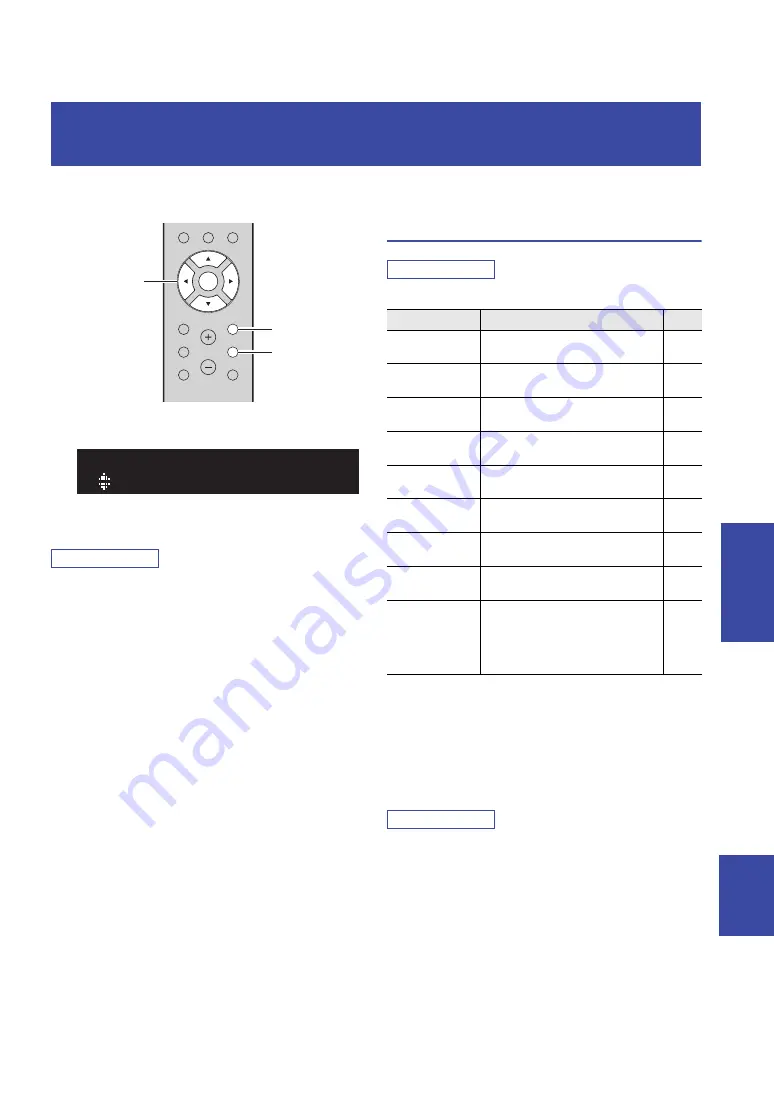
37
En
English
AD
V
A
NCED
OP
ERA
TI
ON
ADVANCED OPERATION
You can configure separate playback settings for different playback sources. This menu allows you to easily configure
settings during playback.
1
Press OPTION.
2
Use the cursor keys to select an item and
press ENTER.
Note
To return to the previous state during menu operations, press
RETURN.
3
Use the cursor keys (
/
) to select a
setting.
4
To exit from the menu, press OPTION.
OPTION menu items
Note
Available items vary depending on the selected input source.
*1 Only for R-N303D
*2 Only for R-N303 UK and Europe models
■
Volume Trim
Corrects volume differences between input sources. If you
are bothered by volume differences when switching
between input sources, use this function to correct it.
Note
This setting is applied separately to each input source.
Setting range
–10 to +10 (increments of 1)
Default
0
Configuring playback settings for different playback sources
(OPTION menu)
MUTE
NOW PLAYING
RETURN
OPTION
VOLUME
CLEAR
MODE
DISPLAY
ENTER
HOME
SETUP
OPTION
RETURN
ENTER
Cursor keys
SP A
Volume Trim
OPTION
Item
Function
Page
Volume Trim
Corrects volume differences between
input sources.
Signal Info.
Displays information about the audio
signal.
Auto Preset
Automatically registers FM radio
stations with strong signals as presets.
Clear Preset
Clear radio stations registered to preset
numbers.
Initiate Scan
*1
Performs an initial scan for DAB radio
reception.
Tune Aid
*1
Checks reception strength of each
DAB station.
TrafficProgram
*2
Automatically searches for a traffic
information station.
Vol.Interlock
Enables/Disables volume controls from
iTunes/iPhone via AirPlay.
Auto Playback
Use these settings to choose whether to
automatically play back music from
your PC or from the server when
turning on the unit or when switching
between inputs.






























