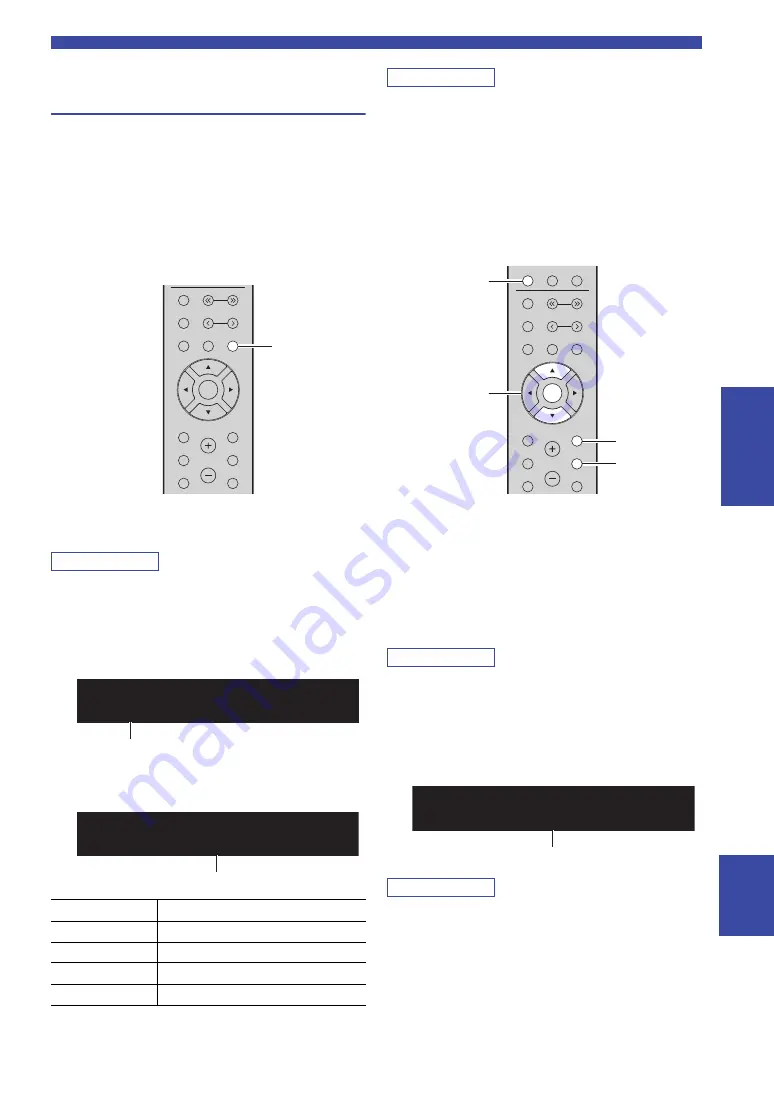
25
En
Listening to FM/AM radio
English
BA
S
IC
OPERA
T
ION
Radio Data System tuning (Only for
U.K. and Europe models)
Radio Data System is a data transmission system used by
FM stations in many countries. The unit can receive
various types of Radio Data System data, such as
“Program Service”, “Program Type,” “Radio Text” and
“Clock Time”, when it is tuned into a Radio Data System
broadcasting station.
■
Displaying Radio Data System
information
1
Tune in to the desired Radio Data System
broadcasting station.
Note
We recommend that you first register radio stations automatically
(p. 22) before tuning in to Radio Data System broadcasting
stations.
2
Press DISPLAY.
Each time you press the key, the displayed item changes.
About 3 seconds later, the corresponding information
for the displayed item appears.
Note
“Program Service”, “Program Type”, “Radio Text”, and “Clock
Time” are not displayed if the radio station does not provide the
Radio Data System service.
■
Receiving traffic information
automatically (R-N303 only)
When “TUNER” is selected as the input source, the unit
automatically receives traffic information. To enable this
function, follow the procedure below to set the traffic
information station.
1
When “TUNER” is selected as the input
source, press OPTION.
2
Use the cursor keys (
/
) to select
“TrafficProgram” and press ENTER.
The traffic information station search will start in
5 seconds. Press ENTER again to start the search
immediately.
Note
• To search upward/downward from the current frequency, press
the cursor keys (
/
) while “READY” is displayed.
• To cancel the search, press RETURN.
• Texts in parentheses denote indicators on the front display.
The following screen appears for about 3 seconds
when the search finishes.
Note
“TP Not Found” appears for about 3 seconds when no traffic
information stations are found.
Program Service
Program service name
Program Type
Current program type
Radio Text
Information on the current program
Clock Time
Current time
Frequency
Frequency
BAND
PRESET
TUNING
MUTE
NOW PLAYING
RETURN
OPTION
VOLUME
CLEAR
MODE
DISPLAY
MEMORY
ENTER
HOME
SETUP
DISPLAY
STEREO
TUNED
SP A
Program Type
INFO
Item name
STEREO
TUNED
SP A
CLASSICS
108.00
Information
TUNER
NET
BLUETOOTH
BAND
PRESET
TUNING
MUTE
NOW PLAYING
RETURN
OPTION
VOLUME
CLEAR
MODE
DISPLAY
MEMORY
ENTER
HOME
SETUP
TUNER
RETURN
OPTION
ENTER
Cursor keys
/
TUNED
TP FM101.30MHz
FINISH
Traffic information station (frequency)






























