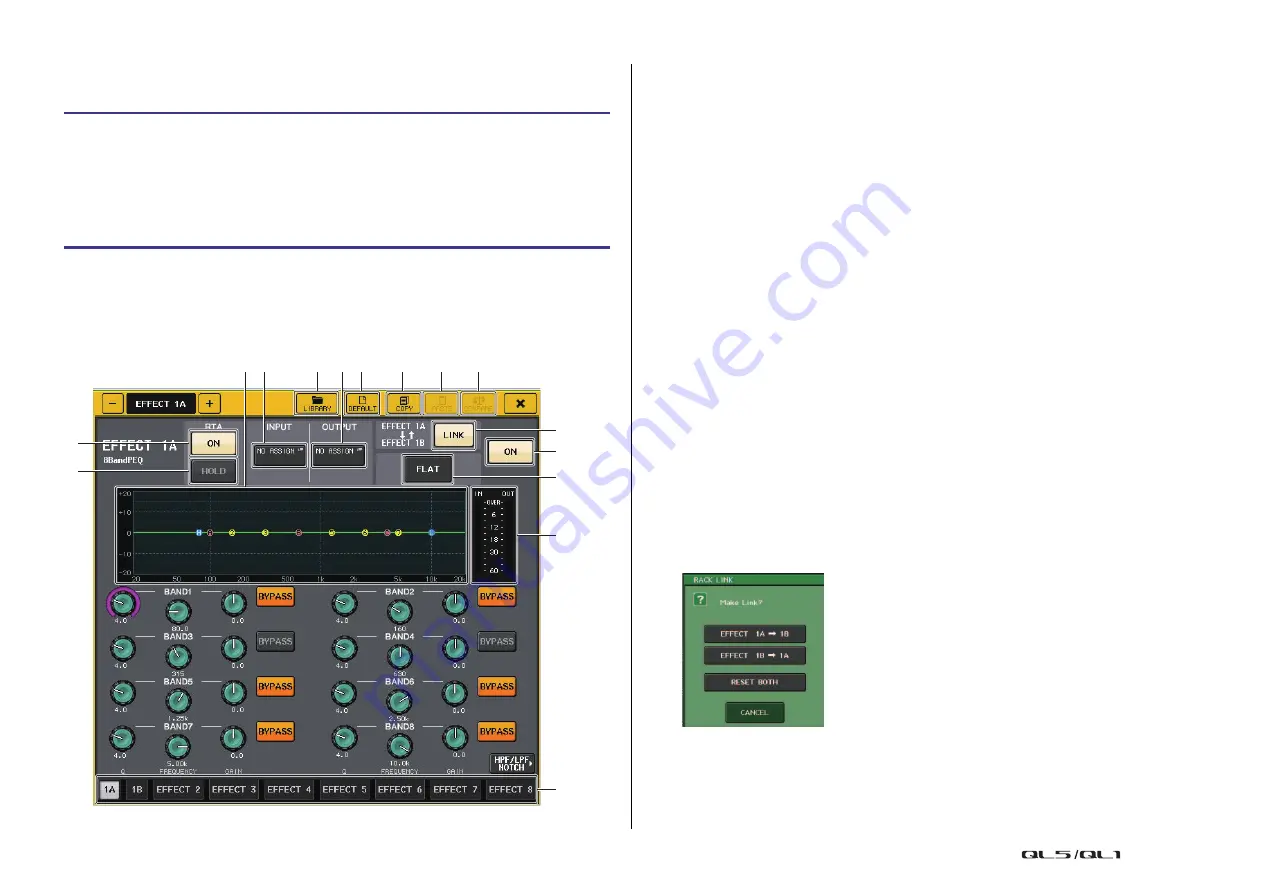
Graphic EQ, Parametric EQ, effects, and Premium Rack
Reference Manual
127
Inserting a PEQ in a channel
This section explains how to insert a PEQ into the selected channel for use.
NOTE
• You can view the input and output levels of the PEQ in the rack in the GEQ or EFFECT field.
• For details on PEQ operations, refer section “
” (
).
PEQ EDIT window
1
PEQ graph
Displays the parameter values for the PEQ and filter.
2
INPUT button
Press this button to open the CH SELECT window, in which you can select the input
source of the rack. The operating procedure is the same as for the INPUT button in the
GEQ field.
3
OUTPUT button
Press this button to open the CH SELECT window, in which you can select the output
destination of the rack. The operating procedure is the same as for the OUTPUT button
in the GEQ field.
4
LIBRARY button
Press this button to open the PEQ Library window.
5
DEFAULT button
Press this button to restore the default parameter setting.
6
COPY button
All EQ parameter settings will be copied in buffer memory.
7
PASTE button
Press this button to paste the copied settings from buffer memory to the current EQ. If
no valid data has been copied in the buffer memory, nothing will happen.
8
COMPARE button
Press this button to swap between the current EQ settings and the data stored in buffer
memory. If no valid data has been copied in the buffer memory, nothing will happen.
9
RACK LINK button
Press this button to open the RACK LINK window, in which you can link adjacent PEQ
units.
In the case of an 8BandPEQ, PEQ (A) and PEQ (B) within the same rack will be linked.
• GEQ x
y button ( “x” and “y” are the rack number, or the rack number and
alphabetical character A or B)
The parameters of
“
x” will be copied to
“
y,” and then linked.
• GEQ y
x button
The parameters of
“
y” will be copied to
“
x,” and then linked.
STEP
1.
) to mount a PEQ in a rack
and set its input source and output destination.
2.
In the GEQ field rack or the EFFECT field rack, press the rack container in which you
mounted the PEQ.
3.
If you're using a stereo source, press the RACK LINK button to link the two PEQ units.
4.
Press the PEQ ON/OFF button to turn the PEQ on.
5
E
D
4 3
1 2
7
6
8
C
B
0
9
A






























