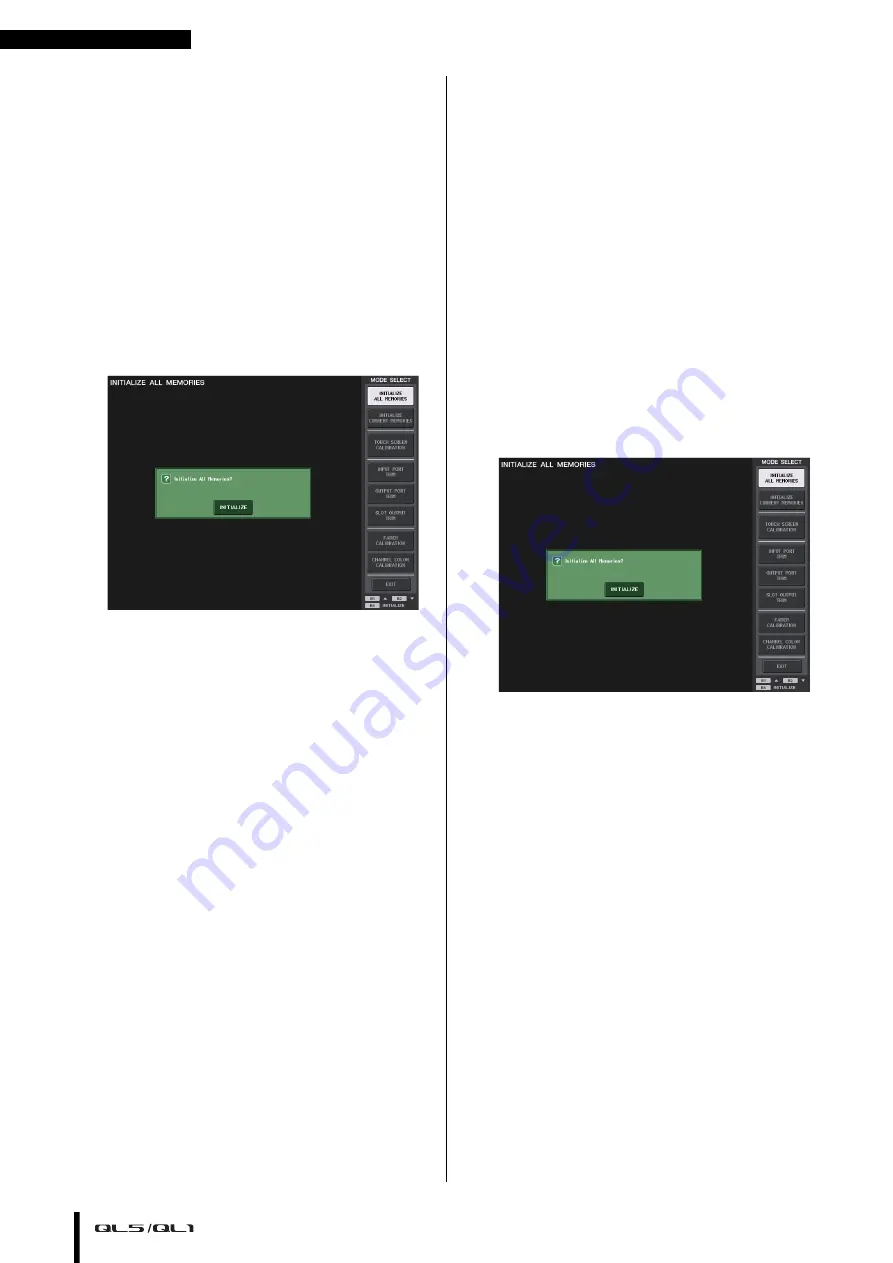
Other functions
Owner’s Manual
46
Initializing the unit to
factory default settings
If an error occurs in the QL’s internal memory, or if you
forget the password and cannot operate the unit, you
can use the following procedure to initialize the internal
memory. Use caution when performing the following
steps.
NOTICE
When you initialize the internal memory, all content that
had been saved in memory will be lost.
1.
Press and hold the [SEL] key for Fader B in the
Master section on the panel while turning the
power on.
After the opening screen, the startup menu screen
will appear.
2.
On the startup menu screen, select the
initialization method.
• INITIALIZE ALL MEMORIES
The entire memory including scene memories and
libraries will be returned to their initial settings,
except DANTE SETUP.
• INITIALIZE CURRENT MEMORIES
The entire memory, excluding scene memories and
libraries, will be returned to its initial settings,
except DANTE SETUP.
3.
Press the INITIALIZE button in the dialog box to
confirm initialization.
4.
Press the OK button in the confirmation dialog
box.
The Initialization operation starts.
NOTE
Do not press any buttons until initialization is complete.
5.
A message indicates that the initialization
process is complete. Press the EXIT button.
The console will start up in normal operating
mode.
NOTE
Alternatively, you can continue operation by selecting a
different menu instead of pressing the EXIT button.
Adjusting the faders
(Calibration function)
Depending on the environment in which you use the
console, discrepancies may occur in the motion of the
motor faders. You can use the Calibration function to
correct these discrepancies. With this operation, the
specified faders in the channel strip section and Master
section will be semi-automatically calibrated.
NOTE
For information about adjusting the input gain or the
detection point of the touch screen, refer to the Reference
Manual.
1.
Press and hold the [SEL] key for Fader B in the
Master section on the panel while turning the
power on.
After the opening screen, the startup menu screen
will appear.
This window will also appear if a problem is
detected in the fader settings while the QL is
starting up.
2.
Press the FADER CALIBRATION button.
The FADER CALIBRATION MODE screen will
appear, where you can adjust the faders.
3.
Press a [SEL] key to specify the faders that you
want to calibrate.
Faders for which a problem was detected at
start-up will already be selected.
4.
Press the START button.
5.
Press the OK button in the dialog box.
The fader specified in step 3 moves to –∞ (all the
way down).
6.
If the fader position is not correct, move it
manually to –∞ (all the way down).
7.
After you adjust the fader position, press the
[NEXT] button.
The process will proceed to the next fader position.



























