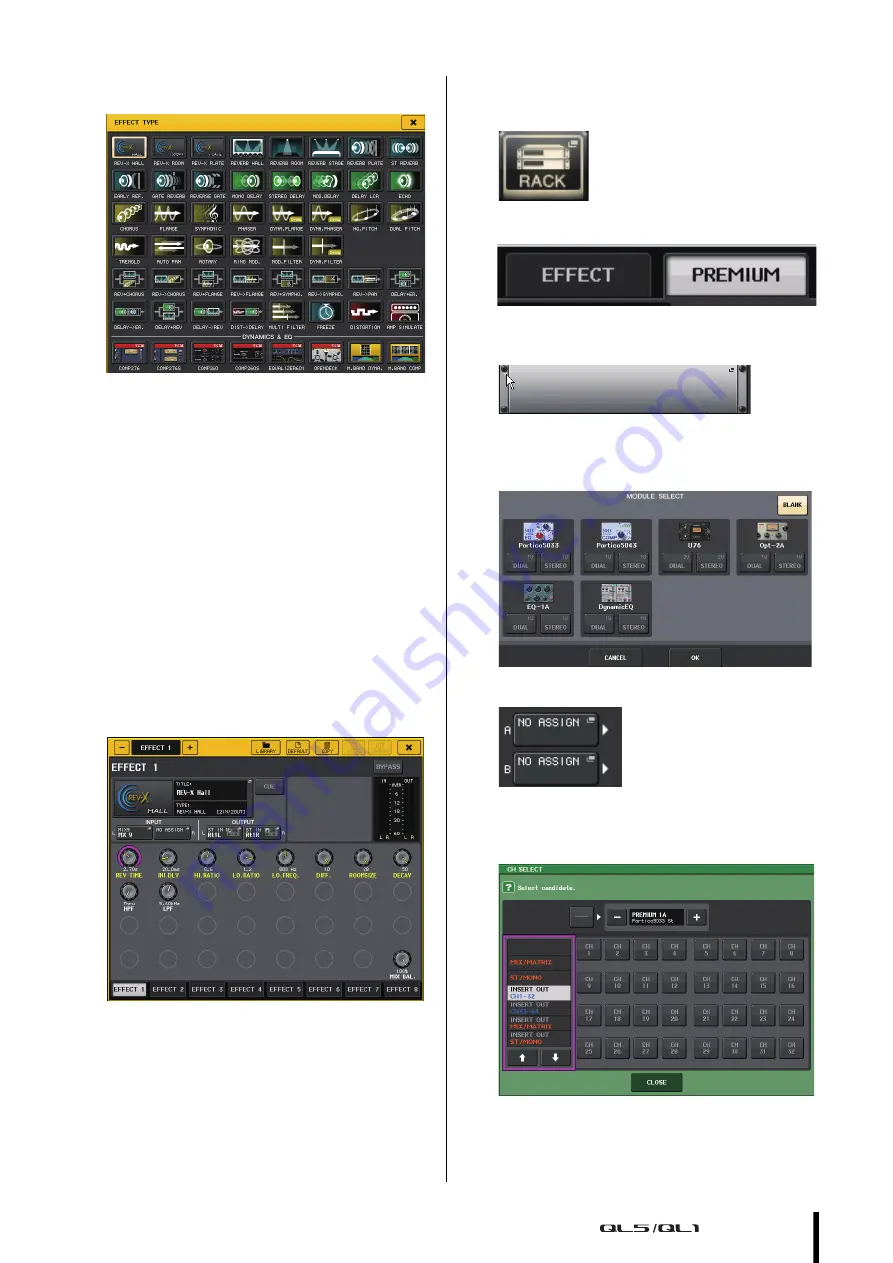
Applying effects
Owner’s Manual
39
6.
Select an effect you want to use from the EFFECT
TYPE window.
7.
In the Fader Bank section, press the Bank Select
key for the Effect Send channel selected in step
3.
8.
Press the [SEL] key for the channel used for
Effect Send in the Channel Strip section.
9.
Use the faders to control effect sends.
10.
In the Fader Bank section, press the Bank Select
key for the Effect Return channel selected in
step 3
11.
Press the [SEL] key for the channel used for
Effect Return in the Channel Strip section.
12.
Adjust the effect return level using the fader.
13.
If necessary, press the RACK button, then the
rack container in the EFFECT tab, and then set
the effect parameters as desired.
Inserting PREMIUM RACK processors
1.
Press the RACK button in the touch screen.
2.
Press the PREMIUM tab.
3.
Press the rack icon in the middle to open the
PREMIUM RACK MOUNTER window.
4.
Select a processor you want to use from the
MODULE SELECT area, then press the OK
button.
5.
Press the INPUT PATCH button.
6.
Select an input source in the left column of the
CH SELECT window, and then select a channel in
the right column.
7.
Press the CLOSE button.






























