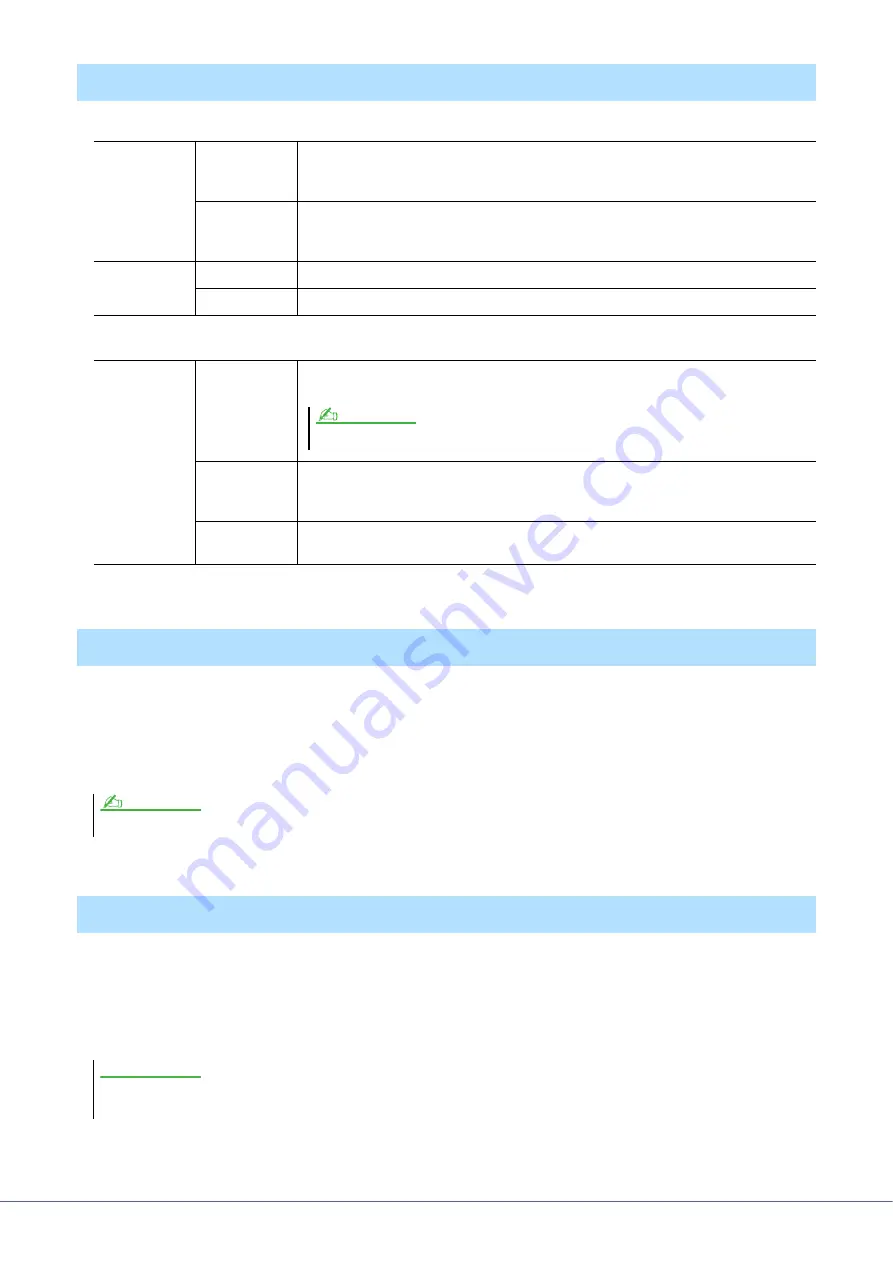
130
PSR-SX900/SX700 Reference Manual
Page 1/2
Page 2/2
This function is used to “lock” specific parameters (effect, split point, etc.) to make them selectable only via the panel
control—in other words, instead of being changed via Registration Memory, One Touch Setting, Playlist, or Song and
sequence data.
To lock the desired parameter group, touch the corresponding box to enter the checkmark. To unlock the parameter,
touch the box again.
This lets you execute the Format operation or check the memory capacity (approximate value) of the internal User
drive or the USB flash drive connected to the [USB TO DEVICE] terminal.
To format the internal User drive or the connected USB flash drive, touch the name of the desired drive to be formatted
in the device list, then touch [Format].
Touch Screen/Display
Touch Screen
Sound
Determines whether or not touching the display will trigger the click sound.
When this is set to “Speaker only,” the sound is triggered by touching and is output to the
speaker, but not to the MAIN OUTPUT jacks and the PHONES jack.
Calibration
For calibrating the display when it does not respond properly to your touching. (Normally,
this need not be set, since it is calibrated by factory default.) Touch here to call up the Cali-
bration display, and then touch the center of the plus marks (+) in order.
Brightness
Screen
Adjusts the brightness of the main display.
Button Lamps
Adjusts the brightness of the button lamps.
Display
Time Stamp
Determines whether the time stamp of a file is shown on the User tab of the File Selection
display or not.
Pop-up Display
Time
Determines the time that elapses before the pop-up windows close. Pop-up windows appear
when you press buttons such as TEMPO, TRANSPOSE or UPPER OCTAVE, etc. When
“Hold” is selected here, the pop-up window is shown until you touch [×].
Transition
Effect
Turns on or off the Transition Effect which is applied when the display is changed.
Parameter Lock
For details on which parameters belong to each group, refer to the Data List (Parameter Chart) on the website.
Storage—Formatting the Drive
The Format operation deletes any previously existing data. Make sure that the User drive or the USB flash drive you are formatting does not con-
tain important data. Proceed with caution, especially when connecting multiple USB flash drives.
The time can be set on the display called up via [MENU]
[Time]. For details, refer to
NOTE
NOTE
NOTICE
























