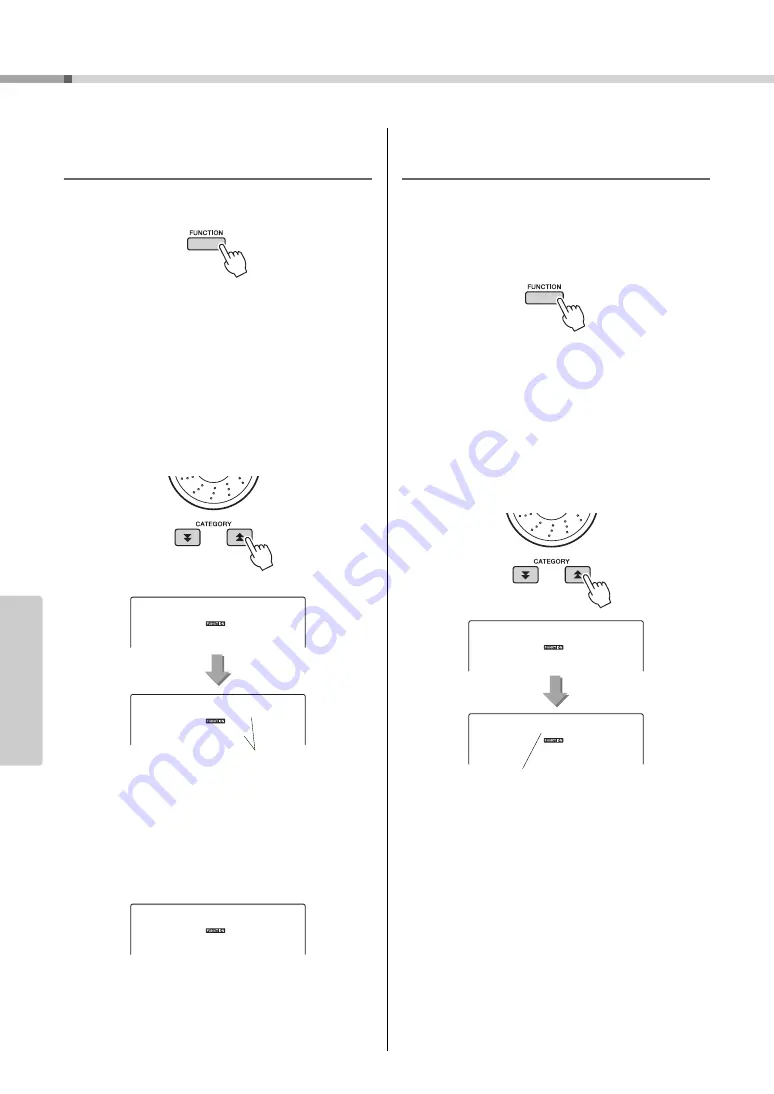
Owner’s Manual
58
Re
fe
re
n
c
e
Arpeggio Settings
Controlling Arpeggio Volume with
Keyboard Dynamics
1
Press the [FUNCTION] button.
2
Press the CATEGORY [
] and [
] but-
tons as many times as necessary to
select the arpeggio velocity function
“ARP Velo”.
“ARP Velo” will appear in the display for a few
seconds, then the currently selected arpeggio
velocity setting will be displayed.
3
Use the dial to select “2 Thru”.
When “1 Original” is selected the arpeggio vol-
ume is the same regardless of changes in key-
board velocity.
Synchronizing an arpeggio to a
tempo of Style or Song
Adjust the arpeggio quantization to synchronize the
arpeggio to a Style or Song.
1
Press the [FUNCTION] button.
2
Press the CATEGORY [
] and [
] but-
tons as many times as necessary to
select the “Quantize”.
“Quantize” will appear in the display for a few
seconds, then the currently selected Quantize
value will be displayed.
3
Use the dial to select the appropriate
quantize value (1/8, 1/16 or OFF) as
required.
A setting of “1/8” will align off-beat notes to the
nearest 4th note, a setting of “1/16” will align off-
beat notes to the nearest 8th note, and a setting of
“OFF” will result in no quantization.
The default arpeggio quantize setting depends on
the arpeggio type.
f
r
ARP Velo
1
Original
The currently selected
arpeggio velocity.
2
Thru
f
r
Quantize
1/8
The currently selected
arpeggio quantization.
Содержание PSR-E423
Страница 1: ...Setting Up Reference Appendix Quick Guide EN Owner s Manual DIGITAL KEYBOARD ...
Страница 90: ...Owner s Manual 90 ...
Страница 91: ......






























