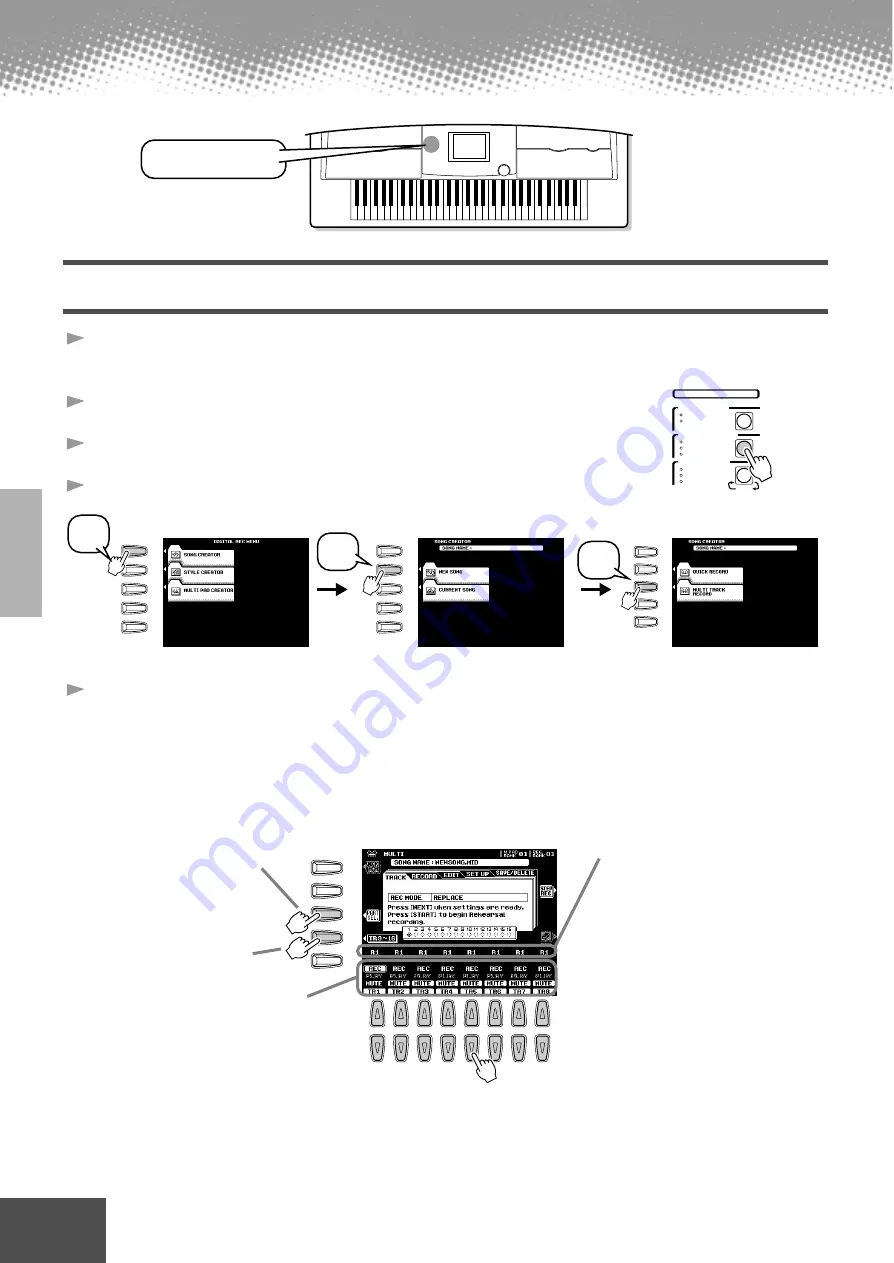
38
Quick Guide
● ● ● ● ● ● ● ● ● ● ● ● ● ● ● ● ● ● ● ● ● ● ● ● ● ● ● ● ● ● ● ● ● ● ● ● ● ● ● ● ● ●
Song Creator
Multi Track Recording
1
Press the [DIGITAL RECORDING] button to engage the
Record mode.
2
Select “SONG CREATOR.”
3
Select “NEW SONG.”
4
Select “MULTI TRACK RECORD.”
5
Set the track modes.
• When set to “REC,” your keyboard performance and Multi Pad playback
can be recorded to the corresponding tracks.
• When one of the TR11~16 is set to “REC,” Auto Accompaniment is auto-
matically set to on and accompaniment playback can be recorded to the cor-
responding tracks as listed in the caption below.
DIGITAL RECORDING
button
DIGITAL STUDIO
PART
SOUND CREATOR
SAMPLING
CUSTOM VOICE
DIGITAL RECORDING
SONG
STYLE
MULTI PAD
MIXING CONSOLE
EFFECTS
FILTER/EQ
TUNING
A
B
C
D
E
A
B
C
D
E
A
B
C
D
E
2
3
4
[NEXT]
1
2
3
4
5
6
7
8
A
B
C
D
E
Use this button to alter-
nately switch between
the Part selecting and
the Record selecting.
Use this button to alter-
nately switch between
the TR1~8 and the
TR9~16 settings.
Set the desired track to “REC.”
Select the part for the
corresponding track.
The available parts for all
tracks are:
• RIGHT1
• RIGHT2
• RIGHT3
• LEFT
• MULTI PAD1~4
• RHYTHM1
• RHYTHM2
• BASS
• CHORD1
• CHORD2
• PAD
• PHRASE1
• PHRASE2
• VHRM
• MIDI
36
















































