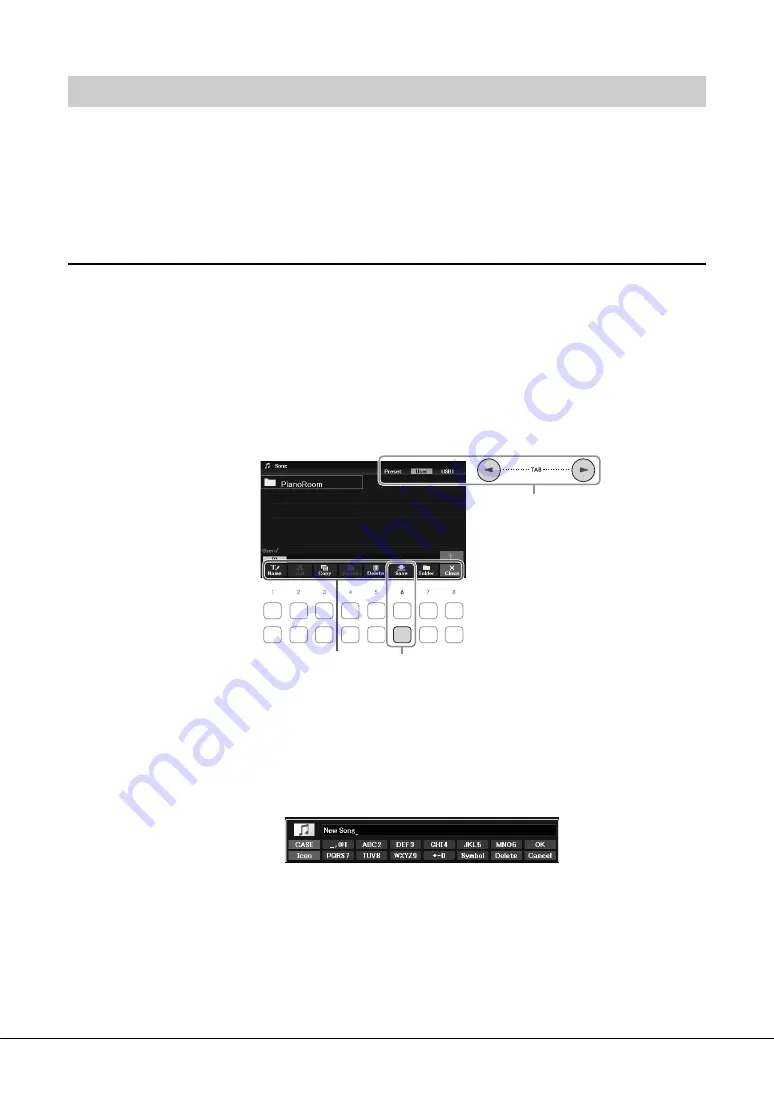
DGX-670 Owner’s Manual
26
You can save, name, copy, move, delete files, and you can create folders to manage the files with the buttons
located lower area in the File Selection display. For information on the File Selection display, refer to
page 24.
NOTE
Before using a USB flash drive, be sure to read “Connecting USB Devices” on page 91.
Saving a File
You can save your original data (such as Songs you’ve recorded) as a file to the instrument or USB flash
drive.
1
In the File Selection display, select the appropriate tab (
User
or
USB1
) to which you
want to save the data by using the TAB [
L
][
R
] buttons.
If you want to save the data within an existing folder, also select the folder here.
NOTE
• Files cannot be saved to the
Preset
tab.
• The maximum total number of files/folders which can be saved to the
User
tab differs depending on the file size and the
length of the file/folder names.
2
Make sure that the File Management menu is shown at the bottom of the display.
If the menu is not shown, press the [8
D
] (
File
) button to call it up.
3
Press the [6
D
] (
Save
) button.
The Character Entry window is called up.
NOTE
To cancel the Save operation, press the [8
D
] (
Cancel
) button before step 5 below.
4
Enter the file name (page 31).
Even if you skip this step, you can rename the file at any time after saving it (page 28).
File Management
1
3
File Management menu
Содержание Portable Grand DGX-670
Страница 1: ... EN ...
Страница 114: ......






























