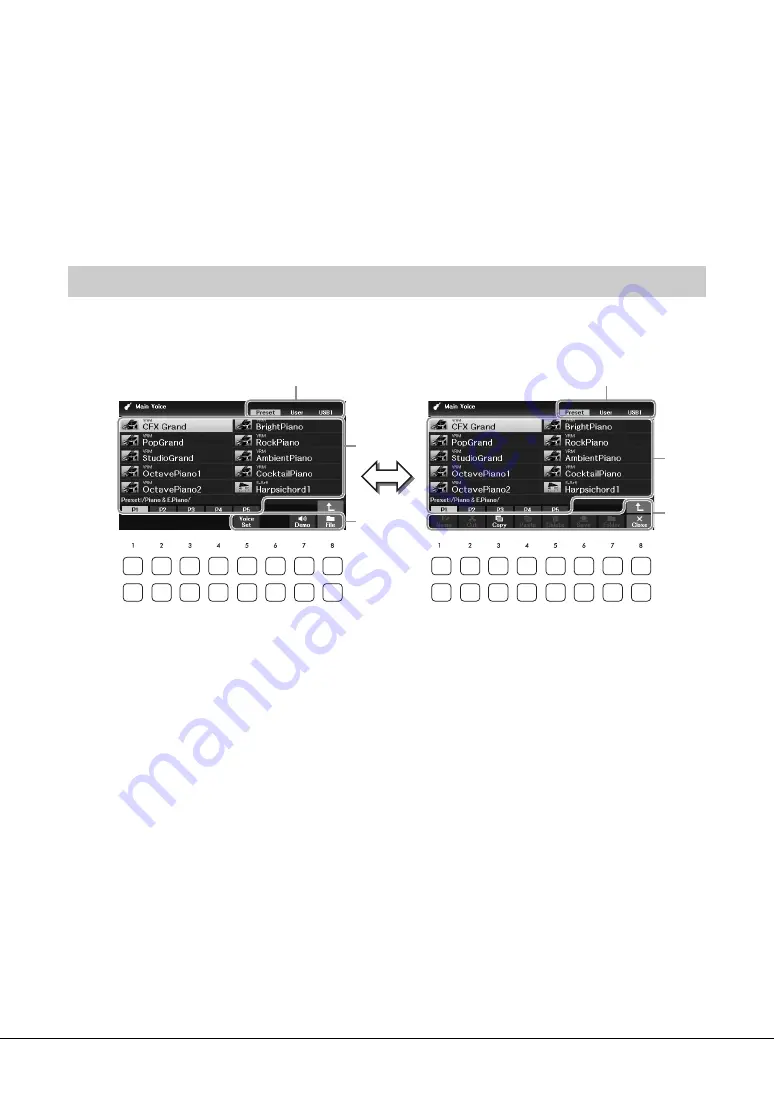
DGX-670 Owner’s Manual
24
7
Bar/Beat
Displays the current position (bar/beat) in Style playback or Song playback.
8
Microphone indicator
Indicates the input level of the connected microphone (page 77).
9
Transpose
Displays the amount of transposition in semitone units (page 44).
The File Selection display is for selecting Voice, Styles, and other data (files). The File Selection display
appears when you press one of the VOICE or STYLE category selection buttons, SONG [SELECT] button,
etc.
1
Location (drive) of data
•
Preset
.... Location where pre-programmed (preset) data is stored.
•
User
....... Location where recorded or edited data is saved.
•
USB1
..... Location where data on USB flash drive is saved. This appears only when a USB flash drive is
connected to the [USB TO DEVICE] terminal.
NOTE
Before using a USB flash drive, be sure to read “Connecting USB Devices” on page 91.
2
Selectable data (files)
The files that can be selected on this display are shown. If more than 10 files exist, the page numbers
(P1, P2 ...) are shown below the files. Pressing one of the [1
U
] – [7
U
] buttons corresponding to the
page numbers changes the display page. For pages that follow, “→” appears, and for previous pages, “←”
appears.
3
File
/
Close
At the bottom of the File Selection display, you can toggle the indication between
File
and
Close
by
pressing the [8
D
] button. Pressing the [8
D
] button while
File
is shown calls up the File Management
menu (page 26), while pressing the [8
D
] button while
Close
is shown closes the File Management menu
and calls up the function names related to the current file (Voice, Style, Song, etc.).
File Selection Display Configuration
1
2
3
2
3
1
Содержание Portable Grand DGX-670
Страница 1: ... EN ...
Страница 114: ......






























