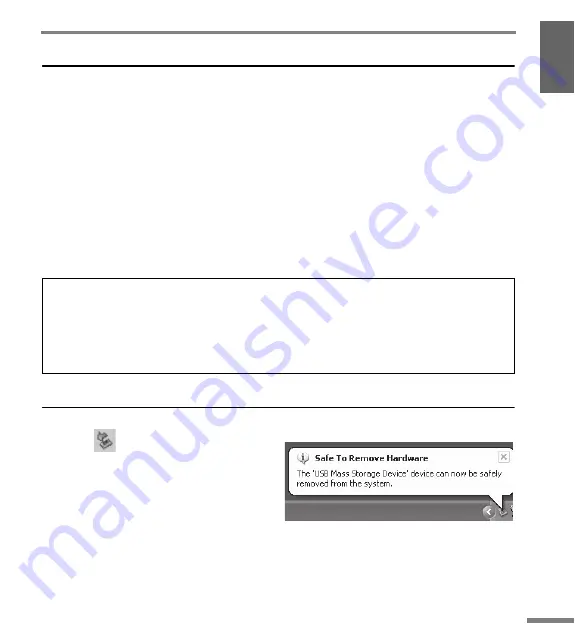
POCKETRAK W24 Owner’s Manual
29
Using the Recorder with a Computer
Loading audio files
Windows:
1.
Connect the recorder to the computer.
2.
Open [My Computer] from the [start] menu.
3.
Double-click [PRW24] or [PRW24SD].
4.
Double-click the folder (MIC_A – MIC_D) that contains the file that you wish to load to your
computer.
5.
Copy the file to the desired location on the computer.
Macintosh:
1.
Connect the recorder to the computer.
2.
Double-click the drive icon [PRW24] or [PRW24SD] of the recorder that appears on the
desktop.
3.
Double-click the folder (MIC_A – MIC_D) that contains the file that you wish to load to your
computer.
4.
Copy the file to the desired location on the computer.
Disconnecting the recorder from your computer
Windows:
1.
Click “
” on the taskbar at the bottom
right on the Windows screen, then click
[Safely remove USB Mass Storage Device].
2.
After the computer displays the message
shown on the right, disconnect the USB
cable.
Macintosh:
1.
Drag and drop the drive icon [PRW24] or [PRW24SD] of the recorder on the desktop into
the Trash Can.
2.
After the drive icon [PRW24] or [PRW24SD] disappears from the desktop, disconnect the
USB cable.
Transferring audio files from the computer to the recorder
In Step 4 (for Windows) or Step 3 (for Macintosh), drag and drop the audio files that you wish to transfer
(such as MP3 files or WMA files) into the [MUSIC] folder. The MUSIC (M) folder stores music and other audio
files transferred from a connected computer.
Before transferring audio files to the MIC (A–D) folders or LINE (L) folder, rename the files following the file
naming rules (see page 14). The unit will not play files that do not comply with the file naming rules, unless
they are in the MUSIC (M) folder.
Содержание POCKETRAK W24
Страница 1: ...POCKETRAK W24 Owner s Manual 1 ZH RU IT ES FR DE EN...
Страница 33: ......






















